 YouTube videos can be added to Kaltura My Media and Media Gallery and published in Canvas courses or other web pages which then present the videos without ads or recommended videos at the end. YouTube videos embedded in other ways will not prevent ads from playing after October 3, 2025.
YouTube videos can be added to Kaltura My Media and Media Gallery and published in Canvas courses or other web pages which then present the videos without ads or recommended videos at the end. YouTube videos embedded in other ways will not prevent ads from playing after October 3, 2025.
An important caveat here is that when you use Kaltura to deliver YouTube videos without ads, Kaltura overlays captions from the YouTube video on the video, and it cannot be turned off the usual way. The captions are always on and might block part of the bottom of a video. If this is not a problem for a particular video, then you should not be concerned about it. If it is, you must decide if the overlayed captions or displaying ads is what you most want to avoid.
Follow these steps to use Kaltura to display YouTube videos:
Step 1: Identify the YouTube video to embed in Kaltura
- Check YouTube videos in your Canvas course. If YouTube embeds do not have the UAB logo (A) in the bottom right corner of the video player or the round play button(B), the video is not embedded through Kaltura and needs to be replaced. If you do not have any YouTube videos to check, skip to Step 2 to learn how to embed YouTube videos through Kaltura.
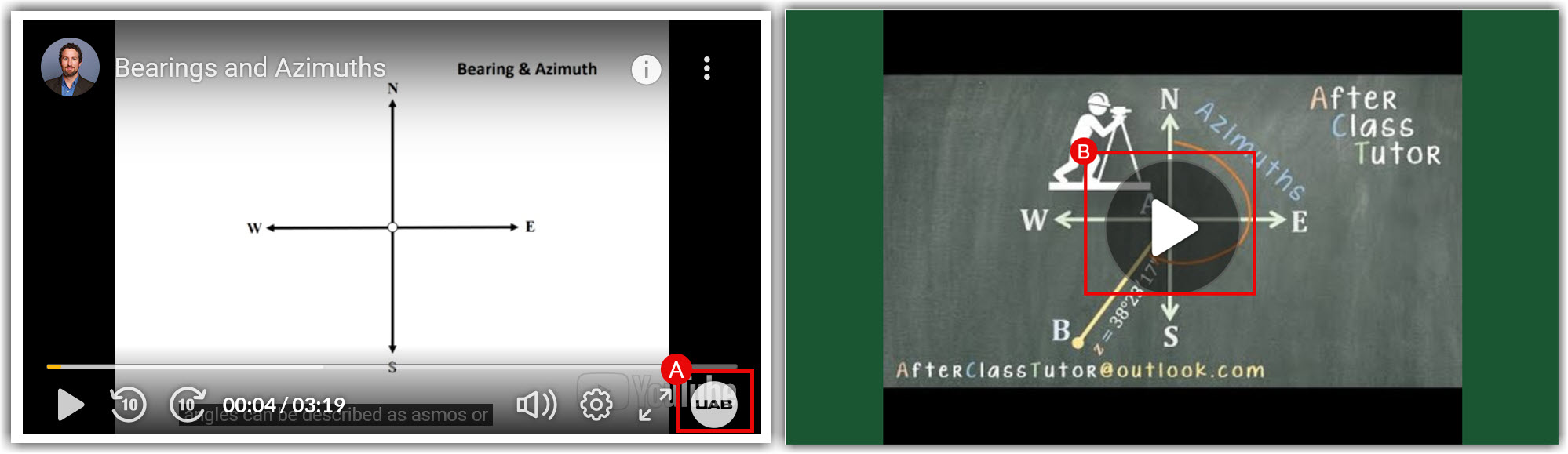
- If the YouTube video is already embedded in your Canvas course without using the Kaltura Player, navigate to the video in your Canvas course then click the Copy Link (C) button to put the URL on your clipboard. Start Step 2
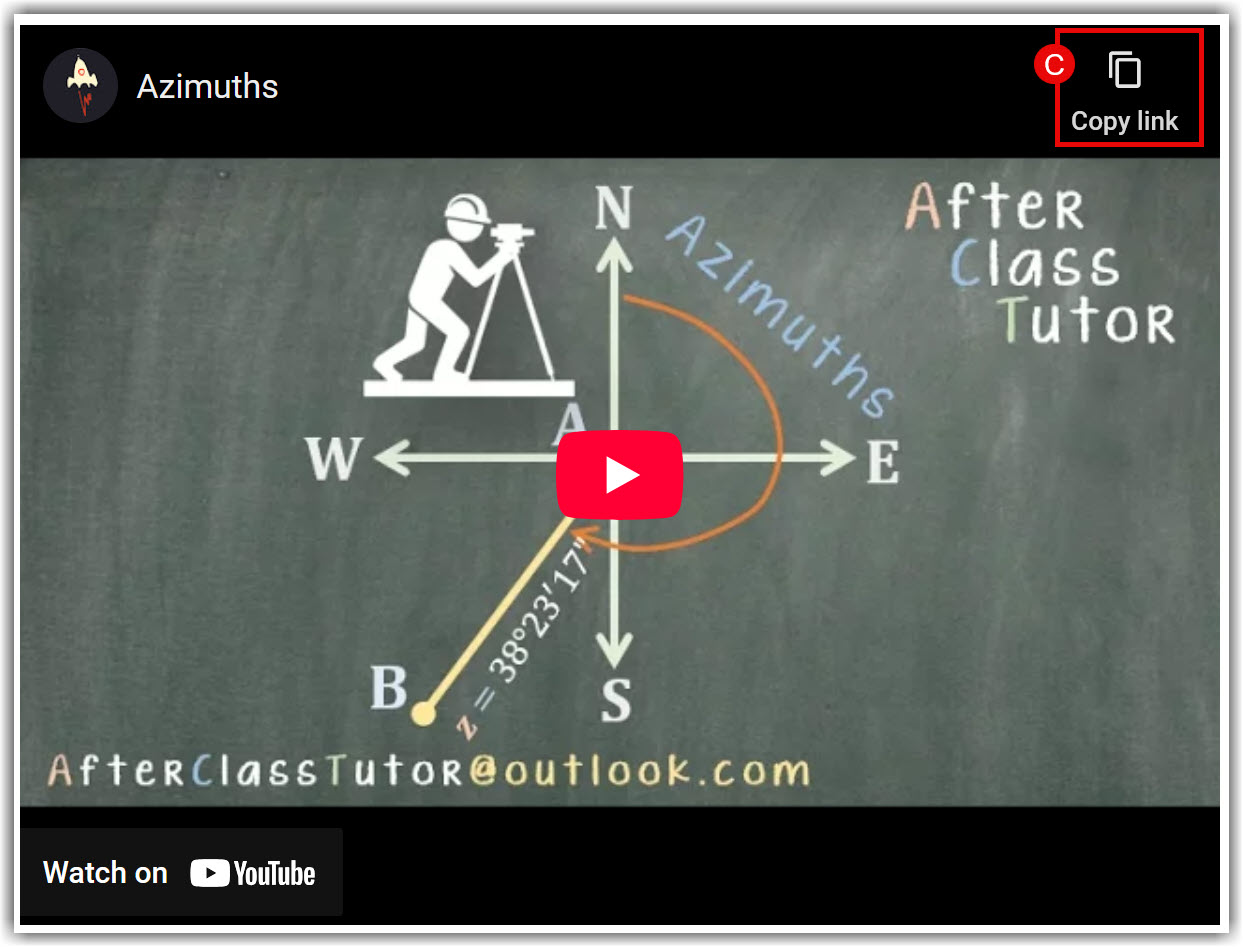
Step 2: Add YouTube video to Kaltura
- Login to Canvas then open My Media (A).
- Select Add New (B) then YouTube (C).
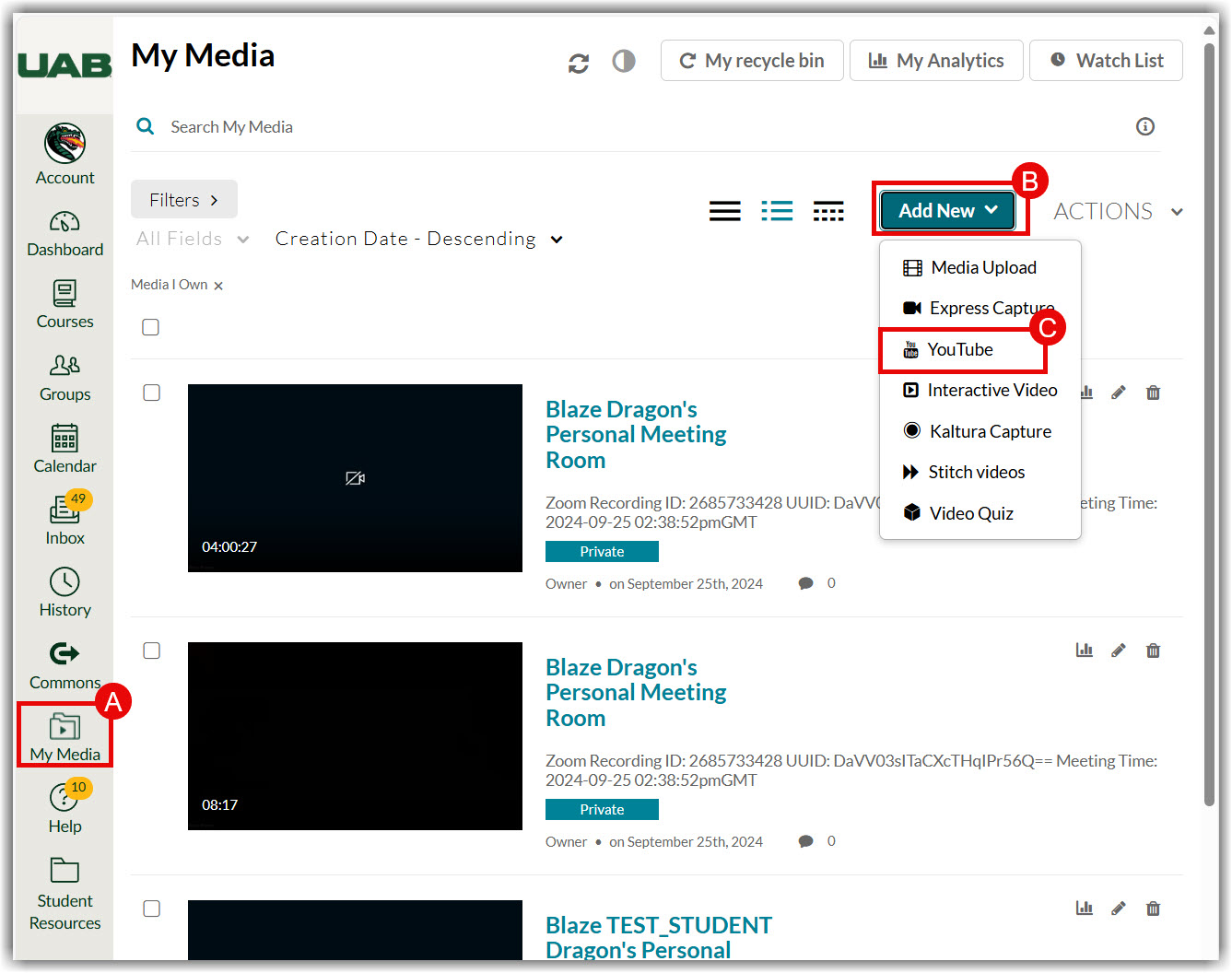
- The screen will change to one with YouTube at the top. Paste the video URL from step 1 (or any YouTube video URL) into the text field under Video Page Link (D) then click Preview (E).
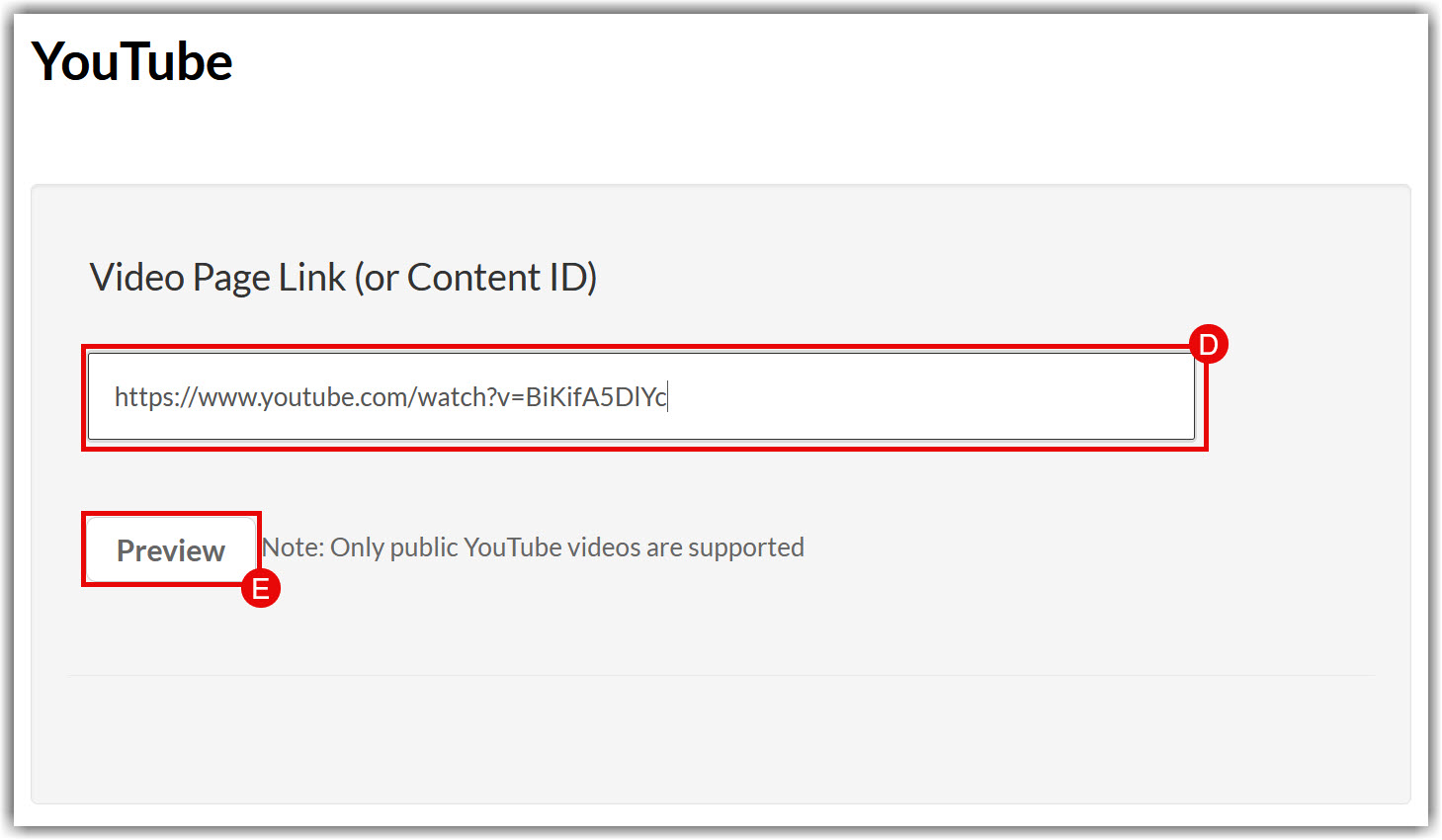
- A preview of your video will be visible (F).
- Edit the video Name (B) if necessary. The default is the title of the YouTube video.
- Edit the video Description if necessary. (C)The default is the description of the YouTube video
- Add Tags (D). This is optional.
- Choose the Publishing Schedule (E). This is optional
- Set Set Publishing Status (F). Choose Private if you plan to embed the video into Canvas pages. Choose Published to add the video to a specific Canvas course’s Media Gallery. For more information on Publishing and Embedding, please refer to our guide on Embed/Publish Media in Canvas.
- Delete the old version of the video in your course.