Note: Depending on your role and permissions, the following screenshots may look slightly different. The steps are the same.
Step 1: Navigate to BlazerNET. Enter your BlazerID and password.
Step 2: Click on “Enter BlazerNET.”
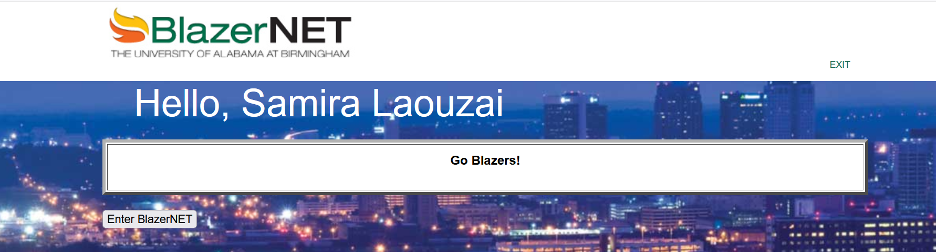
Step 3: Click on “UAB Menu”
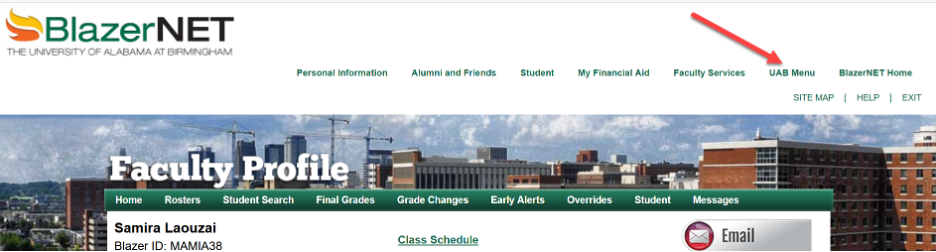
Step 4: Select “Your UAB List.”
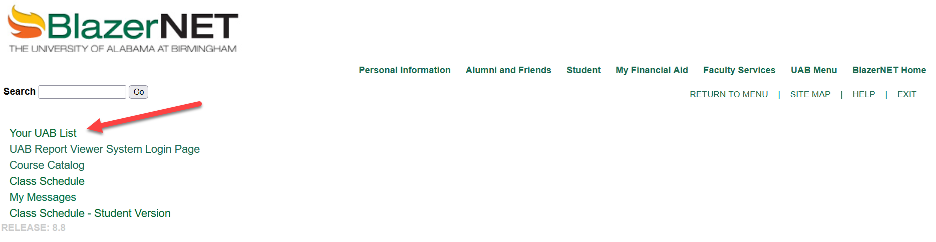
Step 5: Navigate to “Your On-Line Reports” and select “eLearning Reports” from the dropdown menu.
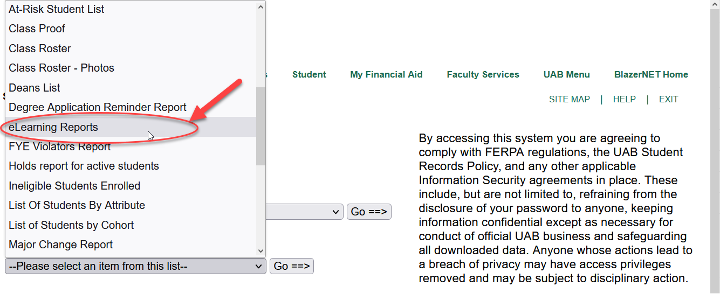
Step 6: Click “Go==>”
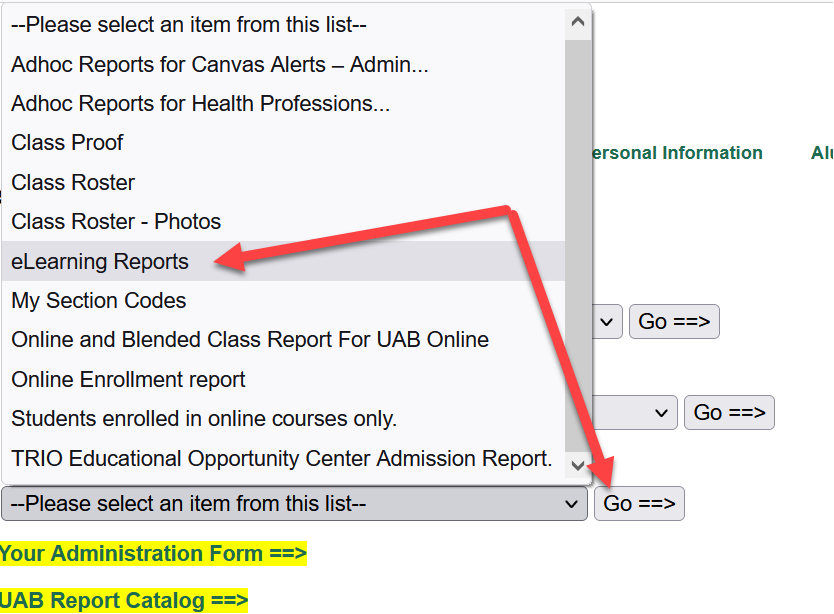
Step 7: Click on “Canvas Alerts.”
Note: Depending on your permissions, your list may look different from the list on the screenshot below.
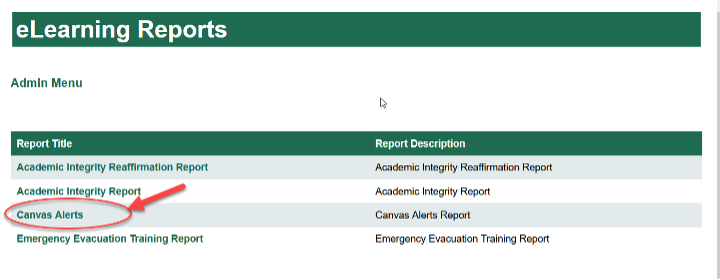
Step 8: Select a term for the report.
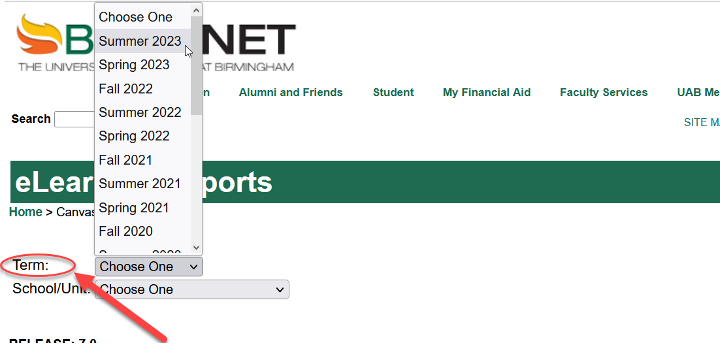
Step 9: Select a school/unit for the report. Allow a moment for processing time and for the report to display.
Note: You have been granted access to view reports for a specific school/unit. If additional permissions are needed, contact Will Hampton for assistance.
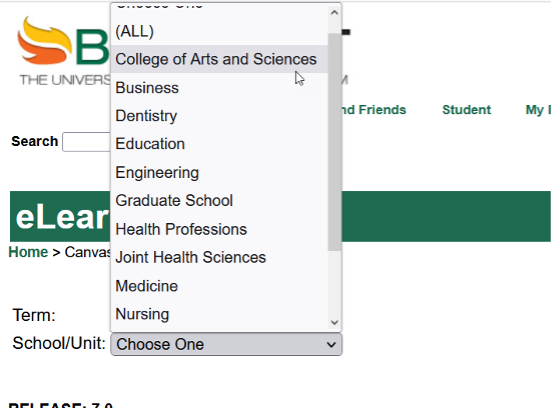
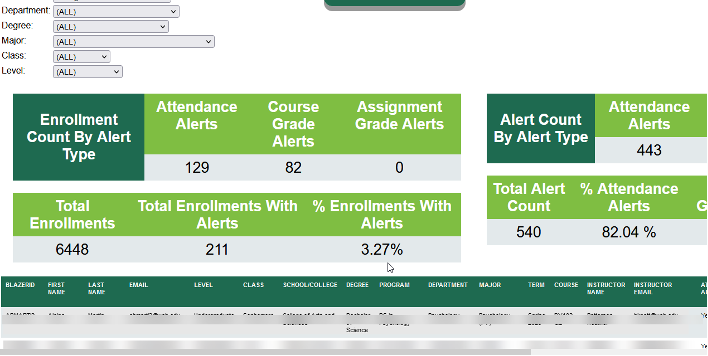
Step 10: Use filters to display data by department, degree, etc. Click on “Download To Excel” to download a copy of the report.
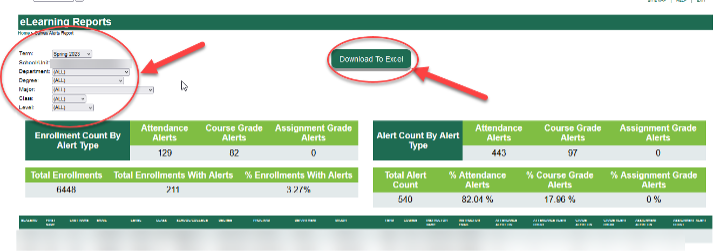
Please contact Will Hampton with the Office of Learning Technologies for questions/feedback.