Note for users of screen readers: letters in parentheses in the instructions below refer to corresponding areas on example images. If you have any questions about these instructions, contact Learning Technologies for assistance.
- Log in to Canvas, click Account, then click Qualtrics LTI in the user navigation. Note: If you are a first-time user, please follow the steps below to access your Qualtrics account. If not, please skip to step 13.
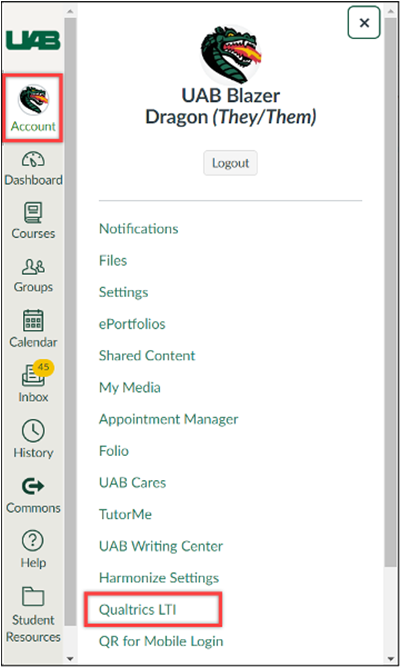
- Click on the Click here to authorize button on the pop-up window.
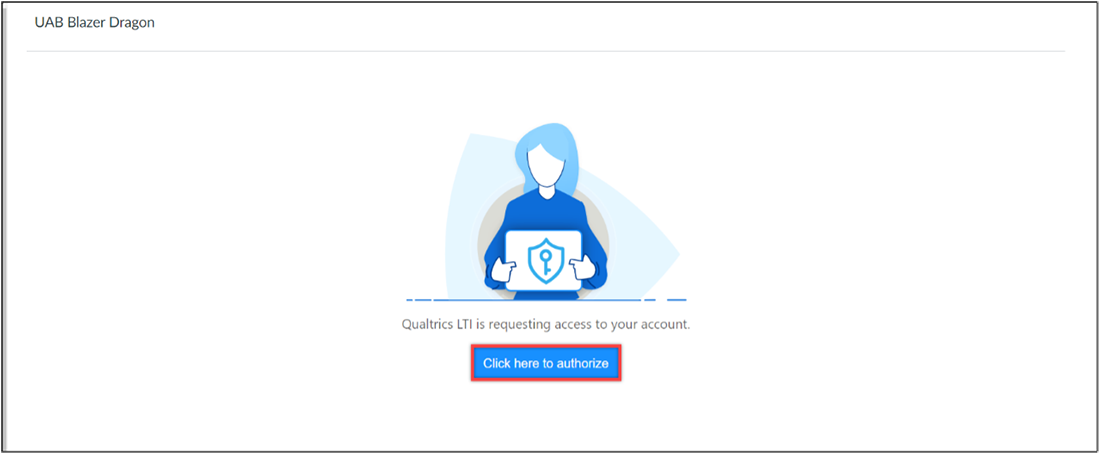
- Click on the Authorize button.
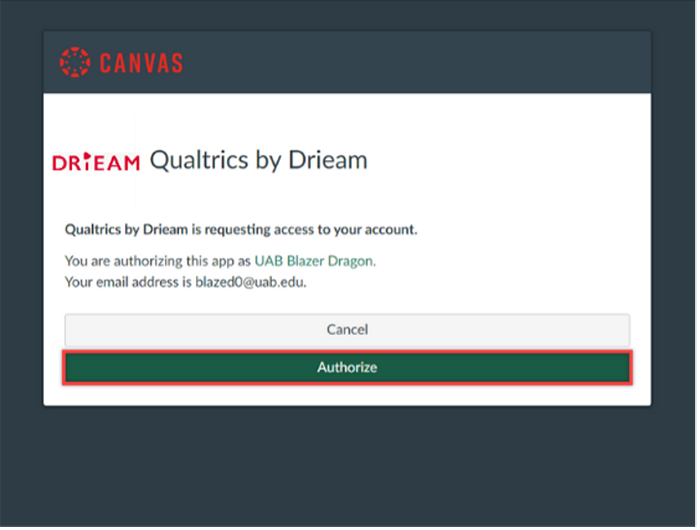
- Click on the dropdown menu to select the UAB Qualtrics domain.
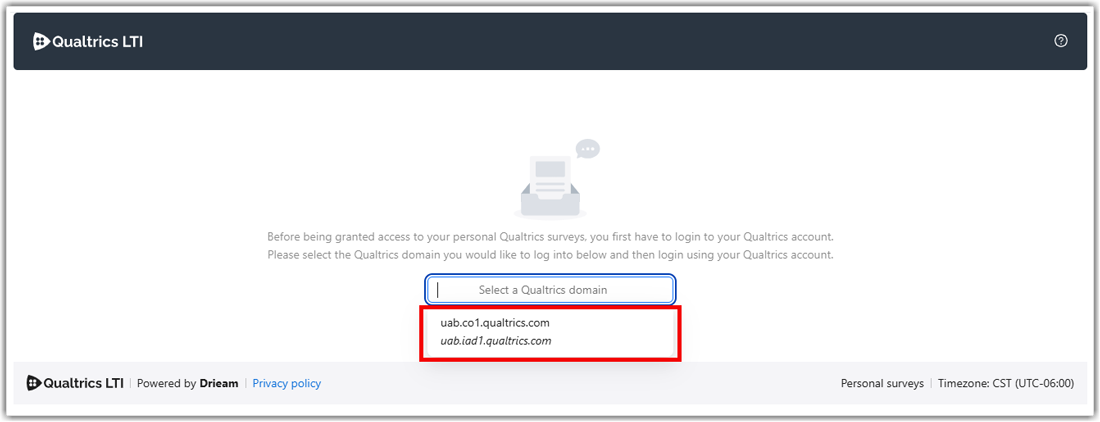
- After selecting the domain, click the Login now button.
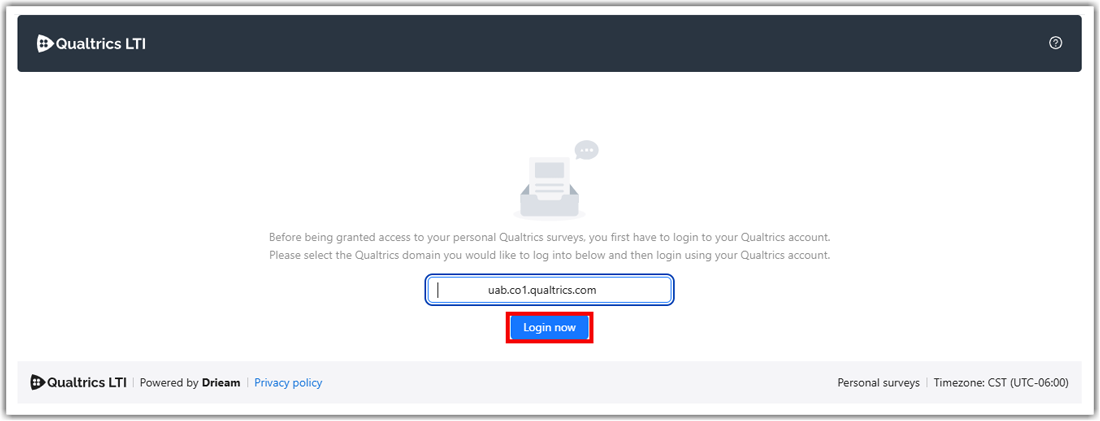
- Select Sign in with SSO on the pop-up window.
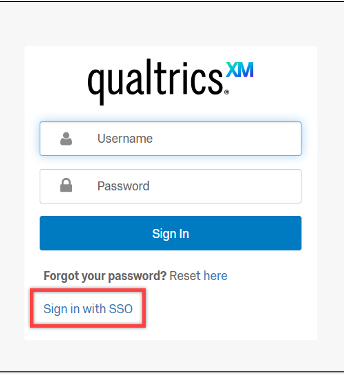
- Enter UAB in the organization ID textbox.
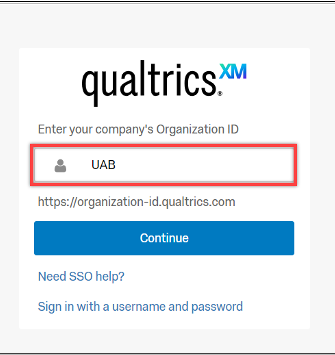
- Enter your UAB email address.
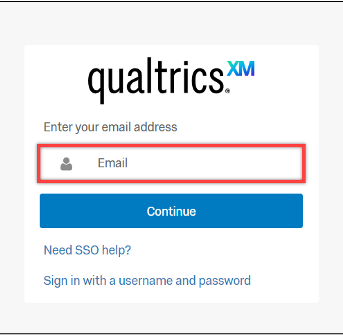
- You will see a page stating that a link was sent to your UAB email address to finish logging in.
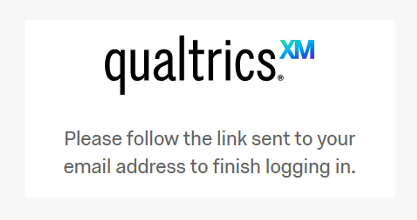
- Go to your UAB email and locate the email sent by Qualtrics (the email subject is Login to Qualtrics). Click on the Sign In link in the email.
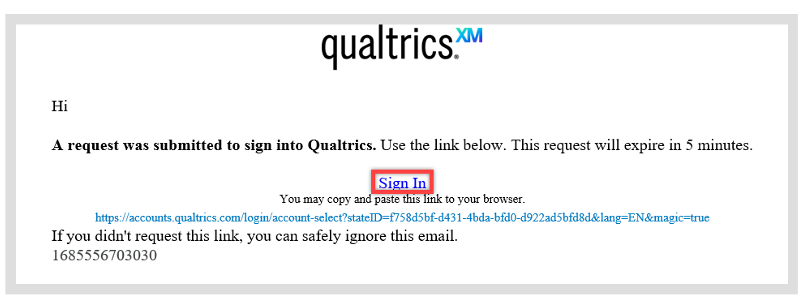
- Click on the Approve button on the pop-up window.
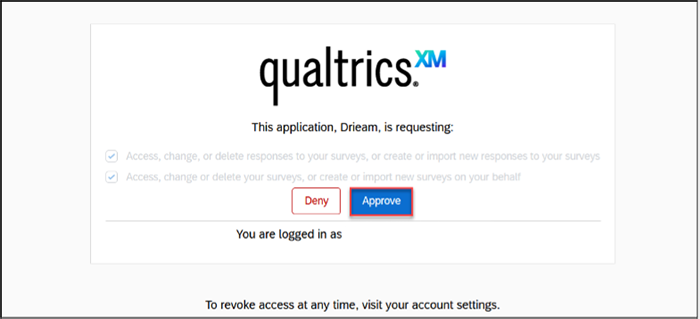
- You will see a page with a message stating that you are now logged in.

- Now you have access to your Qualtrics survey overview page in Canvas. On this page, you can find the following information:
- Survey name (A). These surveys have already been added to Canvas. You can click on the survey name to go to the details screen of a survey.
- Survey type (B). Hovering over the icon reveals the name of the type. The “Standard Canvas assignment” type is the type most commonly used. The ‘in-class survey’ type can be used to gather student input/feedback during a live event (such as a lecture). Find more information about in-class surveys
- Linked assignments (C). Here you can see how many assignments contain the survey. If you — for example — create a small evaluation survey and use that same survey in multiple courses, this number indicates how often the survey is used.
- Status (D). If the status is 'Unarchived' the survey can be added to any assignment within Canvas. When 'Archived', the survey will remain inside the integration, but you won’t be able to add it to any assignment. This can — for example — be practical when you have a survey that you use for experimenting but don’t want to accidentally add to an assignment.
- Add survey (E). Click on this button if you want to add a survey to the integration. After clicking on this button, you will be asked to select the survey type (Standard Canvas assignment or In-class survey (QR code)). Then you will see a list with all your Qualtrics surveys where you can select the survey you want to use. If you do not see the list of your surveys and see an error message stating that you do not have API access, submit an Ask Learning Technologies ticket. This may occur with older Qualtrics accounts.
- Menu (F). From here you can navigate to other parts of the tool.
- Go to Qualtrics: Open your Qualtrics environment in a new tab.
- Log out of Qualtrics: Click here to log out of your Qualtrics account.
- Menu bar (G). From here you can check out other parts of the tool.
- Personal Surveys: You can find all the surveys that you have created in Qualtrics.
- Data fields: If you want to use Canvas data in your survey you can check here.
- Labels: If you want to create labels to tag your surveys with you can manage those here.
- Help (H).
- I need help: Here you can send an email to your organization’s support or find documentation about the tool.
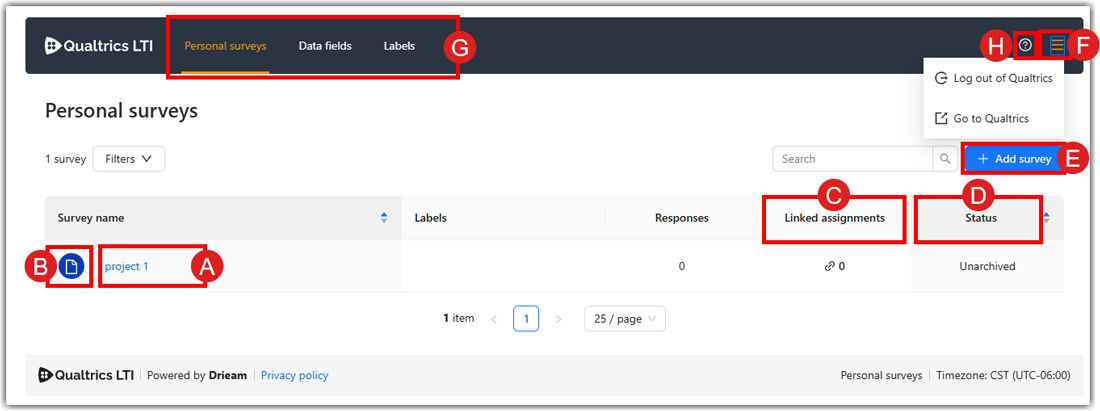
Draft Coach is a tool developed by Turnitin that helps UAB students improve their academic writing and research skills by providing instant feedback on citation issues, grammar mistakes, and potential plagiarism as they write in Microsoft Word for the web only.
Note: This feature is only available to UAB students but not for instructors.
Adding Draft Coach to Word online
- Go to Home (A) and click on Add-ins (B). Search for ‘Draft Coach’ in the Search Bar (C). Verify that Draft Coach has been found, then Add (D) the extension.
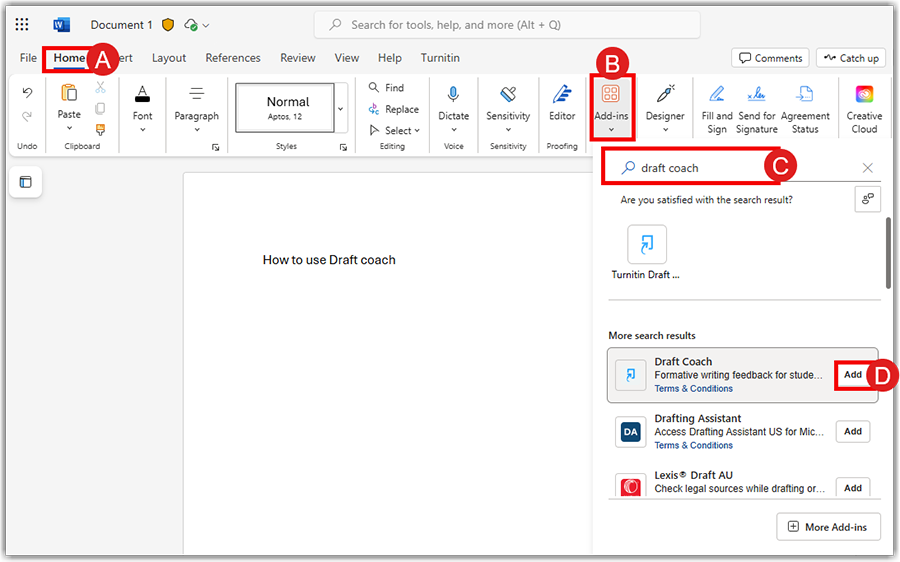
- Go to Turnitin tab (E) on the menu bar and click on Draft coach (F) to access it. Draft coach allows students to do Similarity checks, Citation checks, and Grammar checks (G).
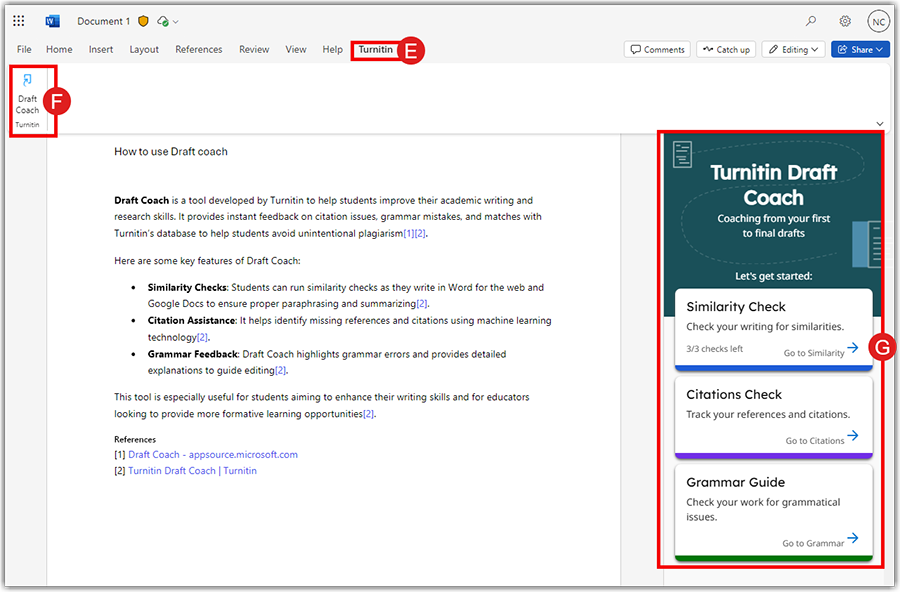
- Draft coach allows three similarity checks per document. The overall similarity is generated, and sources are listed under Similarity tab (H).
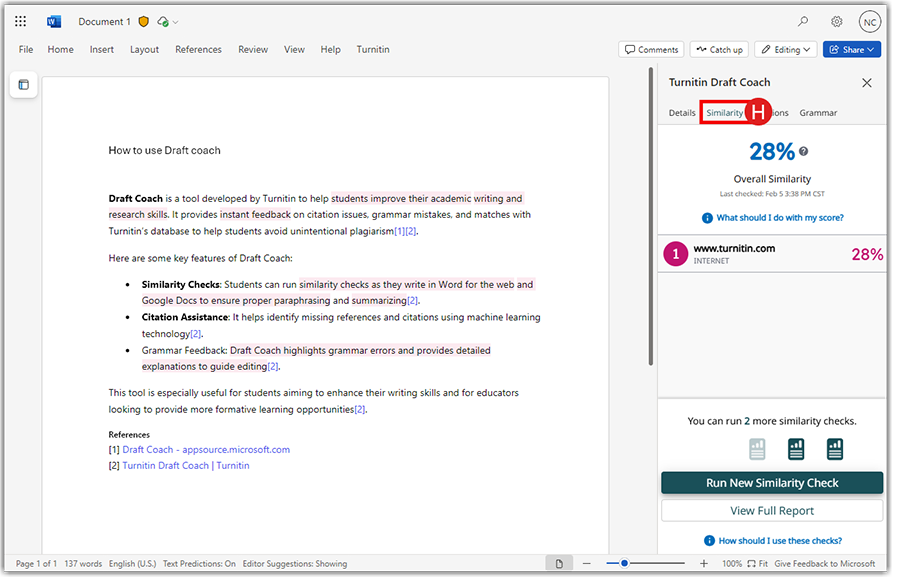
- Draft coach provides unlimited Citation check (I), and Grammar checks (J) for every document.
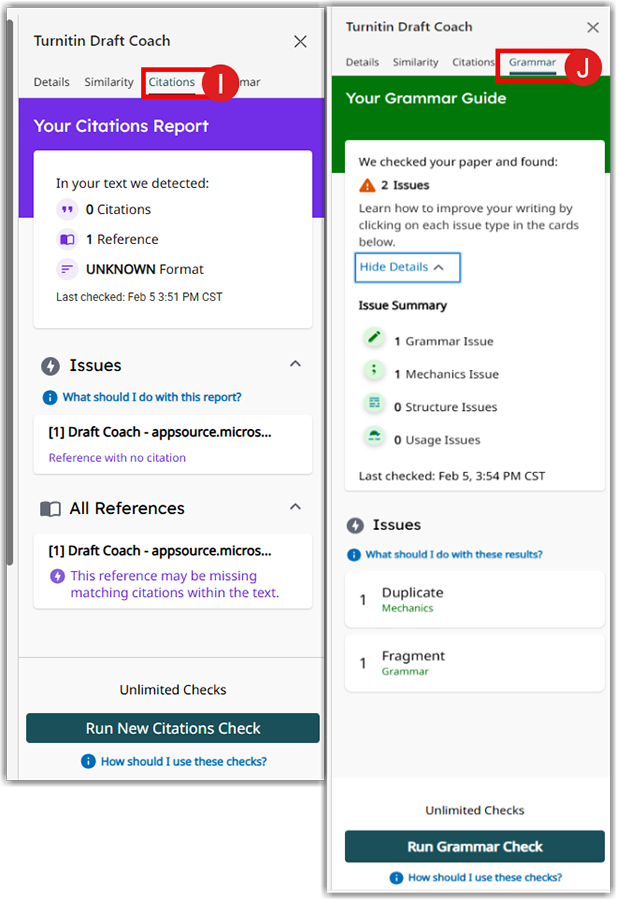
Guides/Tutorials
FAQ
-
Draft Coach is not found when searching for Add-Ins?
Only the online version of Word can use Draft Coach. The tool is not available for the desktop version.
-
Is Draft Coach available for Google Docs?
UAB Draft Coach is not available for Google Docs.
A Canvas assignment with plagiarism detection enabled is designed to help maintain academic integrity by checking student submissions for potential plagiarism. When this feature is activated, the paper is checked by Turnitin for plagiarism and AI generated content provided the paper has between 300 and 30,000 words.
- Go to Assignments (A) tab in canvas and click +Assignment (B).
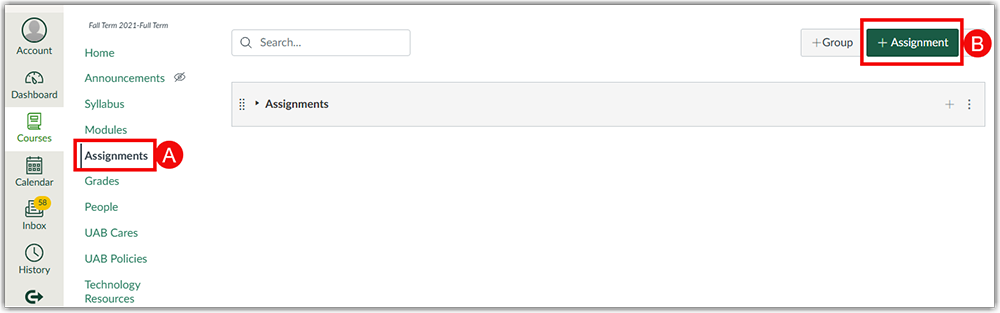
- Select submission type as Online submission (C). Turnitin can only be accessed in Online submission type. Text Entry (D) and File Uploads (E) can be selected for the submission. All other options are not supported by Turnitin. File upload types can be restricted, and they are limited to the types: .docx, .pdf, .txt, and .rtf.
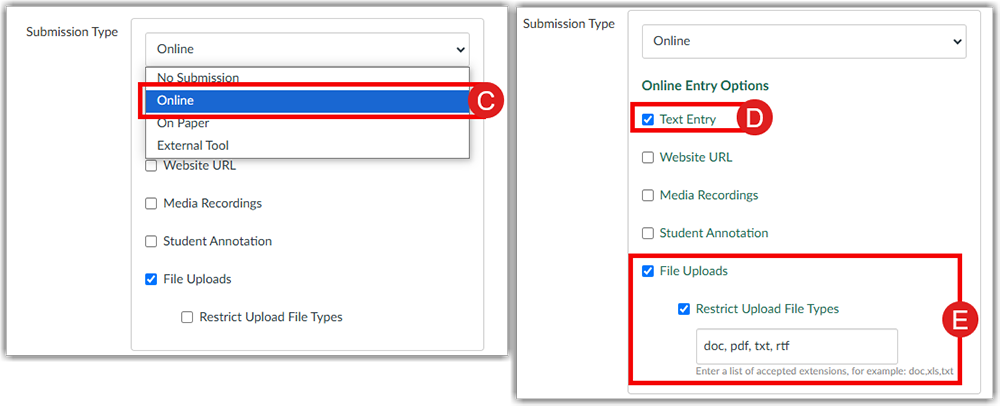
- Select the plagiarism review as Turnitin (F), choose to store the submissions in the Standard paper repository (G) or not to store the papers. The submissions can be compared with the student repository, website content, periodicals, journals and publications (H). The Similarity Report options allow the user to exclude bibliographic materials, and small sources (I). The visibility of similarity report can be restricted to students, the access to the similarity report for a submission can be set immediately, after assignment is graded, after due date or never(J).
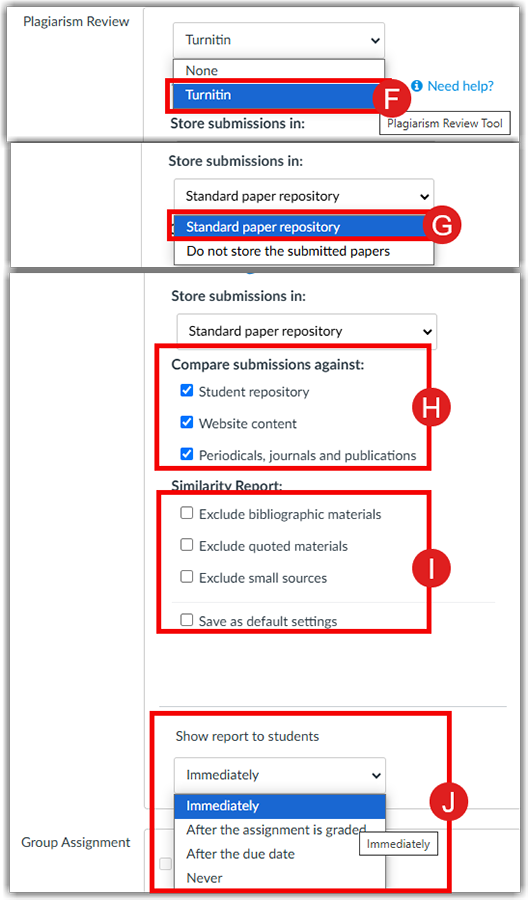
- Click on the Speed Grader (K) to check submitted assignments and Turnitin reports.
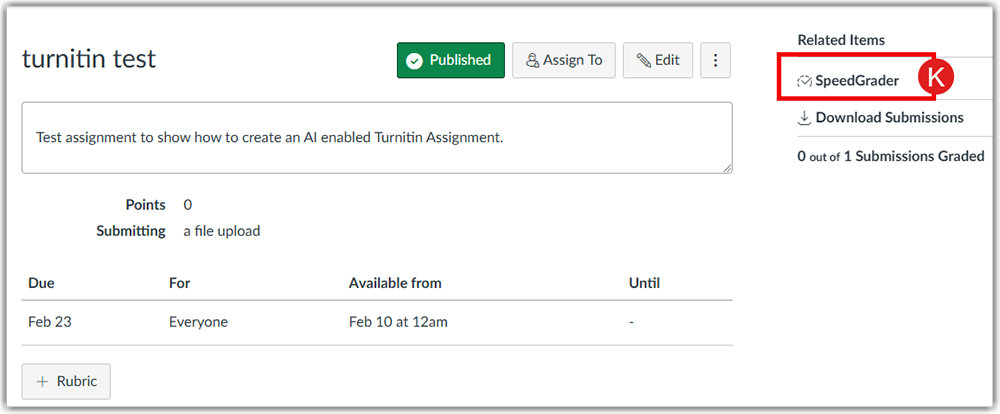
- Click on the Turnitin report (L) to see the full similarity report.
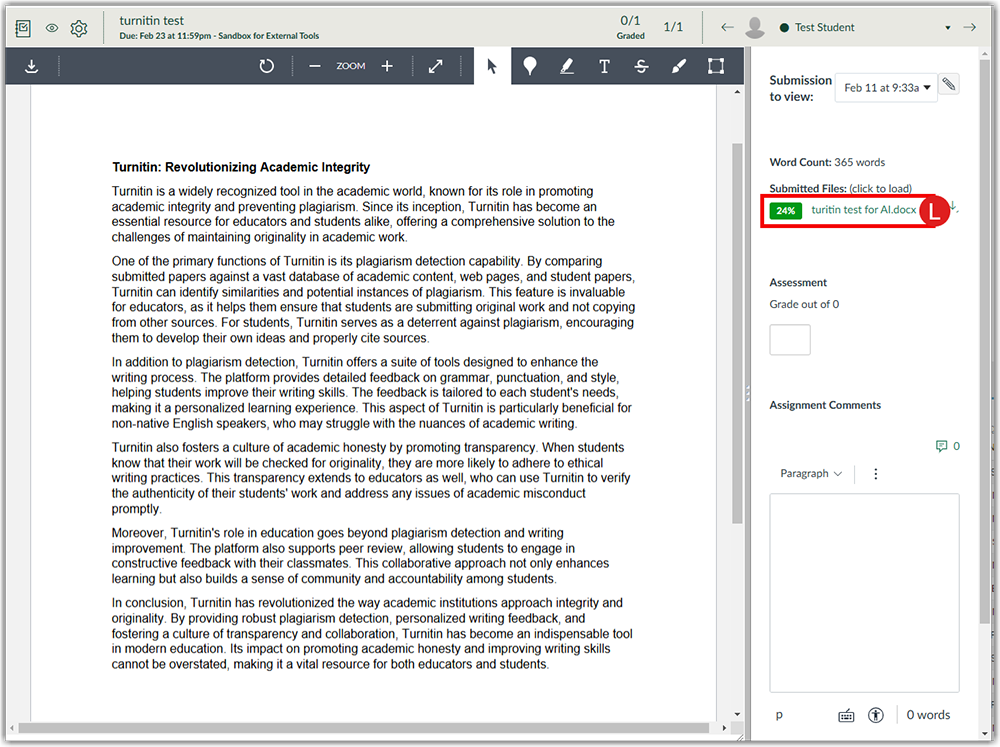
- The similarity report is colour coded with all the sources listed. The sources can be accessed by clicking on the highlighted text. Click on the AI detection (M) to view the AI detection report.
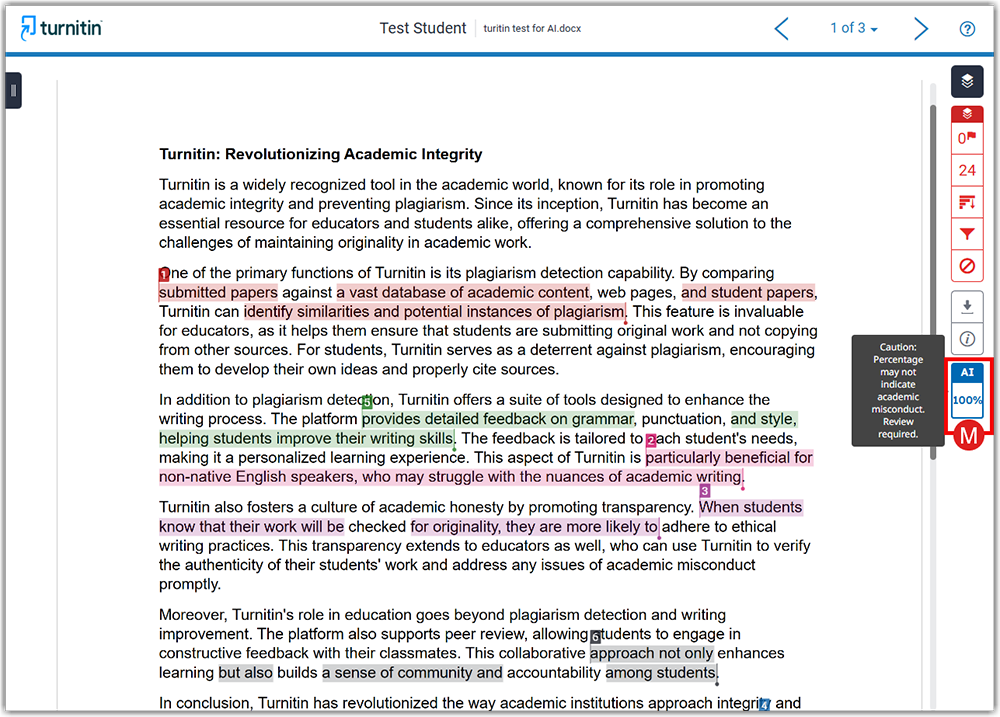 Note: AI detection in Canvas assignments is a feature that helps instructors identify content generated by AI tools.
Note: AI detection in Canvas assignments is a feature that helps instructors identify content generated by AI tools. - The submission breakdown of the AI detection report gives the percentage of text written by AI and AI text which is AI-paraphrased (N).
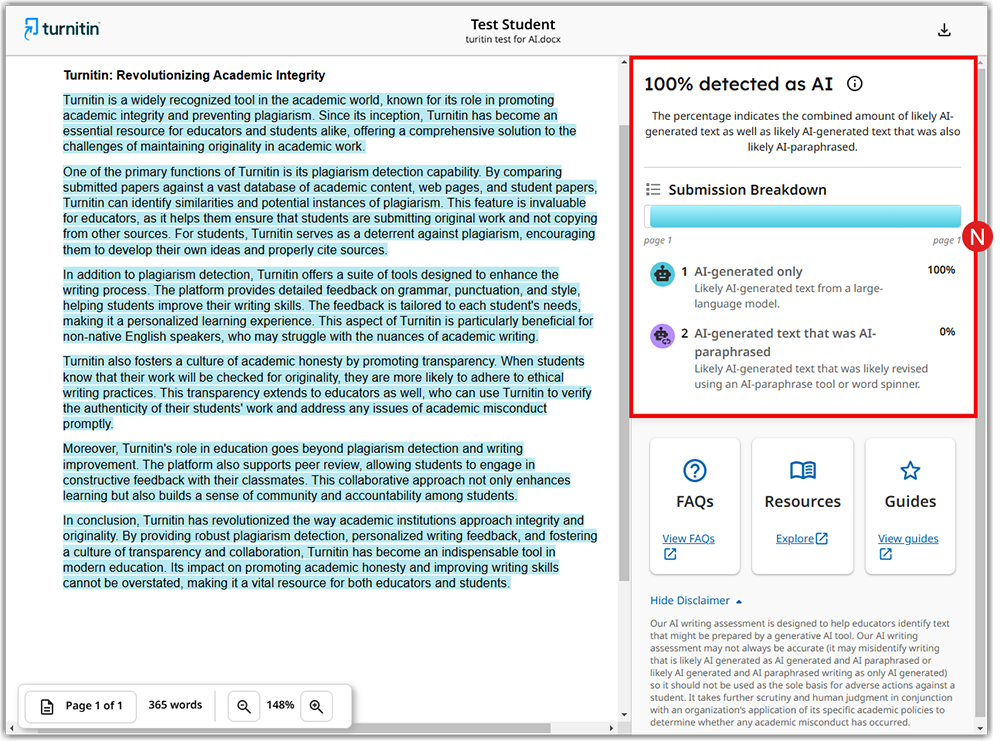
 Wolters Kluwer Lippincott provides clinical technology and evidence-based solutions that engage clinicians, patients, researchers, and the next generation of healthcare providers. With a focus on clinical effectiveness, research and learning, safety and surveillance, and interoperability and data intelligence.
Wolters Kluwer Lippincott provides clinical technology and evidence-based solutions that engage clinicians, patients, researchers, and the next generation of healthcare providers. With a focus on clinical effectiveness, research and learning, safety and surveillance, and interoperability and data intelligence.
How to Access
Instructors
Faculty can access Wolters Kluwer Lippincott by adding the link to their Canvas course navigation.
Students
Students must purchase an access code from the UAB bookstore to access WK Lippincott. Students can access Wolters Kluwer Lippincott through the Course navigation link inside their Canvas course.
Guides/Tutorials
Instructors
Students
Technical Support
Please follow the steps below if you need technical support after reviewing the information, guides, and FAQs above.
-
Contact Wolters Kluwer Lippincott Support
Wolters Kluwer support is available to instructors and students during the following:
- Sunday: 3 - 11 p.m. CST
- Monday–Thursday: 7 a.m. - 11 p.m. CST
- Friday: 7 a.m. - 6 p.m. CST
- Submit ticket
- Chat
- Technical Support
- (800) 468-1128
-
Ask Learning Technologies
If these support options do not give a satisfactory resolution, please submit a Learning Technologies Support request and include any ticket numbers provided by Wolters Kluwer Lippincott.
Privacy & Accessibility