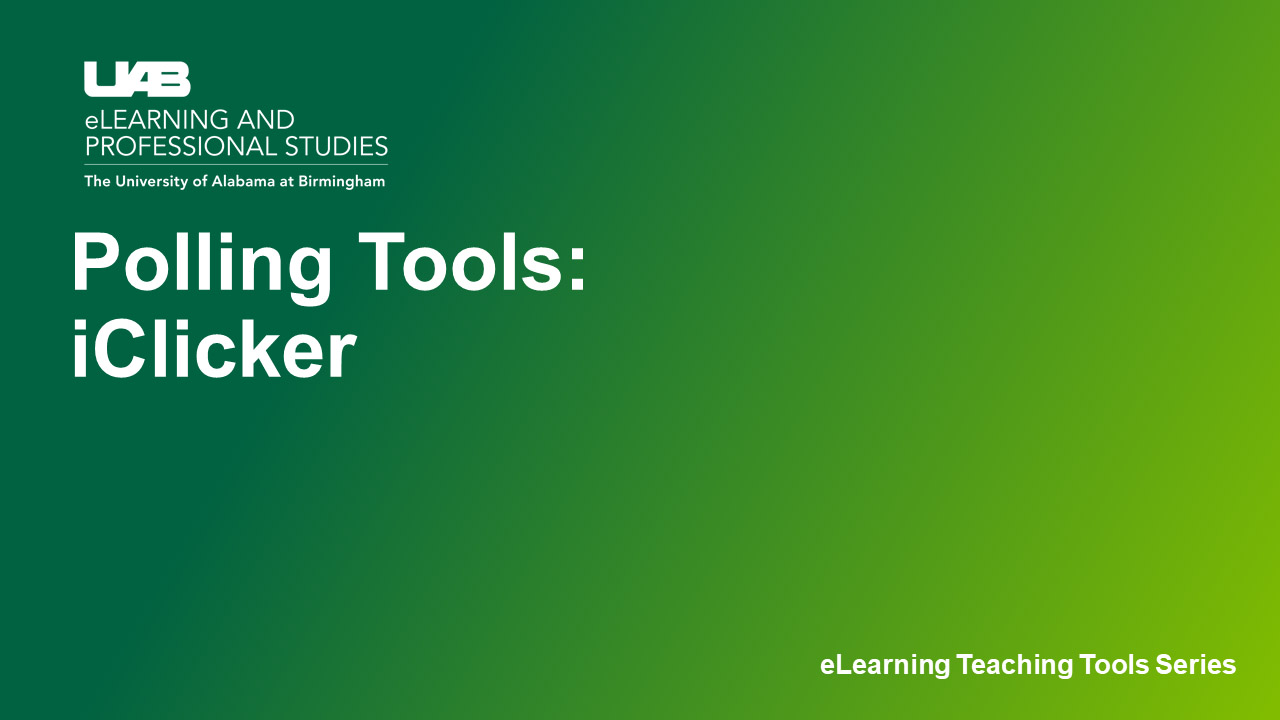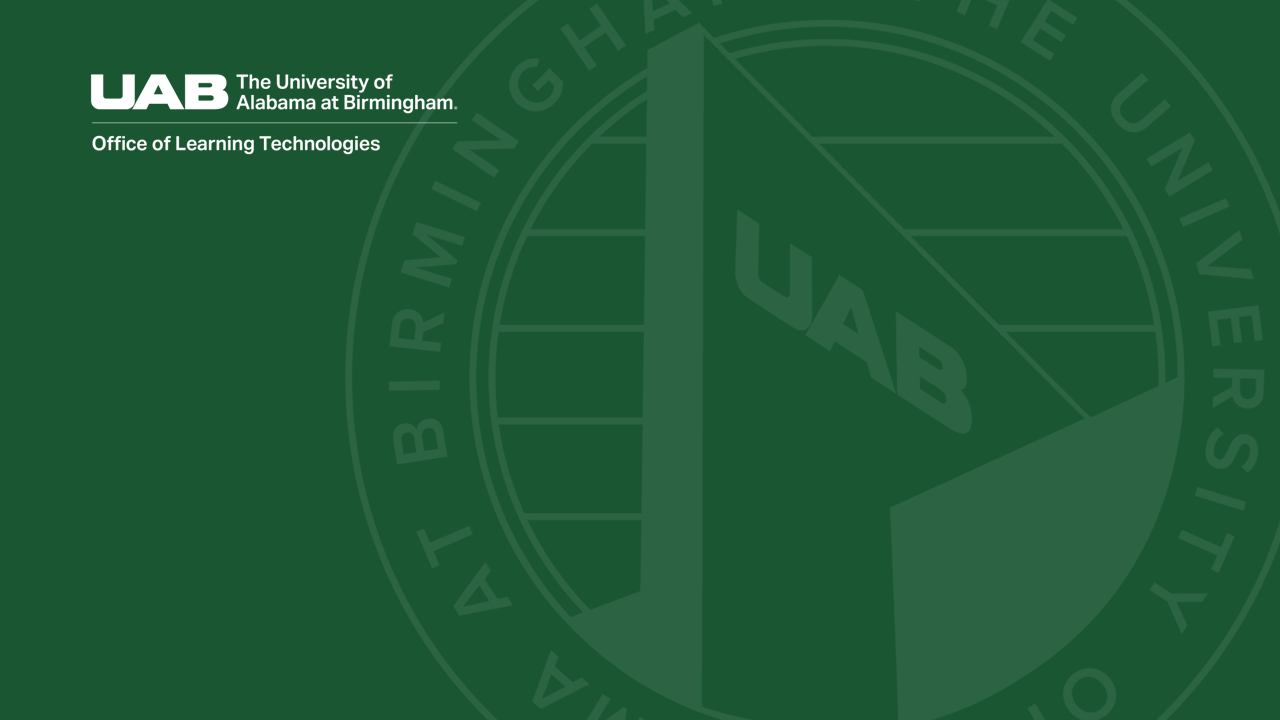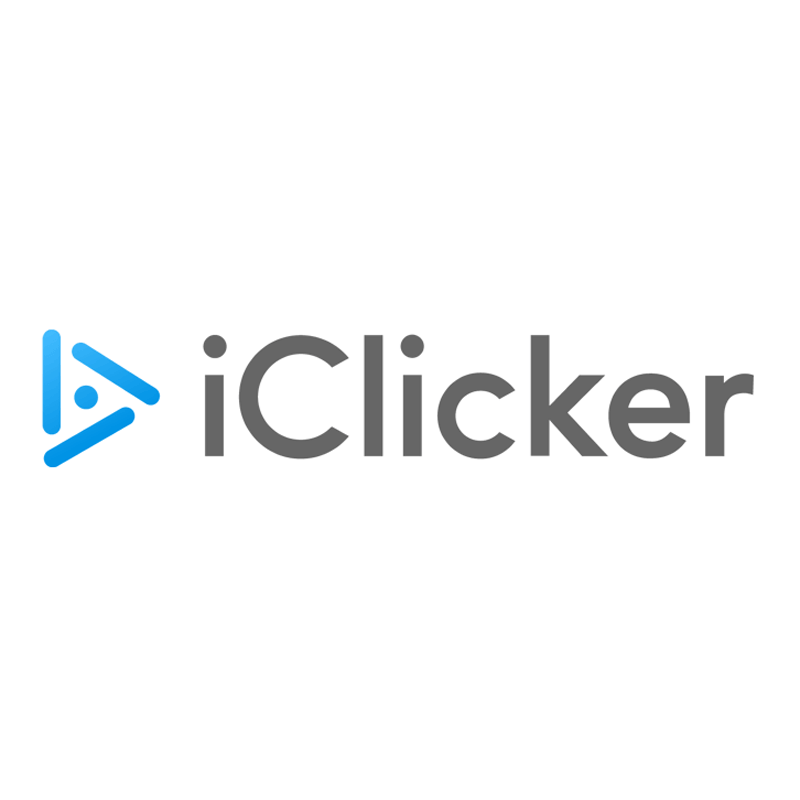 iClicker is a classroom interactive response system that allows students to participate in polls and answer questions during class. Students can respond with a smart phone or any web-enabled device using the Student iClicker app or web browser.
iClicker is a classroom interactive response system that allows students to participate in polls and answer questions during class. Students can respond with a smart phone or any web-enabled device using the Student iClicker app or web browser.
See iClicker compared to Poll Everywhere and Zoom Polls here.
Features:
- Create question content locally in the applications you already use
- Gather data to gauge students' comprehension before moving on
- Poll students and display class results instantly
- Enhance large lecture class with increased student participation and interaction
- Increase students' understanding and retention of topics by keeping them engaged
- Allow anonymity on controversial questions
- Provide feedback to students on their understanding
- Check if students can apply a concept to a different context
- Transform one-way teacher lecture into teacher-student interaction
- Get a large volume of individual answers immediately
- Reduce time on administrative tasks such as grading and taking attendance
How to Access iClicker
Instructors
Download iClicker Cloud Software
Software is required to run the polls.
Download iClicker Cloud Software
Students
Download iClicker Student App
Students can download the iClicker mobile app for iPhone or Android or access via a browser on any web-enabled device.
Guides/Tutorials
Instructors
Getting Started
- How to Manage iClicker Cloud Course Settings
- How to Help Students Stay on Task with iClicker Focus - Enable iClicker Focus to help reduce distractions for mobile/laptop users.
- iClicker Cloud Polling Question Types
- How to Ask and Grade Target Questions in iClicker Cloud
- How to Share Your iClicker Cloud Course with a Co-Instructor or TA
- How to Create and Manage Assignments in iClicker Cloud
- How to Invite Students to Your iClicker Course Using Quick Join (Join with Code)
During Class
- How to Run a Polling Session in iClicker Cloud
- How to Create and Manage a Quiz Before Class in iClicker Cloud
- How to Run a Quiz Session with iClicker Cloud
- How to View Attendance with the iClicker Cloud Desktop Software
After Class
- How to Grade and View Polling Results at the iClicker Cloud Instructor Website
- How to Grade and View Quizzing Results at the iClicker Cloud Website
- How to View Exit Poll Responses
- How to Use the Gradebook on the iClicker Cloud Instructor Website
- How to View and Edit Student Scores at the iClicker Cloud Instructor Website
- How to View and Manage Attendance Data in iClicker Cloud
- How to Sync iClicker Grades with Canvas
Students
Getting Started
In Class
After Class
- How to Participate in an Exit Poll
- How to View Course History and Session Results
- How to Use Study Tools in iClicker
Additional Information
- How to Complete an Assignment in iClicker
- iClicker System Requirements
- Can I change my iClicker username or delete my account?
- Troubleshooting Your iClicker Account
- Student Privacy with iClicker Cloud Attendance Geolocation - in person classes only
- iClicker Attendance Geolocation Tips - in person classes only
Technical Support
Please follow the steps below if you need technical support after reviewing the information, guides, and FAQs above.
-
Check Status Page
Status Page - Check to see if there any know issues before submitting a ticket.
-
Contact iClicker Support
-
Ask Learning Technologies
If these support options do not give a satisfactory resolution, please submit a Learning Technologies Support request and include any ticket numbers provided by iClicker.
Privacy & Accessibility
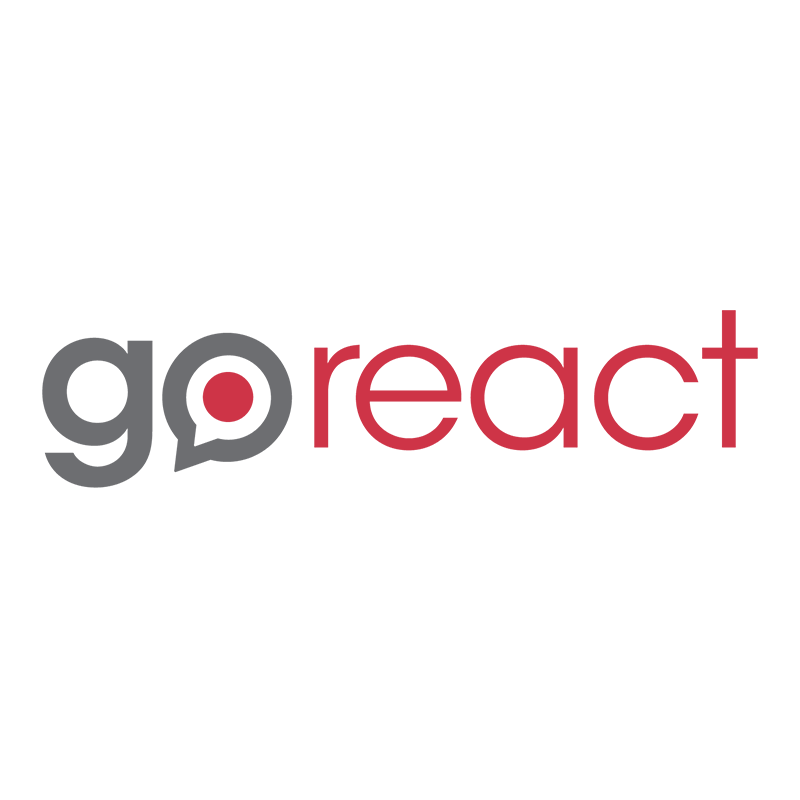 GoReact is a tool for teaching performance-based skills online. It is a cloud-based video tool that integrates a variety of feedback options and grading of student video assignments. This tool lends itself to communication and public speaking, interpretation, clinical training, evaluations, performance arts, etc.
GoReact is a tool for teaching performance-based skills online. It is a cloud-based video tool that integrates a variety of feedback options and grading of student video assignments. This tool lends itself to communication and public speaking, interpretation, clinical training, evaluations, performance arts, etc.
Features:
- Record directly to the assignment, no file upload necessary
- Synchronize presentation slides with webcam video
- Comments are time coded and editable
- Self, peer, and instructor critique
- View stimulus, recording and feedback in a single screen
- Grade is passed back into Canvas gradebook
- Create, store, and share rubrics and marker set
- Track skills, standards, and more with timestamped markers
- Allows multiple cameras for online group video projects
- Activities can be timed and limited to amounts of attempts
GoReact LTI 1.1 Update:
GoReact Assignments created prior to May 2024 need their External Tool URL edited to launch correctly. This was necessary due to the depreciation of the previous API endpoint by GoReact. Please follow the steps provided in the GoReact LTI 1.1 Assignment Update guide to do so.
How to Access GoReact
Instructors
All instructors have access to use GoReact inside of the Canvas Learning Management System (LMS). Instructors will create a GoReact assignment by choosing GoReact as the external tool with a Canvas assignment. See how Instructors can set up a GoReact assignment.
Students
Students have access to GoReact when an instructor chooses to use it through a Canvas assignment. See the guides below.
Guides/Tutorials
Instructors
- What Activity Type should I Choose?
- Creating a GoReact Assignment in Canvas
- GoReact Activity Settings
- Critiquing Videos
- Turn a GoReact Activity into a Test
- Course Reports to See Student Activity
Students
- Student Getting Started
- Posting to a Self-Submit Activity
- Posting to a Stimulus Activity
- Posting to a Live Event Activity
- Posting to a Comment Only Activity
- GoReact Activity Settings Explained
- Critiquing Videos in GoReact
- Completing a Student Rubric
- How to Review Video Feedback
- Video Recording Checklist
Instructor Training
Archived Workshops
Technical Support
Please follow the steps below if you need technical support after reviewing the information, guides, and FAQs above.
-
Contact GoReact Support
-
Ask Learning Technologies
If these support options do not give a satisfactory resolution, please submit a Learning Technologies Support request and include any ticket numbers provided by GoReact.
Privacy & Accessibility
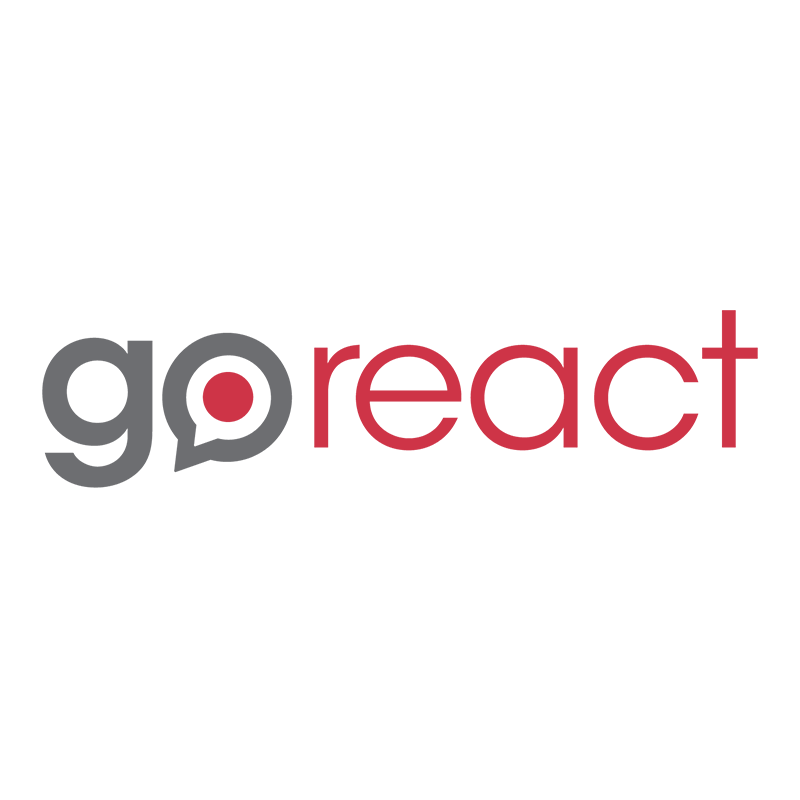 GoReact is a tool for teaching performance-based skills online. It is a cloud-based video tool that integrates a variety of feedback options and grading of student video assignments. This tool lends itself to communication and public speaking, interpretation, clinical training, evaluations, performance arts, etc.
GoReact is a tool for teaching performance-based skills online. It is a cloud-based video tool that integrates a variety of feedback options and grading of student video assignments. This tool lends itself to communication and public speaking, interpretation, clinical training, evaluations, performance arts, etc.
Features:
- Record directly to the assignment, no file upload necessary
- Synchronize presentation slides with webcam video
- Comments are time coded and editable
- Self, peer, and instructor critique
- View stimulus, recording and feedback in a single screen
- Grade is passed back into Canvas gradebook
- Create, store, and share rubrics and marker set
- Track skills, standards, and more with timestamped markers
- Allows multiple cameras for online group video projects
- Activities can be timed and limited to amounts of attempts
GoReact LTI 1.1 Update:
GoReact Assignments created prior to May 2024 need their External Tool URL edited to launch correctly. This was necessary due to the depreciation of the previous API endpoint by GoReact. Please follow the steps provided in the GoReact LTI 1.1 Assignment Update guide to do so.
How to Access GoReact
Instructors
All instructors have access to use GoReact inside of the Canvas Learning Management System (LMS). Instructors will create a GoReact assignment by choosing GoReact as the external tool with a Canvas assignment. See how Instructors can set up a GoReact assignment.
Students
Students have access to GoReact when an instructor chooses to use it through a Canvas assignment. See the guides below.
Guides/Tutorials
Instructors
- What Activity Type should I Choose?
- Creating a GoReact Assignment in Canvas
- GoReact Activity Settings
- Critiquing Videos
- Turn a GoReact Activity into a Test
- Course Reports to See Student Activity
Students
- 101 Student Video
- Posting to a Self-Submit Activity
- Posting to a Stimulus Activity
- Posting to a Live Event Activity
- Posting to a Comment Only Activity
- GoReact Activity Settings Explained
- Critiquing Videos in GoReact
- Completing a Student Rubric
- How to Review Video Feedback
- Video Recording Checklist
Instructor Training
Archived Workshops
Technical Support
Ask Learning Technologies
Users who still need help after reviewing the resources on this page or contacting GoReact technical support can request support from Learning Technologies using the link below.
Privacy & Accessibility
 Cengage is a platform that offers textbooks, eBooks, eChapters, digital solutions, online homework, study tools, textbook rentals and more that can be linked inside of Canvas.
Cengage is a platform that offers textbooks, eBooks, eChapters, digital solutions, online homework, study tools, textbook rentals and more that can be linked inside of Canvas.
Instructors
Faculty can integrate assignments and Cengage materials into Canvas by first adding the Cengage course navigation link to their Canvas course. Once added, click the link and follow the on-screen directions.
Students
If an instructor is using Cengage resources in a course, they can access Cengage by clicking any Cengage activities in the course.
Download Cengage Mobile
Instructors
Guides:
- Faculty Quick Start Guide
 Cengage in Canvas Guide
Cengage in Canvas Guide Course and Section Management
Course and Section Management Training Assignments Guide
Training Assignments Guide- Copy a Canvas Integrated Course Guide
Tutorials:
-
How do I create or link a Cengage MindTap course in Canvas?
From Canvas, you can either create a new linked Cengage MindTap course or link to an existing MindTap course.
You have some flexibility when you link your Canvas and Cengage MindTap courses. Some typical workflows are described here.
- Create/access your course in Canvas.
- Choose one of the following:
- In your MindTap course, assign the activities you want to use.
- 4. Add Links in Canvas to MindTap Activities and Resources
-
How do I access my digital product purchased from Cengage?
- After you purchase your product, you will automatically land on your dashboard (you can also access your dashboard anytime by logging into Cengage).
- Click on your product under “My Products."
- Some products require an additional step to complete registration:
- If you have a course key, you will be prompted to enter it.
- If you are using a third-party product (such as WebAssign or iLrn) a new tab will open with instructions to complete registration.
- If you are using an LMS, such as Blackboard or Canvas, you can copy the access code from your dashboard and paste it in your LMS, then follow the prompts to complete registration.
Note: During heavy volume periods, it can take several minutes for purchased items to populate. If you don't see your content, try refreshing the page. If your content doesn't show up within the hour, contact Customer Service.
-
Why are the total points possible not the same for every student?
Activities without due dates are not included in the points possible until they are completed. For this reason, the total points possible for each student depends on the activities completed by that student.
-
Where can I get more information?
Visit the Cengage help page for more information.
Cengage has a library of recorded Webinars available to faculty.
Please follow the steps below if you need technical support after reviewing the information, guides, and FAQs above.
-
Contact Cengage Support
- Submit a Ticket (Sign-in required)
- (800) 354-9706
-
Ask Learning Technologies
If these support options do not give a satisfactory resolution, please submit a Learning Technologies Support request and include any ticket numbers provided by Cengage.
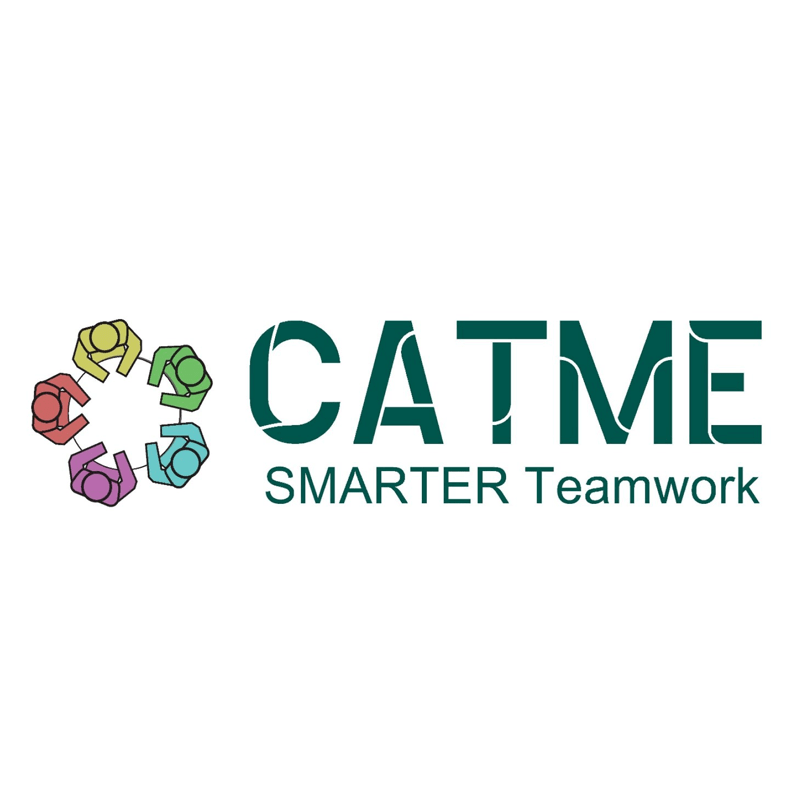 The CATME system provides tools that enable instructors to implement best practices when managing and creating student teams. Their Team-Maker tool assigns students to teams based on a list of questions written by the instructor. Other features include tools for Peer Evaluation, Rater Practice, and Meeting Support.
The CATME system provides tools that enable instructors to implement best practices when managing and creating student teams. Their Team-Maker tool assigns students to teams based on a list of questions written by the instructor. Other features include tools for Peer Evaluation, Rater Practice, and Meeting Support.
How to Access CATME
Instructors
All instructors have access to use CATME. ![]() Learn how Instructors can request an account.
Learn how Instructors can request an account.
Students
Student accounts are automatically created by your instructor. If you already have a student account, your new class will automatically be added to your account. If this is the first time you have participated in CATME, you will receive an automatic email to finish setting up your account. ![]() Learn how students activate their accounts.
Learn how students activate their accounts.
Guides/Tutorials
Instructors
Guides:
Video Tutorials:
Instructor Training
Archived Workshops
Request Training/Assistance
Group, one-on-one, or virtual sessions are available to faculty.
Technical Support
Please follow the steps below if you need technical support after reviewing the information, guides, and FAQs above.
-
Contact CATME Support
-
Ask Learning Technologies
If these support options do not give a satisfactory resolution, please submit a Learning Technologies Support request and include any ticket numbers provided by CATME.
Privacy & Accessibility