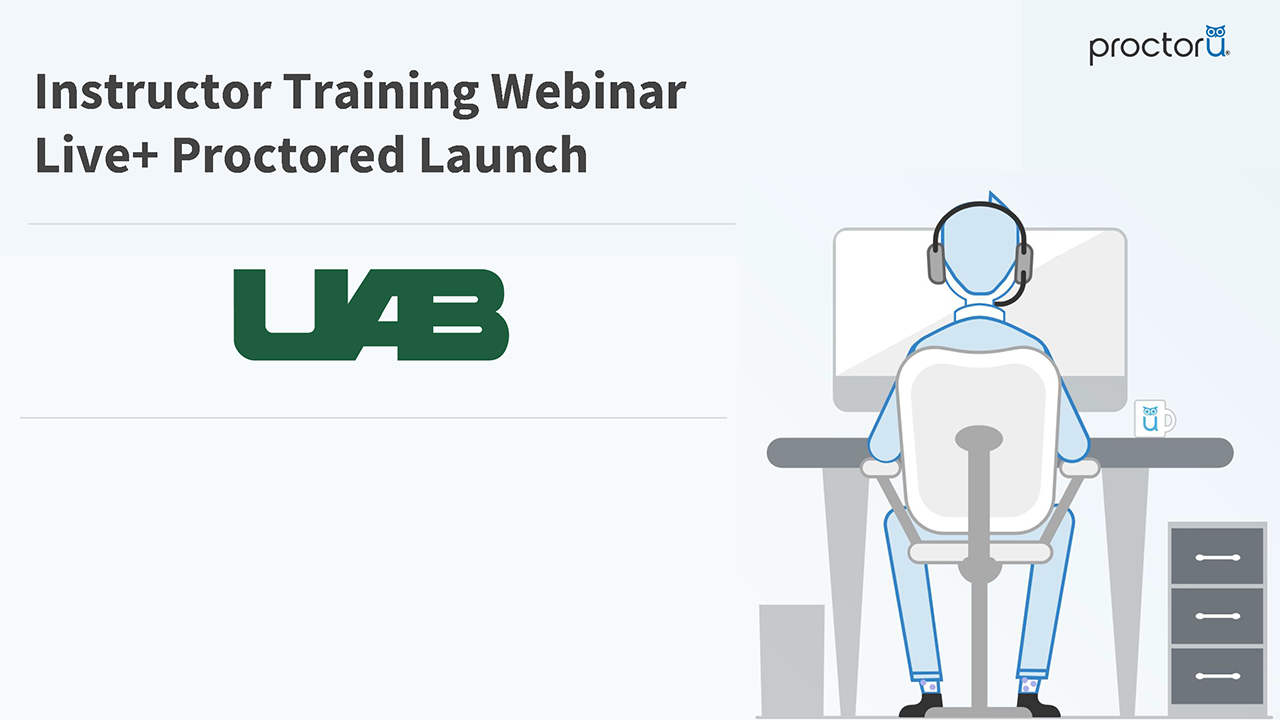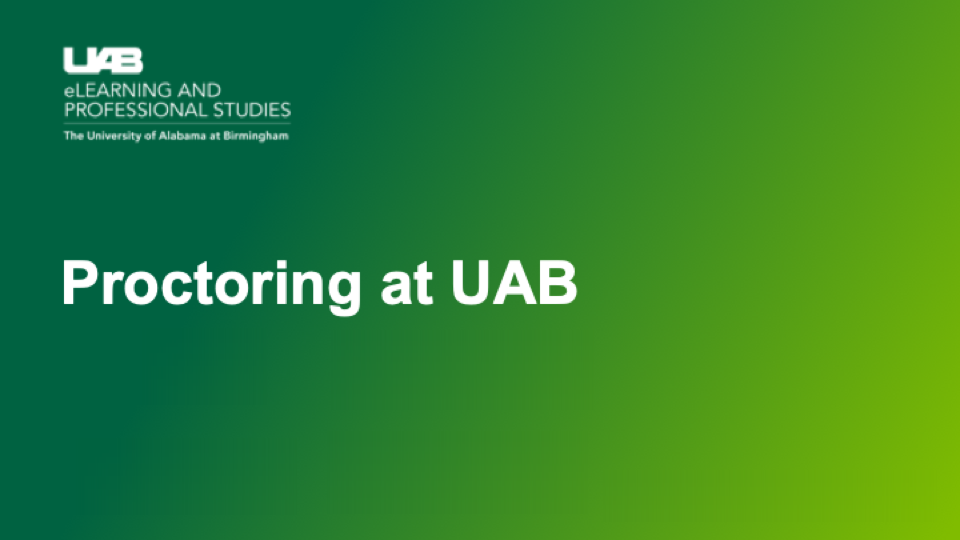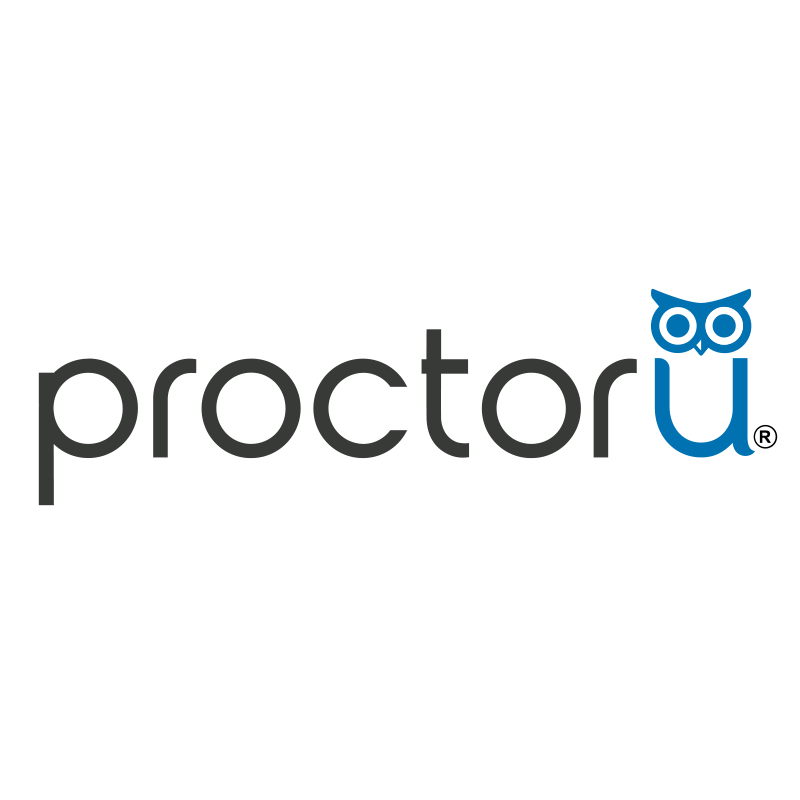 ProctorU is an online proctoring service available and accessible through Canvas. See comparison of proctoring services available at UAB.
ProctorU is an online proctoring service available and accessible through Canvas. See comparison of proctoring services available at UAB.
Features:
- 24/7 Live Scheduling Platform
- Multi-Factor Identity Verification
- Guided Live Exam Launch Process
- Environment Security Scans
- Live Monitoring and Intervention
- End-to-end Recordings
- Incident Reporting with 24 hours
- Time-stamped Video Events
Student Premium fees still apply if students schedule/reschedule within 72 hours of test beginning. Learn more about Premium fees on ProctorU's website.
How to Access ProctorU
Faculty and students can create their ProctorU account by using their UAB email address to register. This can also be done by clicking the ProctorU course navigation link from within a Canvas course.
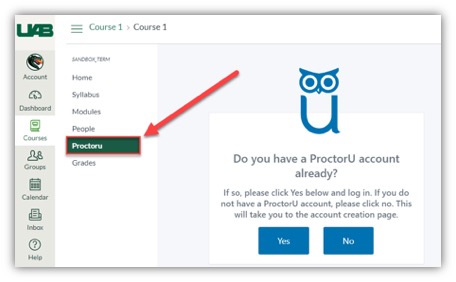
Instructor Timeline
The following timeline is highly recommended to ensure a smooth experience for you and your students. We understand that under special circumstances, following this timeline may not be possible. However, the sooner you familiarize yourself with the product, reach out for training, and prepare your students, the better it is for everyone.
Before term starts
Schedule one-on-one training by creating an instructor account. ProctorU will reach out to first time users to assist you in scheduling your first exam.
Beginning of Term
Have students use the Test your Equipment webpage and get ProctorU to pull a report students who completed the test.
(Recommended) Instructors can also schedule up to 3 practice exams per semester so that students can go through the entire process of taking an exam proctored by ProctorU. Import the ProctorU module from Canvas Commons into your course. This includes educational materials for students, a quiz on ProctorU, and a practice proctored test. To import the module, go to Canvas Commons in the Canvas menu. Click on the ProctorU Module course. On the far right, select Import/Download. Check the boxes beside the courses where you want the module to be added. Then select Import Into Course at the bottom of the screen.
> Three weeks before Exam
Schedule your ProctorU exam within three weeks prior to your actual exam date. See the Faculty ProctorU Training for instructions on how to schedule your exams.
Note: You are not required to have your exam materials ready at the time that you schedule your exams with ProctorU.
> 72 hours before Exam
After submitting the exam, you will receive an email from ProctorU within 24 hours confirming approval.
Once approved, share the ![]() ProctorU Student Guide, Student Resource Center, and encourage students to schedule their exam sessions early to avoid late scheduling fees.
ProctorU Student Guide, Student Resource Center, and encourage students to schedule their exam sessions early to avoid late scheduling fees.
< 72 hours before Exam
Any students scheduling within 72 hours will incur late scheduling fees.
Exam day
Students access exam at scheduled time and connect to ProctorU to take exam.
Students should contact ProctorU technical support if they experience any issues.
Downloads
You must download the ProctorU Guardian browser in order to take your exams with ProctorU. If you do not have this downloaded prior to your test-taking session, you will be prompted to download it.
During the check-in process, you will also be prompted to download and run LogMeInRescue so that the proctor will be able to enter the exam access code.
Guides/Tutorials
Instructor
Guides:
- Instructor Onboarding Guides
- Instructor Resource Center
- Syllabus Language
- Scheduling an Exam
- Submit an accommodation request
- Post Exam Reporting
Tutorials:
Students
Guides:
Tutorials:
FAQ
-
Can I use a Chromebook to take a ProctorU proctored exam? What are the system requirements for students' computers?
No, Chromebooks cannot be used to take a ProctorU proctored exam at this time. Visit ProctorU's' Equipment Requirements for the full list of system requirements.
-
Do proctors take a picture of the ID? If so, how long are those kept?
If a photo is taken of the IDs they are purged after 10 days.
-
How long are videos kept?
Recordings are kept for one year past inactivity and up to seven years. Both screen and video recordings are made available with 24 hours of the session ending. Videos are stores on our U.S. based servers.
-
Does ProctorU cover more time in a test if DSS accommodations are needed?
Yes. ProctorU is
 ADA compliant and will accommodate any students who have an accommodation due to a disability. All you will need to do is ensure the time accommodation is set in Canvas for that student and notify ProctorU. You can notify ProctorU by entering an accommodation request.
ADA compliant and will accommodate any students who have an accommodation due to a disability. All you will need to do is ensure the time accommodation is set in Canvas for that student and notify ProctorU. You can notify ProctorU by entering an accommodation request.
-
Do students need to have a full length mirror to take a test?
No, but they may need something else with a reflective surface. If the student is using a computer that has a built-in webcam, they will need to have something with a reflective surface, for example a cell phone (put out of reach before testing begins). This will allow the proctor to view the outer frame of the computer to check for sticky notes or similar items.
-
What can I put in my syllabus to prepare students?
Navigate to the link below to copy and paste the most up-to-date information that can be pasted into your syllabus or Canvas Module/page.
Instructor Training
Archived Workshops
Whether you are new faculty or would just like a refresher to learn about our latest features, you can click on the link below to sign up for a day and time that fits your schedule.
Watch a Recorded Training Session
- Do you have an immediate need?
- ProctorU offers 24/7 Faculty and Student Support. For urgent matters, please utilize the LiveChat within your account.
- Do you have a general question?
- ProctorU has multiple resources available to assist with the utilization of our services. Please visit the Instructor Support Page to search within our help articles or our Instructor Onboarding Page for Syllabus Information, Exam Day expectations, and Best Practices. You can also connect via phone 855-772-8678 or support@proctoru.com.
- Do you require further assistance?
- Please reach out to UAB's ProctorU Senior Customer Success Specialist
- Raven Jones
- Email: rajones@meazurelearning.com
- Please reach out to UAB's ProctorU Senior Customer Success Specialist
Technical Support
Please follow the steps below if you need technical support after reviewing the information, guides, and FAQs above.
-
Test your equipment and view system requirements
Test Your Equipment - Check to see if your device meets the system requirements.
-
Do It Yourself (DIY) Troubleshooting
Having Technical difficulties? Below are a few initial steps you can take prior to reaching out for assistance:
- Clear cache/cookies on your browser.
- Restart computer.
- Restart or update browser.
- Remove or disable any additional browser extensions that may be interfering with the ProctorU platform.
- Ensure no other video streaming services are being used by other individuals connected to the same network.
- Ensure browser settings allow pop-ups, microphone, and web camera access for ProctorU.
- Attempt an alternative browser (Firefox or Chrome).
- Attempt to test in a different location.
- Attempt on an alternative approved device.
-
Contact ProctorU Support
- Submit a Request
- Live Chat (click the speech bubble at the bottom)
- (855) 772-8678
- Meazure Learning Support
-
Ask Learning Technologies
If these support options do not give a satisfactory resolution, please submit a Learning Technologies Support request and include any ticket numbers provided by ProctorU.
-
Privacy & Accessibility
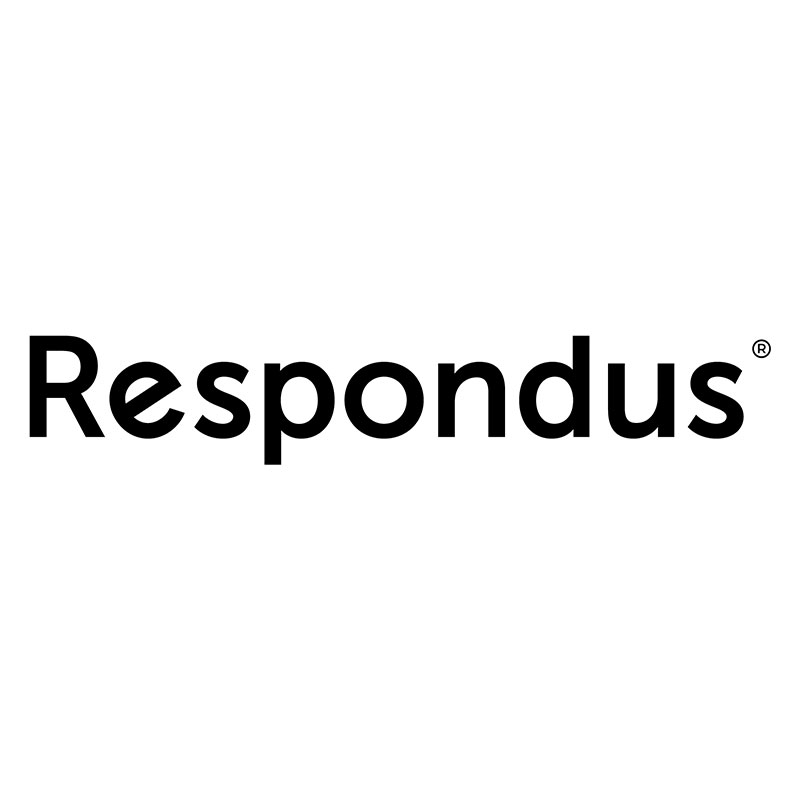 Respondus 4.0 provides faculty the tools to create, import, and manage quizzes and exams, and then print, store, or upload to Canvas. You can create the exams using Word (or any other word processing tool) by using a specific format, or you can assemble test questions from publisher test banks.
Respondus 4.0 provides faculty the tools to create, import, and manage quizzes and exams, and then print, store, or upload to Canvas. You can create the exams using Word (or any other word processing tool) by using a specific format, or you can assemble test questions from publisher test banks.
Features:
- Supports up to nine question types
- Import questions from MS Word (including embedded images), rich-text, QTI, and tab/comma delimited formats
- Access to thousands of Respondus-compatible publisher test banks — FREE to instructors who adopt a participating textbook
- Publish exams and assessments directly to an online course (media files are automatically uploaded)
- A “batch publish” feature allows assessments and surveys to be published to multiple courses in a single step
- Print exams/surveys directly from Respondus, or save files to MS Word or rich-text format
How to Access Respondus 4.0
Download directions for faculty and staff:
- Click the link above to go to UAB's ServiceNow Catalog for Respondus 4.0.
- Sign in using your BlazerID and password. Only Faculty and staff will be able to see this page. If you are receiving an error that states "You are either not authorized or record is not valid", make sure you are logged in at the top right. If you are a TA and need access, please contact Learning Technologies.
- Download Respondus from the link provided on the ServiceNow page.
- Close all office programs before installing Respondus.
Note: The Equation Editor is not needed, you may skip installation of this part if you wish. - After you install Respondus, you will be presented with a Licensing Screen. This is where you will need the information stored in the box link provided on the service now page.
- Type or copy the contact name and password into the provided boxes and click License.
Guides/Tutorials
Guides
Tutorials
FAQ
-
What if it says my Respondus Projects folder is missing?
When the warning "Respondus Projects folder: (C:\Respondus Projects\) Folder is missing..." or "Respondus Projects folder: (C:\Respondus Projects\) Folder has been renamed or deleted." appears, it is a good indication of a permissions issue or an incorrect installation of the folder, which contains all user files including Respondus question files along with other supporting user files.
In most cases, the Respondus Projects folder was installed in a location where the Windows User account does not have the necessary access to the folder when using Respondus 4.0. If the folder cannot be located, Respondus will try a legacy location "C:\Respondus Projects\".
When installing Respondus 4.0, the Respondus Projects folder is best installed in the user's "C:\Users\{user}\Documents" folder on the local drive, or on another local data drive (usually "D:\") where the user has full read/write access.
The recommend fix is to re-install Respondus 4.0 specifying the user's "C:\Users\{user}\Documents" folder on the local drive
Please note network folders and "cloud drives" are not supported with Respondus 4.0. This includes Microsoft OneDrive, Apple iCloud Drive, and similar "cloud" services.
An alternate option is move the Respondus Project folder to a location on the local system where the Windows user has full read/write permission to access the folder.
- Close Respondus 4.0
- Open Windows Explorer
- Locate the Respondus Projects folder. By default it will be "Respondus Projects" but may have been given a different name. A valid Respondus Projects folder will also contain several user files including the Respondus .rsp project files, the spell checker files (.tlx, .clx) and settings files (.set).
- Copy or move the folder to the Windows user's "Documents" or "My Documents" folder on a local drive. (Do not create a blank Respondus Projects folder.)
- Start Respondus 4.0
- Go to Respondus->File->Preferences->General tab, click on the "Update" button and navigate to the new location of the Respondus Projects folder in the user's My Documents folder on the local drive.
-
What are the system requirements?
Operating System
Windows 11 or 10. (May continue to run in older operating systems that have reached “end-of-life” but user may encounter unexpected results.)
Memory
32 MB RAM minimum.
Hard Disk Space
10 MB of free local drive disk space for program files (may require an additional 150 MB for optional add-ons).
Monitor
1024x768 or 1280x720 minimum resolution.
Download Time
The file size is approximately 15 MB.
Learning Management System
Respondus 4.0 is compatible with the following learning management systems:
- Blackboard Learn 9.x (limited support with Blackboard Ultra)
- D2L Brightspace 10.x
- Instructure Canvas
- Moodle 3-4
Respondus 4.0 is also compatible with systems supporting the IMS QTI 1.x specifications and recommendations (not QTI 2.x) for import and export.
-
Can I retrieve quizzes and questions from Canvas to Respondus?
Instructure Canvas currently does not have the necessary web services and APIs to retrieve quizzes and questions at this time. Retrieve questions from Canvas is on the Respondus Developers list for a future version of Respondus once Instructure has the opportunity to develop the necessary web services.
Meanwhile, you can export a single quiz as a IMS QTI 1.2 XML file for import into Respondus through the IMS QTI personality. Once the QTI file has been imported into Respondus, you can change the current personality back to Instructure Canvas or another LMS personality for publishing.
The steps are:
- Log into your Canvas course
- In the Canvas course, go to Settings->Export Course Content
- Select "Quiz" under "Export Type"
- When the quiz list appears, select only "one" quiz followed by "Create Export" and then download the export file. (See Notes Below)
- Start Respondus 4.0
- In Respondus->Start->Current Personality, select "IMS QTI"
- Go to Respondus->Start->Import Questions.
- In Import Questions->File Name:->Browse, select "Zipped IMS QTI package (.zip)" in the lower left.
- Locate the just downloaded QTI export file and complete the import process.
- Go back to Respondus->Start->Current Personality to change back to "Instructure Canvas" or other LMS.
Notes:
Instructure Canvas currently does not support the export of question groups linked to questions banks in a quiz. Any quizzes with linked question banks will need to be rebuilt without the linked question banks before exporting as a QTI file.
To export any question banks, you will need to build a new quiz from the question bank and then export as a quiz.
-
Respondus Test Generator 4.0 is saying my password has expired. How do I get the new password?
The license for Respondus Test Generator is renewed yearly around June or July.
Current users may be prompted to supply a new password to continue using the product. Instructors can access the UAB IT ServiceNow page which contains the link to the password. This information cannot be posted/shared on a public website. Please fill out an Ask eLearning form if you need further assistance.
Please note: Respondus LockDown Browser (LDB) & Monitor is a separate product and does not require a software passcode. This renewal does not impact use of Respondus LDB & Monitor.
-
Which Canvas Quiz types are supported by Respondus?
Both Canvas Classic Quizzes and Canvas New Quizzes are now suppported by Respondus 4.0. To upload a New Quiz to Canvas, Respondus 4 Version 4.1.0.02 or greater is required.
If you are unable to choose New Quizzes as the Canvas Quiz type, update Respondus 4 to the latest version to unlock this option.
Instructor Training
Respondus offers webinars on this topic periodically.
Group, one-on-one, or virtual sessions are also available to faculty.
Technical Support
Please follow the steps below if you need technical support after reviewing the information, guides, and FAQs above.
-
Contact Respondus Support
Submit a ticket Choose Respondus 4.0 in Product Name Field
-
Ask Learning Technologies
If these support options do not give a satisfactory resolution, please submit a Learning Technologies Support request and include any ticket numbers provided by Respondus 4.0
Privacy & Accessibility
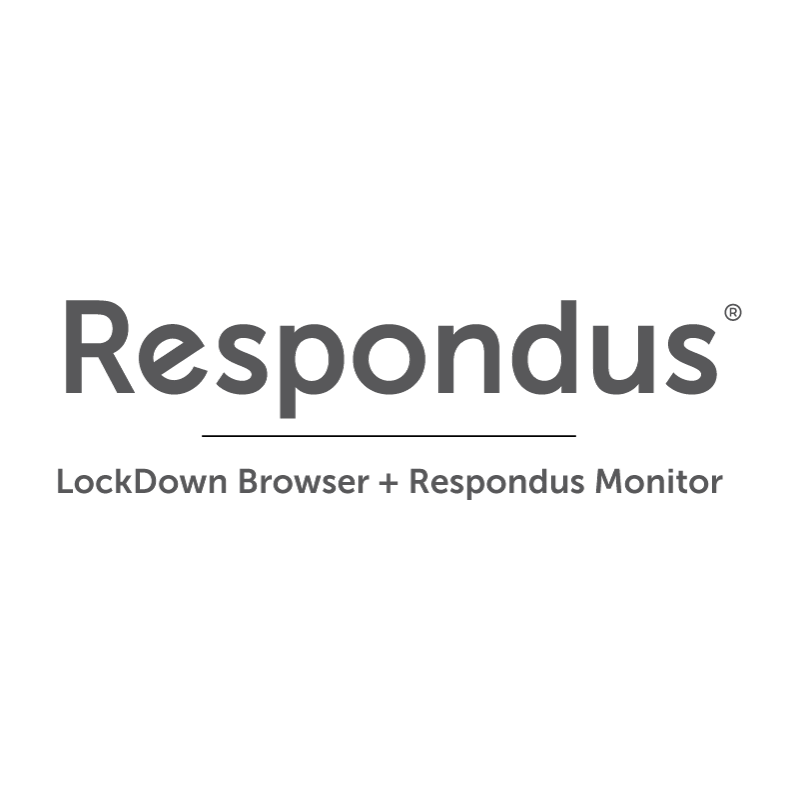 LockDown Browser
LockDown Browser
The Respondus LockDown Browser (RLDB) is a locked browser that prevents students from printing, copying, going to another URL, or accessing other applications during an assessment. When the RLDB is enabled for a quiz, students will be required to download and use RLDB to take the quiz or exam. Watch an overview video on LockDown Browser.
Monitor
Respondus Monitor is an automated proctoring feature that can be turned on when using the LockDown Browser that uses a student’s webcam and video analytics to help instructors catch cheating. Watch an overview video on Monitor.
See comparison of proctoring services available at UAB.
Features:
- Faculty can customize settings for each quiz/exam
- Assessments are displayed full-screen and cannot be minimized or exited until exam is submitted
- Prevents access to other applications including messaging, screen-sharing, virtual machines, and network monitoring applications
- Copy and paste, print, and screen capture functions are disabled
- Students can take online exams 24/7 without pre-scheduling
- Records and analyzes student exam sessions
- Suspicious behaviors are flagged and ranked
- Advanced Facial Detection can prevent exam from starting or prompt students to stay in frame
How to Access Respondus Lockdown Browser
Instructors
Faculty can enable Respondus LockDown Browser & Monitor for a Canvas Quiz by following the following directions:
- Make sure the quiz has been deployed in the Canvas course.
- From the Course Navigation in Canvas, select LockDown Browser.
- A list of quizzes in the course will be displayed.
- Quizzes will labeled with Required/Not Required under the corresponding features that are turned on for that exam (LockDown Browser and Respondus Monitor)
- To change the settings, select Settings from the context menu (down arrow) to the left of the quiz title and select the desired option.
See the guides below for more instructions and options.
Students
When students land on the quiz page of a RLDB enabled quiz, they will be provided a link to download RLDB. Students will not be able to access (start) the quiz until they are accessing the quiz page from the RLDB.
Guides/Tutorials
Instructors
Guides:
- Instructor Quick Start Guide
- Allowing Specific External Websites
- How to Embed Files into Canvas Quiz that Open in a New Tab
- Disabling Exam Exit until Submitted
- Reviewing Respondus Monitor Results
Tutorials:
- Preparing a Quiz (Exam) for use with LockDown Browser & Monitor
- How to enable LockDown Browser in Canvas
Resources
Students
Guides:
- Student Quick Start Guide
- Hardware Requirements for Testing Device
- Acceptable Identification Documents
Tutorials:
- Introduction to LockDown Browser
- Installing LockDown Browser (Windows)
- Installing LockDown Browser (Mac)
- Respondus Student Preparation
Student Respondus Workshop
FAQs
Instructors
-
Who can enable LockDown Browser and access the Dashboard Results?
Only users with a “teacher” role in Canvas courses are able to access the Respondus LockDown Browser Link in the course navigation. Users with “Instructional Designer” or “Teaching Assistant” role can still create quizzes but only users with “teacher” role can enable the RLDB or access the dashboard to see results.
-
Should I offer a practice exam?
Yes! Administering a practice exam before having your students take an actual quiz or test in RLDB will allow them to test their equipment and learn to use the system in a no-stakes setting. Because we know your time is valuable, eLearning has created a practice exam that you can import into your courses.
Accessing the Practice Exam
Everything you need to successfully download the practice quiz onto your computer and upload it into Canvas is included in the Box folder link below. Please read the instructions before attempting to download the .zip file.
Download Respondus LDB Practice ExamIn the folder, you will see the following files:
- Read- 1. READ ME: Downloading a .zip file
- Download- 2. DownloadME_RLDB_practice_quiz.zip
- Read - 3. READ ME: Importing RLDB Quiz into Canvas Course
- Read- 4. READ ME: Using the RLDB Practice Quiz
Contact eLearning
If you encounter any issues trying to import and use this quiz, please reach out to us for assistance.
-
What should I say in my Syllabus?
The sample text below can be used in your course or syllabus. It explains that students must use LockDown Browser for their online tests and possibly use a webcam.
Using LockDown Browser and a Webcam for Online Exams
This course requires the use of LockDown Browser and a webcam for online exams. The webcam can be built into your computer or can be the type that plugs in with a USB cable. Watch this short video to get a basic understanding of LockDown Browser and the webcam feature. A student Quick Start Guide is also available.
Then download and install LockDown Browser.
Setup
To ensure LockDown Browser and the webcam are set up properly, do the following:
- Start LockDown Browser, log into uab.instructure.com, and select this course.
- Locate and select the Help Center button on the LockDown Browser toolbar.
- Run the Webcam Check and, if necessary, resolve any issues.
- Run the System & Network Check. If a problem is indicated, see if a solution is provided in the Knowledge Base.
- Exit the Help Center and locate the practice quiz named [NOTE TO INSTRUCTOR: CREATE A BRIEF PRACTICE QUIZ AND INSERT NAME OF QUIZ HERE; IF NECESSARY, INCLUDE LOCATION OF QUIZ].
- Upon completing and submitting the practice quiz, exit LockDown Browser.
Taking the Exam
When taking an online exam that requires LockDown Browser and a web cam, remember the following guidelines:
- Ensure you're in a location where you won't be interrupted.
- Turn off all other devices (e.g. tablets, phones, second computers) and place them outside of your reach.
- Clear your desk of all external materials not permitted — books, papers, other devices.
- Before starting the test, know how much time is available for it, and that you've allotted sufficient time to complete it.
- Remain at your computer for the duration of the test.
- If the computer or networking environment is different than what was used previously with the Webcam Check and System & Network Check in LockDown Browser, run the checks again prior to starting the test.
- To produce a good webcam video, do the following:
- Avoid wearing baseball caps or hats with brims.
- Ensure your computer or tablet is on a firm surface (a desk or table). Do NOT have the computer on your lap, a bed, or other surface where the device (or you) are likely to move.
- If using a built-in webcam, avoid tilting the screen after the webcam setup is complete.
- Take the exam in a well-lit room and avoid backlighting, such as sitting with your back to a window.
- Remember that LockDown Browser will prevent you from accessing other websites or applications; you will be unable to exit the test until all questions are completed and submitted.
-
How long does it take for videos to appear in the LockDown Browser Dashboard?
The average time for an exam video to be processed and available to an instructor is eight hours. The time can be greater during periods of high volume, and may take up to 24 hours. During periods of low volume, the time to process the video is roughly equal to the actual length of the video.
-
Can Spreadsheets be used with LockDown Browser?
LockDown Browser includes a tool that enables .xls/.xlsx spreadsheets (csv not supported) to be viewed and manipulated during an exam session. This functionality is available for Windows, Mac, and iPad editions of LockDown Browser. This functionality is not available for the Chromebook beta edition of LockDown Browser.
Within the quiz tool of the learning system, an instructor should embed/insert the spreadsheet file in the question wording. When a student selects the link within LockDown Browser, an Excel-like spreadsheet tool will open. The spreadsheet can be pre-populated with content or it can be a blank spreadsheet created in Excel that students use to prepare their answers.
As an example, the spreadsheet tool might be used with a multiple choice question. As shown below, a link provides access to a pre-populated spreadsheet. The student calculates the answer and then selects one of the answer choices.
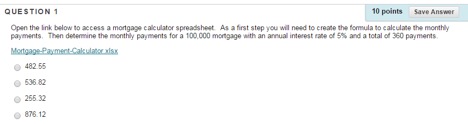
The image below shows the spreadsheet that was used for this exam question.
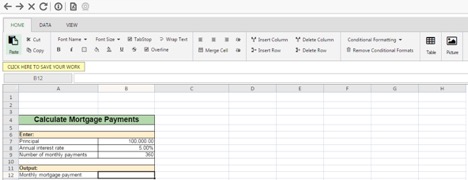
Alternatively, an instructor can require students to create or modify a spreadsheet and submit it for grading. The example below shows how a short answer or essay question can be used for this purpose.
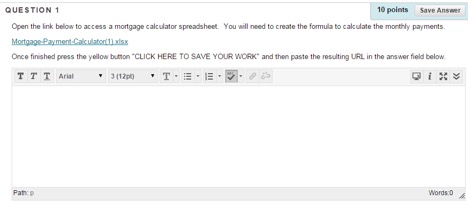
The question wording itself should provide guidance on the steps a student should follow. As shown above, students are instructed to:
- select the link that opens a pre-populated spreadsheet,
- create the required formula or calculation,
- select the button “Click here to save your work”, and
- paste the resulting URL into the answer field for the essay or short answer question.
After the spreadsheet file has been saved, a dialog will remind students to copy the resulting URL to the answer field using CTRL + V.
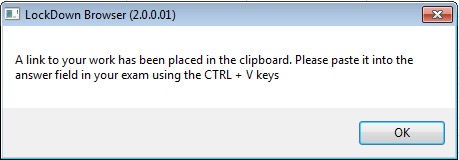
Following the exam, the instructor will see a unique URL within the LMS for each student who provided an answer for the essay or short answer question. Upon selecting the URL with a standard browser (not LockDown Browser), the Excel-like spreadsheet tool will open and the student’s work will be shown for that question.
-
Do I have to do anything for quizzes imported from other courses?
Yes, when a quiz that has Respondus LockDown Browser or Monitor enabled is copied or imported into another course, the instructor must visit the Respondus LockDown Browser Tab in the destination course one time so that it will authorize those settings to transfer to that course.
If this step is not completed, students may receive errors similar to the ones shown below that prevent them from taking the exam.
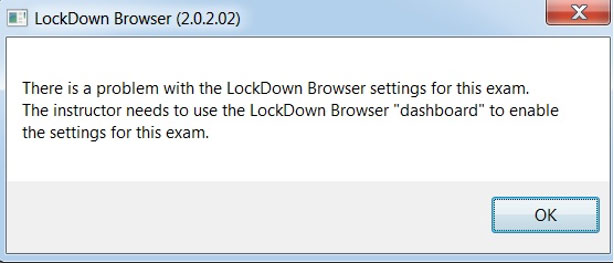
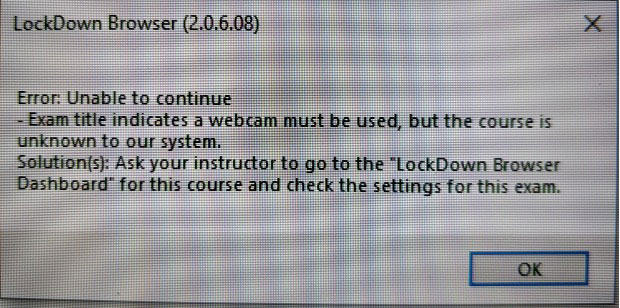
To fix this issue:
- Go to the Canvas course, click Respondus LDB and Monitor in the course navigation on the left.
- You should see the success message shown below.
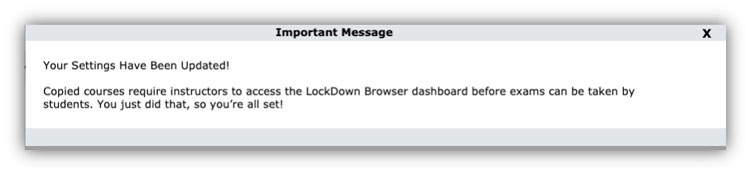
Note: It is not necessary to re-save each individual quiz's settings. Once you visit the dashboard, the errors will typically cease for all students who subsequently take their exams.
-
What can I do if students experience issues with images in my Quiz loading?
The issue of images not loading in Canvas Quizzes is most commonly attributed to students having low bandwidth. There are 2 recommendations when utilizing a lot of images in Canvas quizzes that can help prevent any issues with them loading.
Compress image size
We recommend compressing your images so that they are small files and can therefore be loaded quicker even with lower bandwidth internet connection. See this wiki on possible methods of compressing your images.
Change Canvas Quiz Settings to show one question at time
Canvas Quizzes show every question on a scrolling page by default which makes the web browser load all the images and may take a while. If instructors have a lot of images, they can change the quiz settings so that questions display one at time.
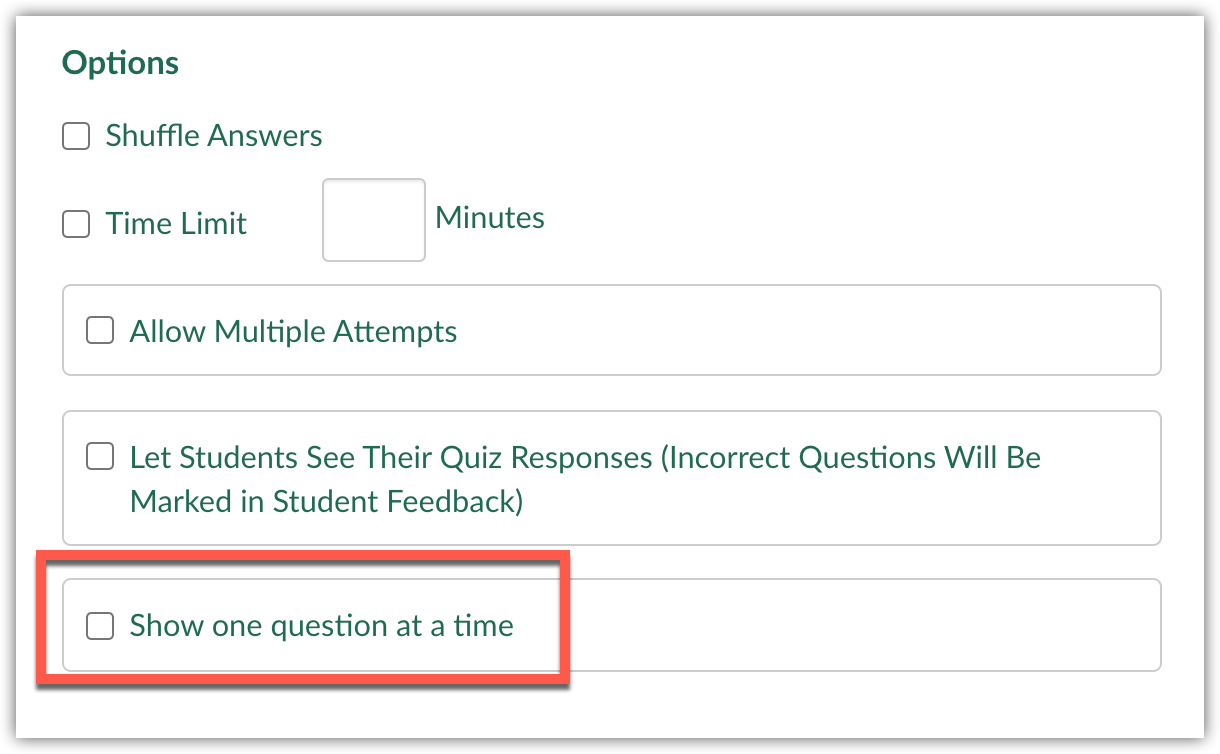
Use this Canvas guide to see more information.
-
What do I need to know about the LockDown Browser on Chromebooks?
Respondus LockDown Browser for Chromebook is now available. However, feature limitations to be aware of are listed below. To obtain technical support, or to report a bug/issue, open a support ticket with Respondus.
Known Issues
Limitations and/or known issues with LockDown Browser for Chromebook:
- Quiz passwords (specified via the "optional password" field in the LockDown Browser Dashboard) aren’t currently supported for exams that use only LockDown Browser. For exams requiring Respondus Monitor, the optional password field is supported.
- LockDown Browser’s Calculator and Spreadsheet features aren’t currently supported
- The extended keyboard functions (for adding symbols and special characters) isn’t currently available
- LockDown Browser’s “Help Center” is currently unavailable, and there is no Live Chat support for students taking exams that require Respondus Monitor.
- "Allow access to specific external web domains" option is currently not supported
- “Google Chrome OS can’t open this page” error will occur. Click the "close" button on the error, and you should be able to proceed.
- Exam feedback for "classic" quizzes is not compatible yet, if viewed at a later time. Feedback is viewable if seen in the same LockDown Browser session that the exam was taken in.
-
Can LockDown browser work with DSS or other Accomodations?
LockDown Browser can work with accommodations available in the Canvas Quiz, such as extra attempts, time or availability entered into the Canvas Quiz. Additional assign cards can also work with LockDown Browser. Any changes to Canvas Quiz settings after LockDown browser is required for a Canvas Quiz need to be resynced with LockDown browser. To resync LockDown browser settings with the Canvas Quiz settings, go to the LockDown browser Course Navigation link in the Canvas course, open the LockDown settings for the Canvas Quiz and save.
Students
-
Can I use a Chromebook with Respondus LockDown Browser or Monitor?
Respondus LockDown Browser for Chromebook is now available. However, feature limitations to be aware of are listed below. To obtain technical support, or to report a bug/issue, open a support ticket with Respondus.
Known Issues
Limitations and/or known issues with LockDown Browser for Chromebook:
- Quiz passwords (specified via the "optional password" field in the LockDown Browser Dashboard) aren’t currently supported for exams that use only LockDown Browser. For exams requiring Respondus Monitor, the optional password field is supported.
- LockDown Browser’s Calculator and Spreadsheet features aren’t currently supported
- The extended keyboard functions (for adding symbols and special characters) isn’t currently available
- LockDown Browser’s “Help Center” is currently unavailable, and there is no Live Chat support for students taking exams that require Respondus Monitor.
- "Allow access to specific external web domains" option is currently not supported
- “Google Chrome OS can’t open this page” error will occur. Click the "close" button on the error, and you should be able to proceed.
- Exam feedback for "classic" quizzes is not compatible yet, if viewed at a later time. Feedback is viewable if seen in the same LockDown Browser session that the exam was taken in.
-
What are the PC/Mac system requirements?
See below for the full system requirements.
Operating Systems
Windows: 10, 8, 7
Mac: OS X 10.12 or higher
iOS: 11.0+ (iPad only). Must be enabled by the instructor in the Respondus LDB settings.
Note: LockDown Browser and Respondus Monitor may continue to run in older operating systems that have reached “end-of-life” but students may encounter unexpected results. Students running OS X 10.13 (High Sierra) should use LockDown Browser version 2.0.2.05 or newer for best performance.
Memory
- Windows: 2 GB RAM
- Mac: 512 MB RAM
Hard Disk Space
- Windows: 75 MB of free hard disk space
- Mac: 120 MB of free hard disk space
Find out more here.
-
How much bandwidth is required to take Respondus Monitor enabled quiz?
There isn’t a specific kb/s requirement for using a webcam with Respondus Monitor because the recording quality automatically adjusts when a slower connection is detected.
Generally speaking, if the user has a decent broadband connection that doesn’t result in significant delays when accessing the learning system, the bandwidth will be fine for Respondus Monitor. If using a shared Internet connection, students should ensure that others on the same connection don’t use bandwidth-hungry services during the exam (such as online movies, games, file sharing, etc.).
Below are some tips to help ensure the best results:
- If possible, plug an Ethernet cable into the computer to ensure the best possible network connection/speed. Otherwise, be as close to the Wi-Fi router as possible.
- Shut down all other applications other than LockDown Browser. This will help reduce the bandwidth being used by other applications running in the background.
-
Is LockDown Browser accessible to those with disabilities?
The Mac version of LockDown Browser works with VoiceOver (the standard screen reader that comes with the Mac OS). LockDown Browser's functions and security remain the same when VoiceOver is used. Be sure you are using LockDown Browser version 2.0.3.03 or newer.
As of LockDown Browser 2.0.1.07 for Windows, accessibility is enabled for all users. Improvements to accessibility were added to version 2.0.3.00 for Windows. Please have all students on Windows platforms upgrade to version 2.0.3.03 and newer. The Windows version of LockDown Browser allows a student to use some screen reader accessibility programs, such as NVDA, JAWS, MS-Windows Narrator, ReadSpeaker webReader, and Windows-Eyes. In our experience, NVDA works the best. NVDA is free and available to download.
- Zoom Text is compatible in regards to increasing the text size, but the reader is not currently compatible.
- Read&Write Gold, Kurzweil 3000 are not compatible with LockDown Browser. Most "literacy" programs like these have a number incompatibilities and potential exploits that cannot be addressed in LockDown Browser. These programs are standalone Windows programs which cannot be brought on top of an active LockDown Browser exam. Also, for use with a browser, these programs require a custom browser plug-in that is not compatible with LockDown Browser.
- For "speech to text" with Dragon Naturally Speaking, users have reported adjusting the settings to "not use the dictation box" in Dragon Naturally Speaking, will allow it to work with LockDown Browser.
To upgrade LockDown Browser, either download and install the full installation package, or start LockDown Browser, select the “i” button from the toolbar (Windows) or "about" button (Mac) and then click “Check for Newer Version”. The version will be displayed and you will be able to download a newer version if one is available.
Keep in mind that the security level of LockDown Browser is lowered when screen readers are used.
-
What do I do if I have downloaded LockDown Browser, but it is still asking me to download?
LockDown Browser (LDB) is a completely separate browser not a plug in. After downloading the LDB, the student needs to open the LockDown Browser software (found in applications) and access the exam through that browser. If the student is getting a message saying to download LDB, then they are still accessing the exam through a normal browser like Chrome, Firefox, Edge or Safari.
Instructor Training
Live Webinars
Respondus offers webinars on this topic periodically.
Archived Workshops
Request Training
Group, one-on-one, or virtual sessions are also available to faculty.
Technical Support
-
Contact Respondus Support
Submit a ticket Choose Respondus 4.0 in Product Name Field
-
Ask Learning Technologies
If these support options do not give a satisfactory resolution, please submit a Learning Technologies Support request and include any ticket numbers provided by Respondus 4.0
Privacy & Accessibility
 Identify unoriginal content with the world’s most effective plagiarism detection solution. When enabled for a Canvas assignment, Turnitin compares student submissions against their database, and if there are instances where a student's writing is similar to, or matches against, one of their sources, they will flag this for you to review. Their database includes billions of web pages: both current and archived content from the internet, a repository of works students have submitted to Turnitin in the past, and a collection of documents, which comprises thousands of periodicals, journals, and publications.
Identify unoriginal content with the world’s most effective plagiarism detection solution. When enabled for a Canvas assignment, Turnitin compares student submissions against their database, and if there are instances where a student's writing is similar to, or matches against, one of their sources, they will flag this for you to review. Their database includes billions of web pages: both current and archived content from the internet, a repository of works students have submitted to Turnitin in the past, and a collection of documents, which comprises thousands of periodicals, journals, and publications.
Features:
- Integrated in Canvas assignments (text entry and file upload)
- Similiarity report score shows in Canvas SpeedGrader and Gradebook
- Instructors decide if/when to show reports to students
- Automatically check grammar with the ETS e-rater technology
How to Access Turnitin
Instructors
All instructors have access to use Turnitin inside of the Canvas Learning Management System (LMS). Instructors can enable Turnitin, with or without AI detection, within a Canvas assignment’s settings.
Learn more about how Instructors can enable Turnitin for a Canvas assignment.
Students
Students have access to Turnitin when an instructor chooses to use it through a Canvas assignment. If an instructor enables students to view the similarity report, you can access the findings from within Canvas.
Guides/Tutorials
Instructors
Guides:
- Create a Turnitin Assignment in Canvas
- Accessing the Similarity Report
- AI writing detection in Similarity Report
- If the AI Writing Score is high
- Turnitin AI detection model
- Understanding the similarity score
Video Tutorials:
Students
Guides:
Resources:
- Understanding the Turnitin Similarity Report
- Avoiding Plagiarism Handout
- The Plagiarism Spectrum
- Source Credibility Handout
- Research Planning Worksheet
- Mid-work Check-in Worksheet
- The Paraphrasing Pack
- Student Resources Hub
Video Tutorials:
FAQ
-
What file types are accepted?
- HTML
- Microsoft Word® (.doc/.docx)
- Hangul Word Processor file (.hwp)
- OpenOffice Text (.odt)
- Rich text format (.rtf)
- WordPerfect® (.wpd)
- Plain text (.txt)
- PostScript (.ps)
Adobe® PDF
Turnitin will not accept PDF image files, forms, or portfolios, files that do not contain highlightable text (e.g. a scanned file - usually an image), documents containing multiple files or files created with software other than Adobe Acrobat®.
Microsoft PowerPoint® (.pptx, .ppt, .ppsx, and .pps)
Turnitin converts the PowerPoint® slide deck into a static PDF, leaving all text and images in their original format but leaving out features such as presenter notes, embedded video, and animations. Text with visual effects is not supported, and it is recommended that any visual effects such as shadows and 3D be removed prior to submitting to Turnitin.
Microsoft Excel® (.xls and .xlsx)
The version of the file that can be viewed in the Document Viewer will look the same as it would if the Excel file had been saved as a PDF and submitted to Turnitin. We highly recommend that users pay attention to the image preview provided in the single file submission to verify that the file is presented in an acceptable manner. Users can adjust the way the file looks by editing the page setup and print area settings for the file prior to saving it and submitting it to Turnitin.
If you are using an unsupported word processor, you may need to save your plain text file as .txt or .rtf in order to upload to Turnitin.
Filetypes Not Checked for Similarity
Turnitin will not accept the following to generate Similarity Reports:
- Password protected files
- Microsoft® Works (.wps) files
- Microsoft Word 2007 macros-enabled .docm files
- OpenOffice Text (.odt) files created and downloaded from Google Docs online
- Document (.doc) files created using OpenOffice, as they are not 100% Microsoft Word equivalent
- Apple Pages
- Spreadsheets created outside of Microsoft Excel (i.e. .ods)
- Text with visual effects
-
Can I control if/when students are able to view their Similarity Report in Canvas?
Yes, you have the ability to control student Similarity Report access at assignment level. You can choose from the following options:
- Immediately: The Similarity Report will be made available to students as soon as they make their submission in Canvas.
- After the assignment is graded: The Similarity Report will be made available to students as soon as their assignment has been graded in Canvas.
- After the due date: The Similarity Report will be made available to students as soon as the assignment due date passes.
- Never: The Similarity Report will never be made available to students but will be available to instructors after submission.
See more information about creating a Turnitin assignment in Canvas
-
Can I have Turnitin check submissions but not store them in the repository?
Yes, instructors can define where the student’s submissions will be stored within the Canvas Assignment settings page. Select the option most appropriate to your needs.
Standard paper repository
Student papers will be checked against other institutions' student submissions.
Do not store the submitted papers
A Similarity Report will still be generated for paper submissions, but your students' papers will not be stored in the Turnitin standard paper repository or the institution's paper repository for future comparison.
See more information about creating a Turnitin assignment in Canvas
-
What does the score reflect when there are multiple documents submitted?
The color and plagiarism indicator in the Gradebook refers to the results of the first document in the submission, rather than an average of the submitted work.
-
What if the Originality report/score fails to generate in Canvas?
As Canvas may not immediately notify Turnitin that an assignment has been created, we advise waiting 90 seconds between creating the assignment and making the first submission. This will allow Canvas to notify us that the assignment has been created.
If you continue to encounter an issue with the Similarity Report failing to generate, you can select Resubmit to Turnitin from SpeedGrader, which forces the Similarity Report to generate.
-
What is a collusion check?
Turnitin runs a collusion check on the due date of the Canvas assignment in order to check for any collusion between students within the same assignment.
If a due date is not provided in the Canvas assignment settings, then the due date will default to one year in the future in Turnitin.
Note: Make sure that the assign card in Canvas is set to Everyone, or if you have multiple assign cards make sure that one of them has 'Everyone else' selected. This will be the due date that we use for collusion checking. -
How can I run a new similarity report on one of my student’s submissions?
After a student has submitted their file into a Turnitin enabled Canvas assignment, instructors can ensure that the score shown in the report is most recent by creating a new report inside the Turnitin Feedback Studio. Follow the directions below.
- Click the Similarity Score (A) inside of Canvas SpeedGrader for the desired student and assignment. This should open the report in a new tab.
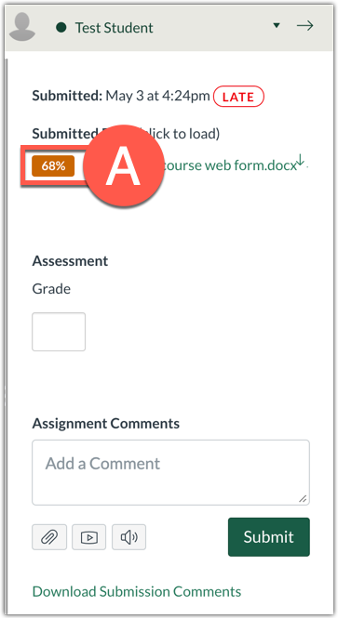
- Click the red Filter (B) icon, then click New Report (C).
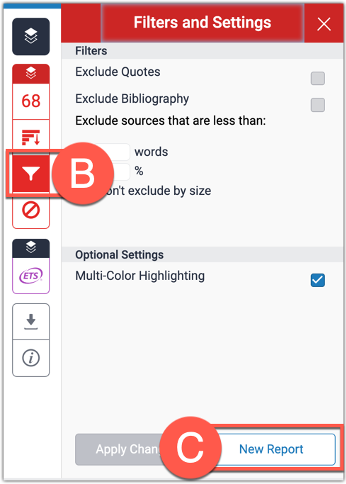
- Click the Similarity Score (A) inside of Canvas SpeedGrader for the desired student and assignment. This should open the report in a new tab.
-
Can I submit a student’s paper through Turnitin myself?
The easiest way to submit a student’s paper to Turnitin is to create a Turnitin-enabled Canvas Assignment and then submit the student’s paper in test student view. You can then leave test student view, and access that report inside of the SpeedGrader once processed.
Instructor Training
Group, one-on-one, or virtual sessions are available to faculty.
Archived Workshops
Technical Support
Please follow the steps below if you need technical support after reviewing the information, guides, and FAQs above.
-
Check Status Page
Status Page - Check to see if there any know issues before submitting a ticket.
-
Contact Turnitin Support
-
Ask Learning Technologies
If these support options do not give a satisfactory resolution, please submit a Learning Technologies Support request and include any ticket numbers provided by Turnitin.
Privacy & Accessibility
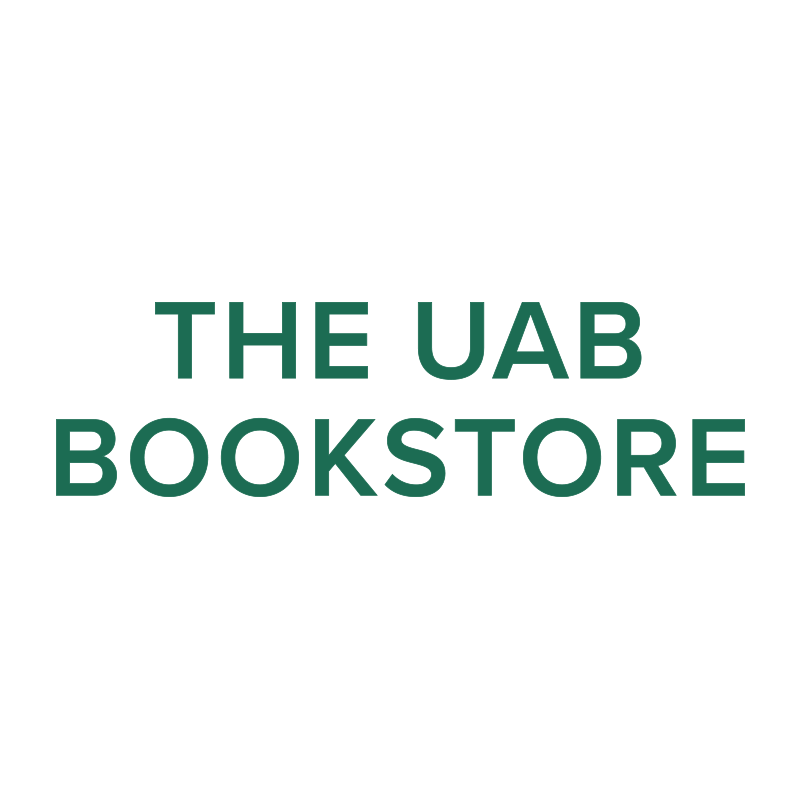 The UAB Bookstore is integrated into Canvas so that faculty and students can access their UAB Bookstore portal within the Canvas environment. This integration streamlines the textbook adoption process for faculty, allowing them to select the course materials for their courses more easily. It also simplifies the purchase process for students, showing them the required and recommended materials for their course.
The UAB Bookstore is integrated into Canvas so that faculty and students can access their UAB Bookstore portal within the Canvas environment. This integration streamlines the textbook adoption process for faculty, allowing them to select the course materials for their courses more easily. It also simplifies the purchase process for students, showing them the required and recommended materials for their course.
How to Access UAB Bookstore
Instructors
-
Add/Edit Book Adoptions
Instructors can access Adoptions and Insights Portal (AIP) to:
- Research and adopt course materials in one place
- Compare the estimated cost to student and format availability before adopting
- Access past adoptions and renew or edit
- Remove adoptions and choose OER cotent
AIP can be accessed outside the Canvas environment at aip.bncollege.com.
-
Course Materials (First Day Access)
As an instructor for a First Day/Inclusive Access course, you will need to add the Course Materials link in your Canvas course navigation so that students can Opt-Out of the program if they wish (during the Opt-Out period only) or access Courseware and eTextbook materials through this link. See instructions on adding Couse Materials to your Canvas course.
Students
-
Order Course Materials (UAB Bookstore)
Students can search and order course materials from uab.bncollege.com ,where they can view all available formats and pricing, and purchase the course materials specific to their course and section. Students will need to log in or create a UAB Bookstore account.
-
Course Materials (First Day Access)
First Day is your bookstore’s Inclusive Access program. With this program, the cost of course materials is added as a charge for the course, by your school, and students receive benefits including:
- Deeply discounted, lowest price materials
- The guaranteed right materials
- Access on or before the first day of class
Click Course Materials in your Canvas course navigation to access First Day Access. See step by step instructions.
-
Yuzu eReader (Access eTextbooks)
If the instructor has enabled the Yuzu eReader in a course, students will be able to access their digital course materials by clicking the ‘Yuzu eReader’ link in the Canvas course navigation.
Go to Yuzu.com for more information or to download the iOS or Android apps.
Guides/Tutorials
Instructors
FAQ
-
What are the benefits of adopting materials online?
FacultyEnlight offers the convenience of researching and adopting course materials in one website. Adoptions will be sent directly to the bookstore manager on campus and all of the information will be posted for students within 48 hours. Adoptions can also be sent to your Department Administrator for approval, and will be sent directly to the bookstore once approved. Students can then click the Bookstore link Canvas or visit uab.bncollege.com to see and purchase course materials.
-
If I would like students to choose from a list of titles, do I select “Required” or “Recommended” for each book?
Select “Required” for the list of books you want in your “Go To Class First” list, but in the notes section on the Review/Submit Order page, please specify that this is a “Go To Class First” list.
Technical Support
Please follow the steps below if you need technical support after reviewing the information, guides, and FAQs above.
-
Contact UAB Bookstore Support
Barnes & Noble Support
Contact UAB Bookstore
-
Ask Learning Technologies
If these support options do not give a satisfactory resolution, please submit a Learning Technologies Support request and include any ticket numbers provided by UAB Bookstore.
Privacy & Accessibility