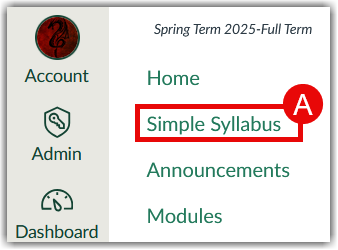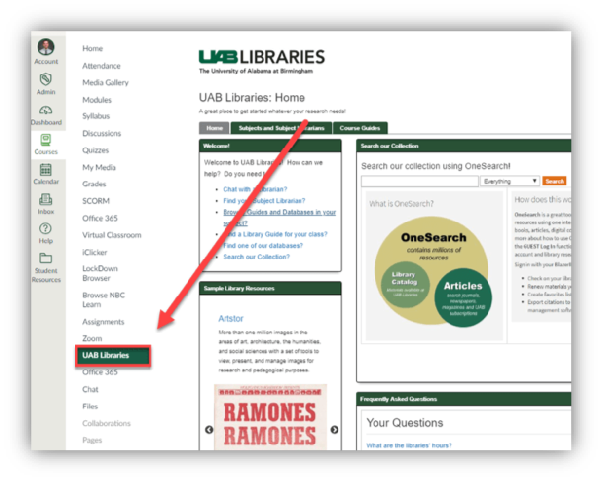As a meeting host, you can split your meeting participants into breakout rooms when scheduling the meeting. This can be useful if you already know how you want to split up your participants.
Notes:
- Only 200 participants can be pre-assigned in Zoom meetings.
- If you start the meeting from the Linux client or Zoom Mobile App, you will not be able to see your breakout rooms with pre-assigned participants.
- In order for pre-assigned breakout rooms to work, attendees will need to sign in to their Zoom account associated with the email placed in the CSV upload.
- If you have registration enabled and external participants register for the meeting, you need to assign them to breakout rooms during the meeting.
Note for users of screen readers: letters in parentheses in the instructions below refer to corresponding areas on example images. If you have any questions about these instructions, contact eLearning for assistance.
Enable Pre-Assign Breakout Rooms & Authentication
IMPORTANT NOTE
Pre-assigned breakout rooms only work if the users sign in to their Zoom account associated with the email provided on the pre-assignment. One way to make sure that users sign in is to require authentication for your meeting. This makes is so that anyone that is not signed in to their Zoom account when clicking the join link will be prompted to sign in in order to gain access to the meeting.
Students must sign in using SSO (Single Sign On = BlazerID/Password). Here is a guide on how to sign-in to Zoom on phone or computer when joining a meeting.
- When scheduling your meeting, check the box for Require authentication to join (A) in the security section and choose which authentication you want to accept (anyone with Zoom account or just UAB Zoom accounts).
- Check the box for Breakout Rooms Pre-Assign (B) under the options section and choose which method you would like to use to pre-assign breakout rooms.
- Create Rooms (C) allows you to use the Zoom interface to create rooms and assign people by typing in their @uab email address. This option will only allow you to type in email addresses of users that have created a Zoom account with UAB.
- Import from CSV (D) allows you to create an worksheet with the desired group names and emails and upload it for pre-assigning. This option allows you to assign users internal and external to UAB.
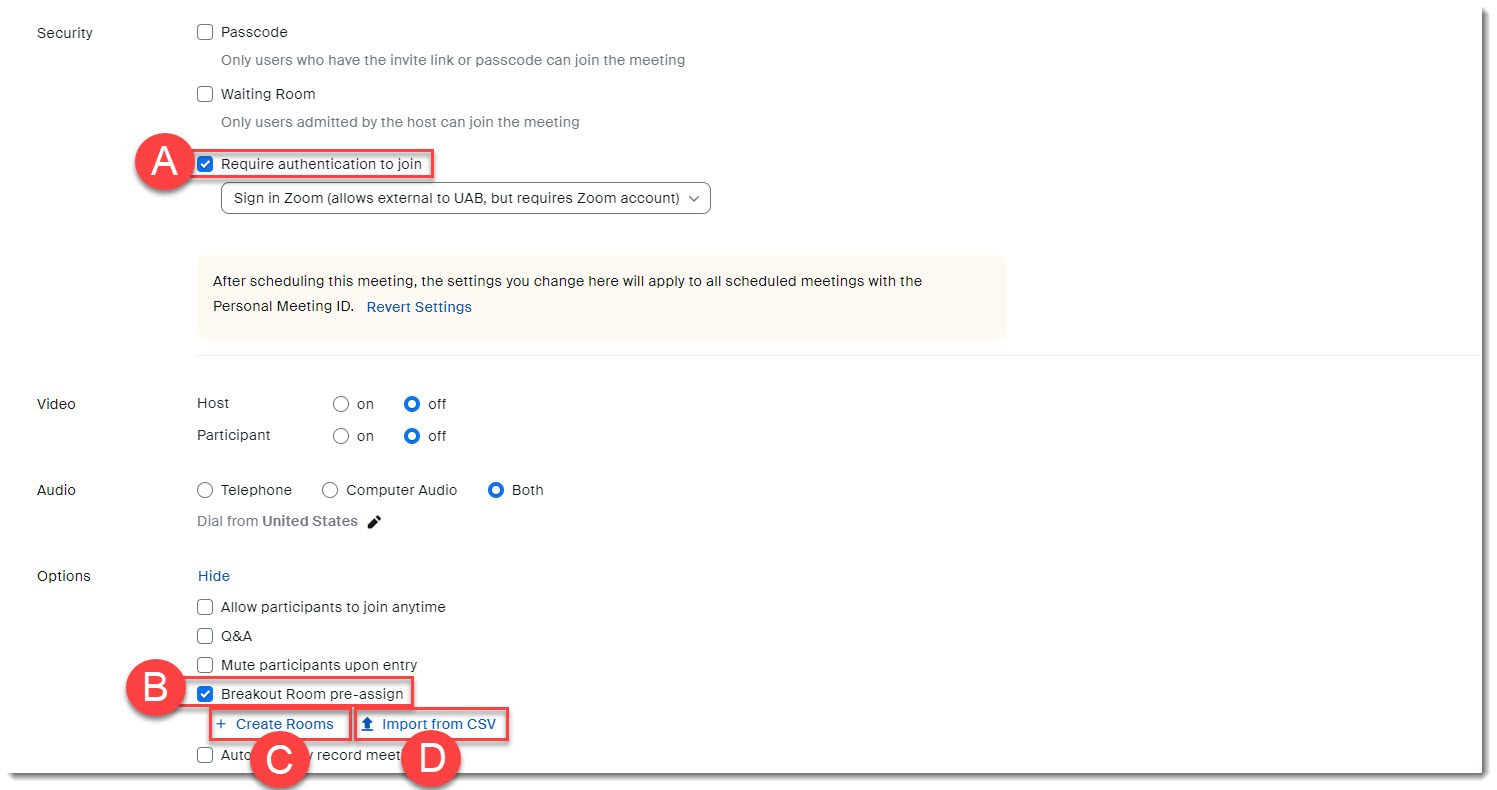
Pre-Assign Breakout Rooms — Web Portal Option
You can create breakout rooms, name the rooms, and assign users through the Zoom Web portal. Note: When pre-assigning participants using the web portal, you can only pre-assign internal Zoom users that are in the same account (@uab.edu email addresses).
- Click + Create Rooms shown in the previous step to open up the Pre-assign web portal.
- Click the + (A) button beside Rooms to add breakout rooms [limit is 50].
- Hover over the room and click the trash (B) icon to delete a room.
- Hover over a room title and click the pencil (C) icon to change the name of the room.
- Add Users (D) to a room by typing their name then clicking the full name that appears in the list.
Note: If a user does not appear here, they do not currently have a Zoom account with UAB. You can direct the user to create their account or you can use the Import from CSV option.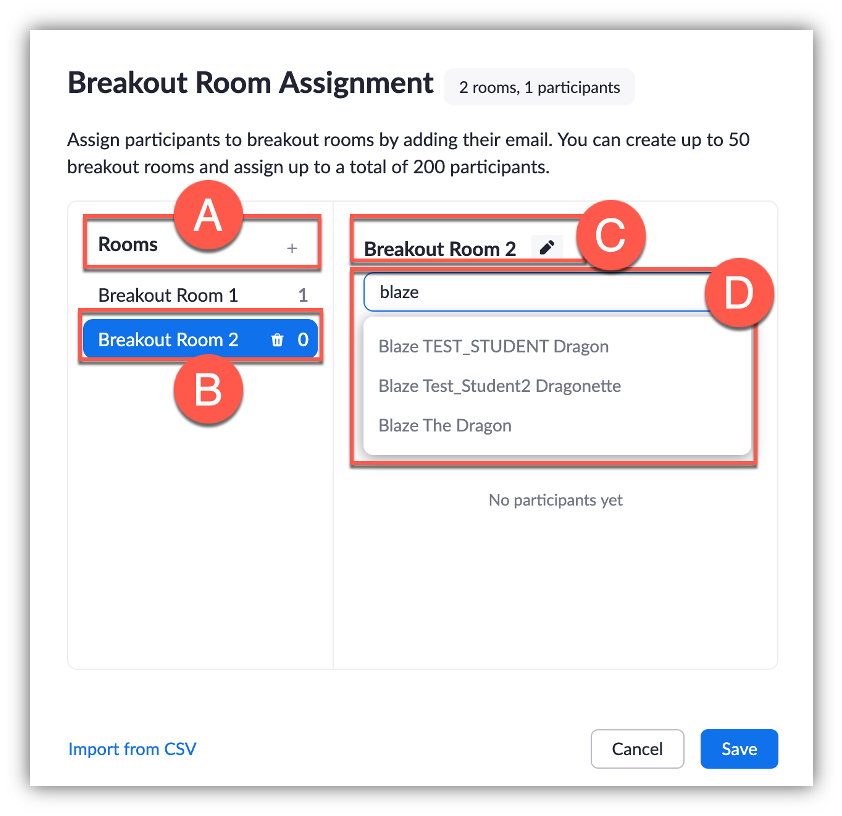
- Hover over an assigned participant to see the option to Move or Delete assignment (E).
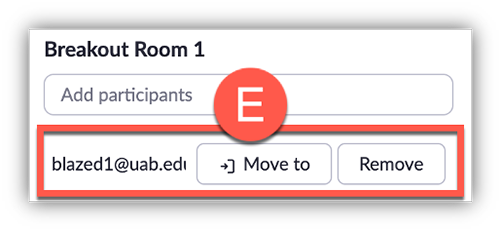
Pre-Assign Breakout Rooms — Import from CSV Option
PLEASE NOTE
- Use @uab emails for users internal to UAB
- Emails should be all lowercase
- Some users have alias’s instead of blazerid@uab.edu. Check the UAB Directory to know what a user’s email is.
- The file must be saved as a Comma Separated Values (CSV) file which can be found in the Save as file options.
- Click the Import from CSV option to pull up the CSV interface shown in the previous steps.
- Download the template CSV (A) worksheet to see the example.
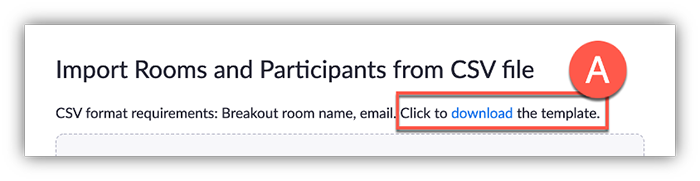
- Fill out the template placing the breakout room name (B) in column A and the participants email (C) in column B.
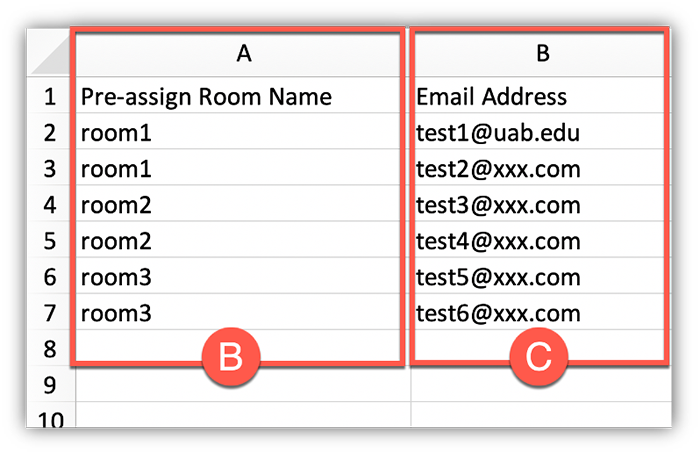
- When you have finished filling out the CSV, drag that file into the upload area or click browse (D) and select the file.
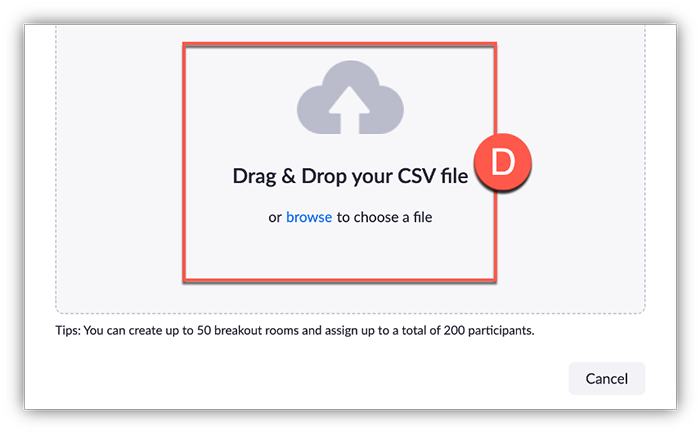
- Refer to the Web Portal section of this guide to make any adjustments to breakout room names or assignments, then Click Save when finished.
Start Breakout Rooms
- Click Breakout Rooms (A) in the meeting controls to access the breakout rooms you created. You may have to click 'More' (three dots) in order to see Breakout Rooms button. This button is only visible to the Host of the meeting.

- If a participant is not automatically assigned to the breakout room you specified when scheduling the meeting, click Recover (B) to re-assign participants to their pre-assigned breakout rooms. You can also manually assign users.
- Click Open All Rooms (C) to open the rooms and send the pre-assigned users to their groups.
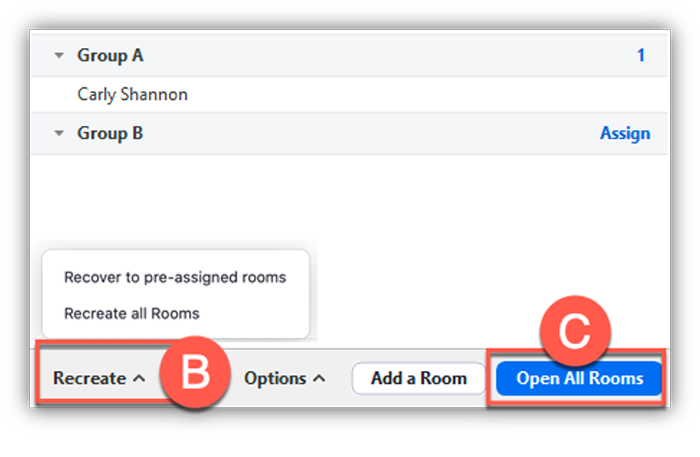
Learn more about Managing Breakout Rooms.
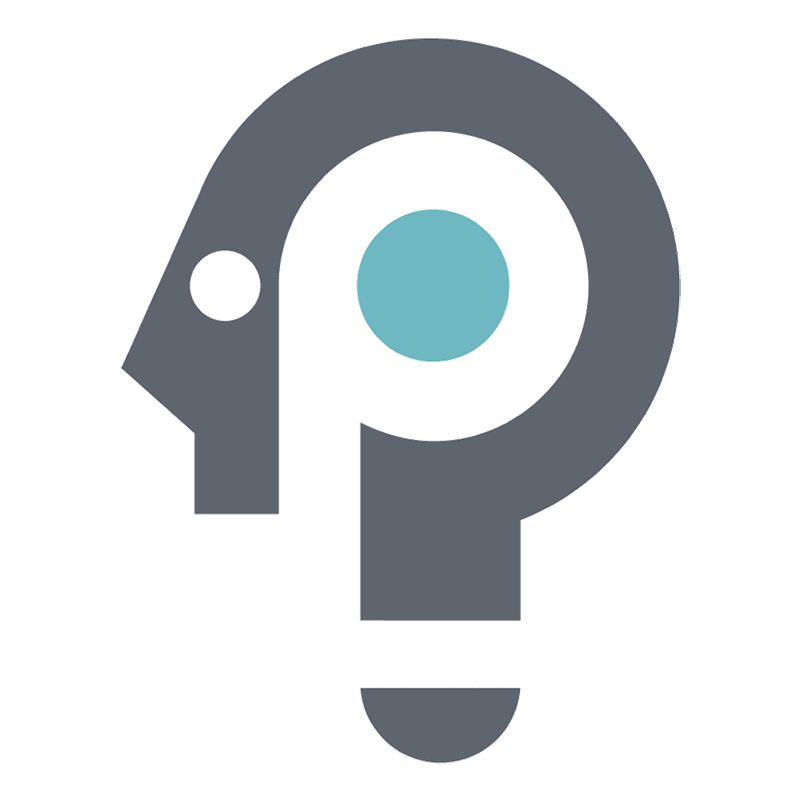 Packback is an AI-supported online discussion platform that enables curiosity-based student discussion. Learn more about Packback on their overview webpage.
Packback is an AI-supported online discussion platform that enables curiosity-based student discussion. Learn more about Packback on their overview webpage.
Features:
- Algorithmic Moderation
- Instant Quality Rating
- Real Time Coaching
- Post Recommendations
- Custom Feedback
Smart
Feed Sorting- Counter and Supporting Points
- Professor Tools
Pricing
- How pricing on Packback works: The Packback Questions discussion platform is priced on a per-community basis. Communities on Packback are created for each class that is using Packback Questions. This fee is often paid by the student when registering for their discussion community; however, departments and universities may choose to pre-pay for their students.
- The Curiosity Credits Program: Each time a student purchases a Packback community, they earn $3 of Curiosity Credits. The credits are applied toward future community purchases, up to a maximum of $15 off. The students’ Curiosity Credits do not get spent. They are an earned discount that applies at checkout on all of their future communities!
Learn more about Packback pricing.
How to Access Packback
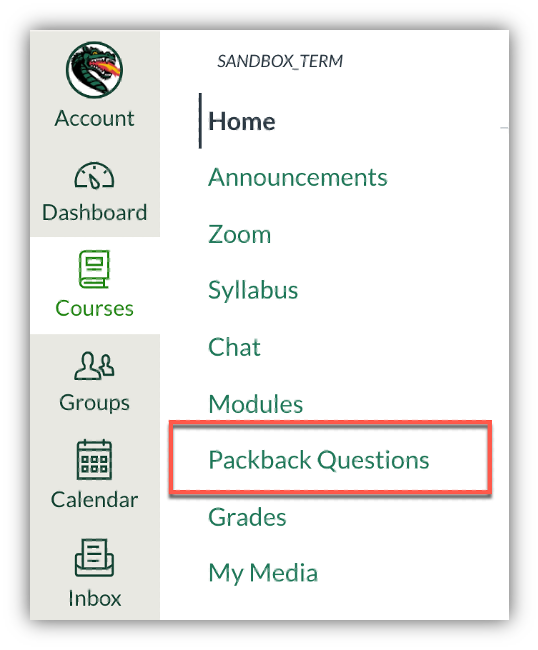
Instructors
All instructors have access to use Packback inside of the Canvas Learning Management System (LMS). Instructors can add Packback Questions to their Canvas course navigation and access Packback from this link. See how to add items to Canvas course navigation here. If you have not used Packback before, please view the Instructor Training section below.
Students
Students have access to Packback when an instructors chooses to use it in their course. Access Packback by clicking Packback Questions in your Canvas course navigation.
Guides/Tutorials
FAQ
Instructor Training
Account Executive Julia Downs (julia.downs@packback.co) brings on new professors, helps them create their communities, develops a plan for Packback in their course (grade allocation, weekly expectations).
Experience Manager Bo Massoudi (bo.massoudi@packback.co) is UAB’s Packback point-person/online TA. Works with professors throughout the term, sets up check-in calls, helps with grading, logistics, professor questions.
Technical Support
Please follow the steps below if you need technical support after reviewing the information, guides, and FAQs above.
-
Check Status Page
Status Page - Check to see if there any know issues before submitting a ticket.
-
Contact Packback Support
-
Ask Learning Technologies
If these support options do not give a satisfactory resolution, please submit a Learning Technologies Support request and include any ticket numbers provided by Packback.
Privacy & Accessibility
Learning Technologies are tools provided by third-party vendors that help enhance the digital experience of the academic classroom. Many of these tools integrate directly into Canvas and assist in creating assignments, videos, media storage, proctoring and portfolios.
Learning Technologies that are supported campus-wide are listed on the Learning Technologies webpage. Several of these tools are already integrated into UAB’s Canvas instance. Some are available automatically on the left side course navigation. If the tool is not visible on the left side navigation, you can enable the tool by customizing your navigation list. See How Do I Manage Course Navigation Links for more information. Other approved tools can be found in the Canvas App Center through the Apps tab in the course settings. If any of these approved tools require a key and secret for install, please contact Learning Technologies for assistance.
If you would like to use a technology not listed on our website or listed in the Canvas App Center, you can request it be installed by submitting a New Learning Technology Request. Details on this process are below.
What Should Be Considered before Requesting a New Learning Technology?
Before requesting a new technology, review the current list of tools approved university wide and see if a comparable tool already exists on campus. If you need help identifying these, please reach out to UAB eLearning.
When reviewing a possible new technology, ask yourself the following questions:
- What is the goal of the technology?
- How does this technology help both the students and the university?
- Does the new tool meet the UAB data policy requirements? (See the Data Protection and Security Policy for details on these requirements.)
- Does this tool collect personal identifiable information of your students? If so, is this data listed as public, sensitive, or restrictive? (See table below for examples). Data that is listed as sensitive must have permission from the data steward before the tool can use the data. This is in accordance to the UAB data protection rule.
Type of Data |
Description |
Examples |
|---|---|---|
|
Public Data |
Data that may be disclosed to the general public without harm. |
Public phone directory, course catalogs, public research findings, enrollment figures, public web sites, general benefits data, press releases, newsletters, etc. |
|
Sensitive Data |
Data that should be kept confidential. Access to these data shall require authorization and legitimate need-to-know. Privacy may be required by law or contract. |
FERPA, budgetary plans, proprietary business plans, patent pending information, and data protected by law. |
|
Restricted/PHI Data |
Sensitive data that is highly confidential in nature, carries significant risk from unauthorized access, or uninterrupted accessibility is critical to UAB operation. Privacy and security controls are typically required by law or contract. |
HIPAA PHI, Social Security numbers, credit card numbers (PCI DSS), GLBA data, Export Controlled data, FISMA regulated data, log-in credentials, and information protected by non-disclosure agreements. |
Additional details on data classification are available on the UAB IT webpage.
Any Learning Technology that requires Canvas application program interface (API) access must follow the developer key scoping feature outlined by Canvas. This feature limits the application’s access to only the data they need. When this feature is not enabled, the application has access to all of our Canvas data. This is required for any application that is requesting API access and/or Developer Keys.
New Learning Technologies cannot be installed during an active semester. If the tool is approved during an active semester, the tool will be installed during the break between the current semester and the following semester.
What is the Review Process?
After the Learning Technology is submitted for review, the following process will take place. This process can take up to three months to complete. It is suggested that the request form be completed the semester before you would like to use the technology in your course. The review process is as follows:
- Technology is vetted to determine cost, scope, and required data security documentation. Please note: Some technologies may not move past this stage due to lack of documentation or available resources to process at that time.
- A product demo is scheduled between the requested technology tool representatives and the Division of eLearning and Professional Studies.
- The Office of Learning Technology uses the UAB LTI Tools (External Apps) Rubric to evaluate the tool in the following criteria: security, privacy, legal, data sharing, economics, pedogogical impact, technical considerations, support and accessibility. See the rubric here.
- After the product demo, the technology tool will be required to submit a copy of their Higher Education Cloud Vendor Assessment Tool (HECVAT) and a list of any data they collect.
- Once submitted, the technology tool will be reviewed by the UAB IT Governance Committee.
- The results from the review will be sent to Learning Technologies for final review.
- If the final review is approved by Learning Technologies, the technology will be physically tested inside the UAB Canvas Test instance.
- After physical testing is complete, Learning Technologies will work with the requester to set up the application inside their course(s) in between active semesters.
If you would like to inquire about using a Learning Technology tool for your course, please fill out the form below. Once the request is submitted, the Office of Learning Technologies will reach out to you directly to further discuss the request.
![]()
Library Guides in Canvas
Canvas allows instructors to link to UAB Library resources such as their Library Guides. These guides can even be customized for your course.
How to Access UAB Library Guides in Canvas
Course Navigation
Canvas courses automatically have a course navigation link called “UAB Libraries” that allow instructors and students to access UAB Library Guides within Canvas. The content that is displayed is automatically curated based on your course name or will default to the home page of UAB libraries. If you would like to have UAB libraries curate where your UAB Libraries course navigation link goes to in your Canvas course, please contact Dana Hettich or Delores Carlito.
Embedded Specific UAB Library Content
Instructors can also embed specific guides or content into a module or page inside of Canvas. Options include embedding a full library guide, a single page from a guide, or a specific content box from a library guide.
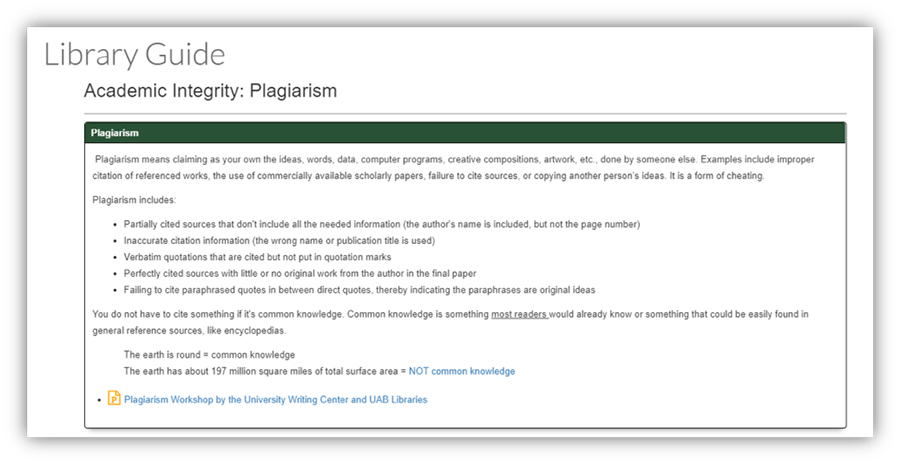
Guides/Tutorials
Instructors
-
Manually Embed Library Guides in Canvas
Instructors can manually add library content in a Canvas course by embedding it in a module or page. This allows the instructor to choose a content type, guide, and which page of that guide desired to embed. See the instructional video and instructions below.
Note for users of screen readers: letters in parentheses in the instructions below refer to corresponding areas on example images. If you have any questions about these instructions, contact eLearning for assistance.
Embedding in a Module
- Go to desired course and click Modules (A).
- Click the + (B) on the desired module.
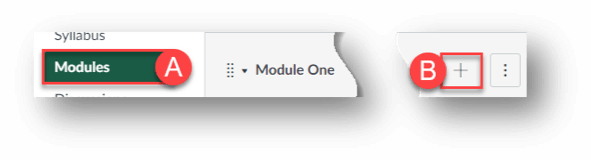
- Click the drop-down box and select External Tool (C).
- Scroll down, click UAB Libraries Content (D).
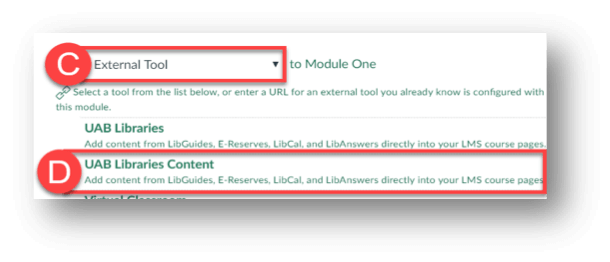
- Click each dropdown box (E) and make the desired selections. For more information, hover the cursor over the i (F).
- Click Embed Content (G).
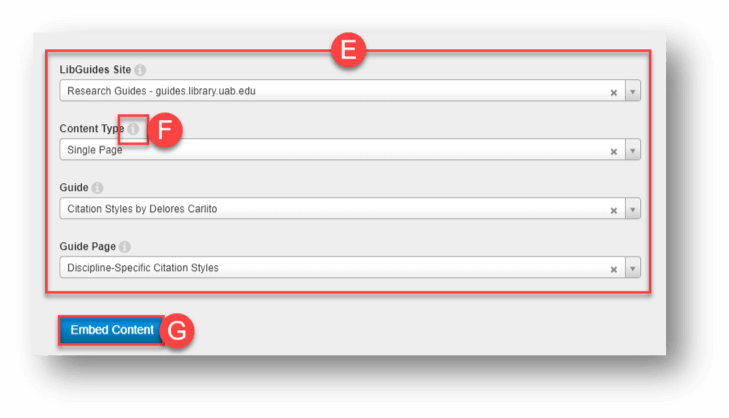
- Click Add Item (H).
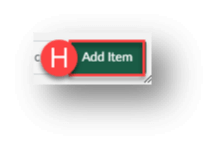
- Publish when desired by clicking the No Circle (I).
- Click the Link (J).
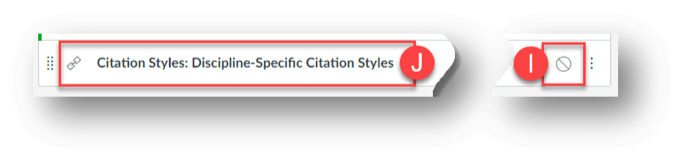
- Click See Content (K) to see the content students will have access to.
- Click Edit Selection (L) to change what library content it links to.
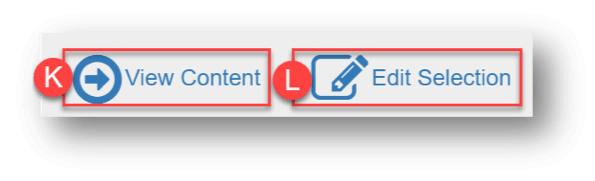
Embedding in a Page
- Go to desired course and click Pages (A).
- Choose desired page (B) or click the + Page (C) button to add a new page.
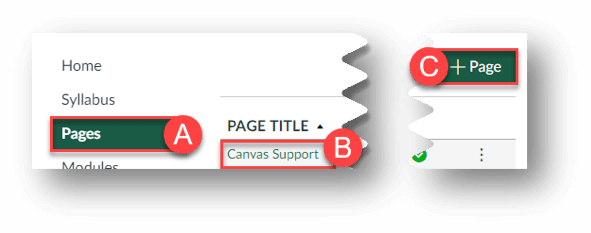
- Move insertion point to desired location of embedded content.
- Click the More External Tools (D) button.
- Scroll down and click UAB Libraries Content (E).
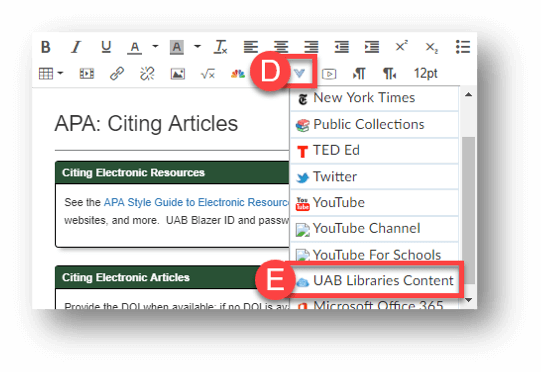
- Click each dropdown box (F) and make the desired selections.
- For more information, hover the cursor over the i (G).
- Click Embed Content (H).
- The content will embed in the page where the insertion point was located.
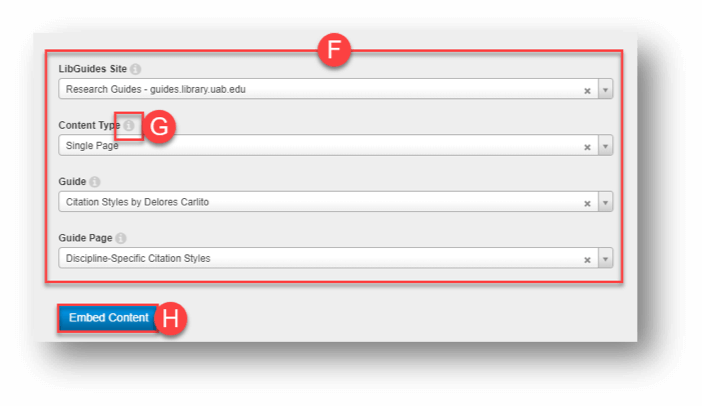
-
Automatic Library Guide for a Canvas Course
Instructors can enable the Library Guides navigation tab in their course and the library content displayed in that tab will automatically be curated.
If UAB libraries is not enabled in your course follow these directions:
- Navigate to the desired Course.
- Go to the course Settings.
- Click the Navigation tab at the top
- Locate and enable UAB libraries by dragging it to the list at the top or by clicking the three dots and choosing Enable.
- Finally, scroll down to the bottom and click Save.
By default, each guide will be directed to a default Library Guide. If the course has a specific curated guide it will be displayed in its place. If you would like a specific guide created to be linked to your course, please contact Dana Hettich or Delores Carlito.
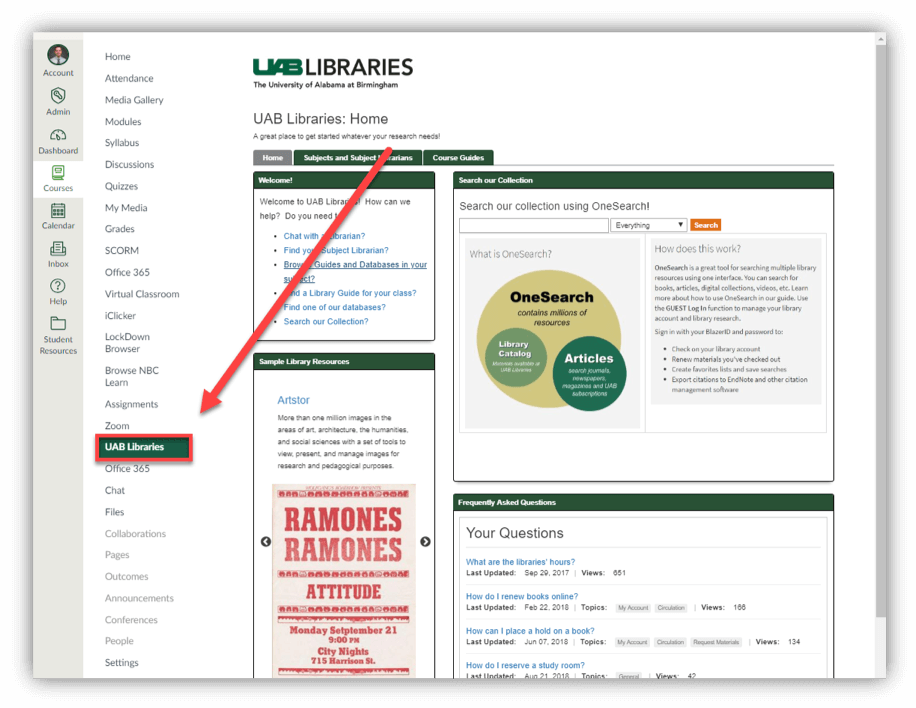
Instructor Training
Schedule a consultation with a Librarian
More information about instruction and workshops can be found on the UAB Libraries Instructions & Workshops page.
Technical Support
Please follow the steps below if you need technical support after reviewing the information, guides, and FAQs above.
-
Contact UAB Libraries Support
- Live Chat
- (205) 236-8303
-
Ask Learning Technologies
If these support options do not give a satisfactory resolution, please submit a Learning Technologies Support request and include any ticket numbers provided by UAB Libraries.
Privacy & Accessibility
If Simple Syllabus is not visible in your left-hand course navigation, you will need to enable it via the course settings. Follow the instructions below to enable and make visible Simple Syllabus in your course.
- Select “Settings” from the left-hand course navigation.
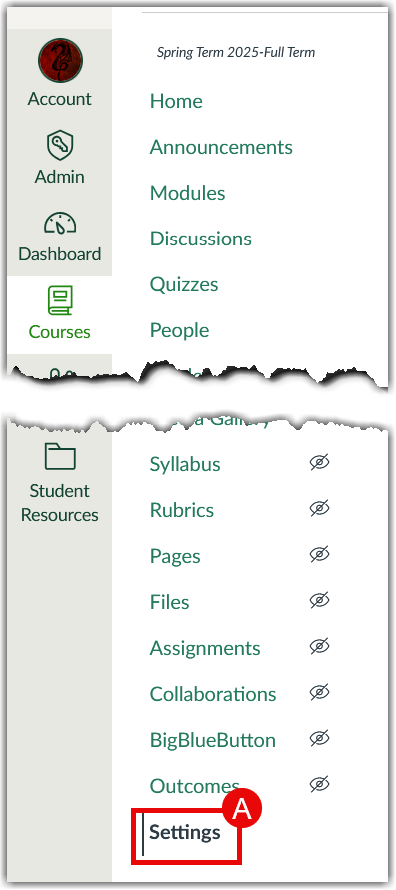
- Select “Navigation” from the horizontal menu.
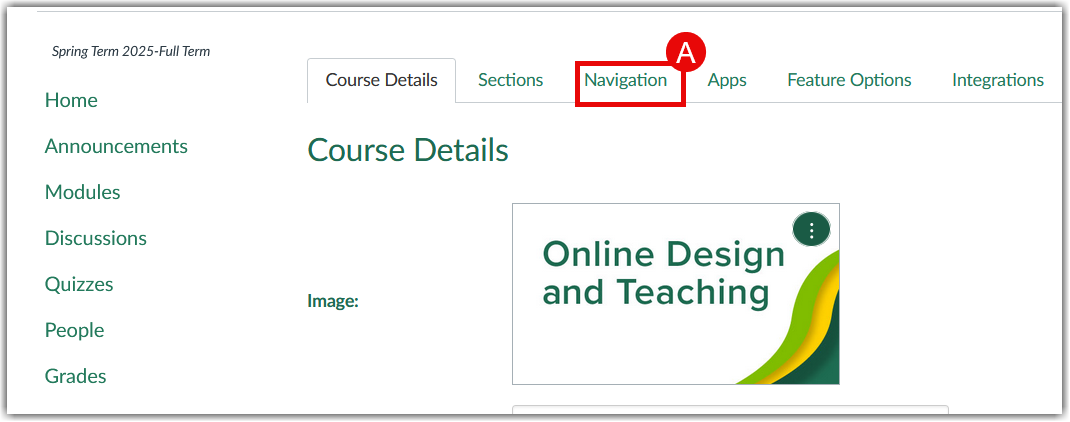
- Locate “Simple Syllabus” from the second column of items.
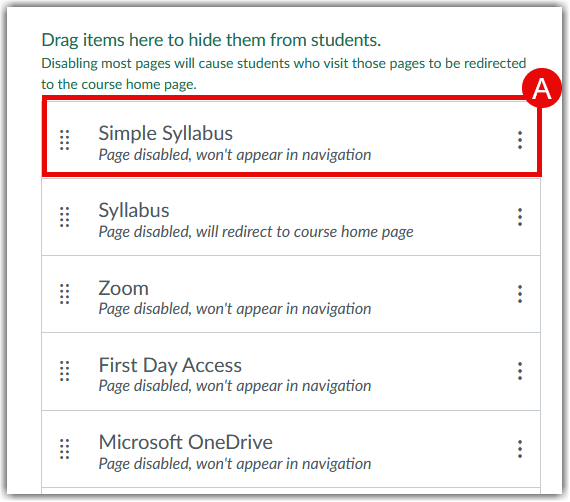
- Click the vertical, parallel sequence of dots next to “Simple Syllabus”, and drag the rectangle to the top column of items located under the text “Drag and drop items to reorder them in the course navigation” (A).
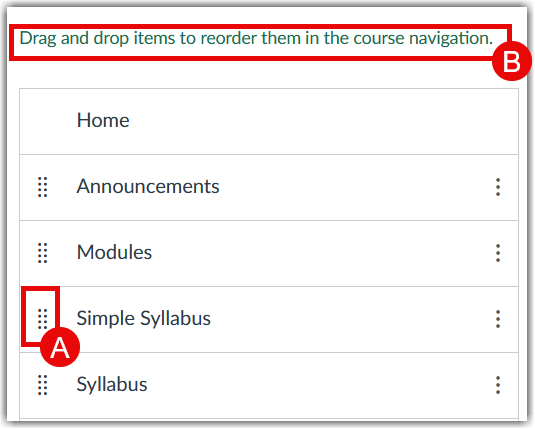
- If “Syllabus” is present in the top column (as depicted in the numeral 4 screenshot), click and drag the “Syllabus” rectangle to the bottom column of items located under the text “Drag items here to hide them from students".
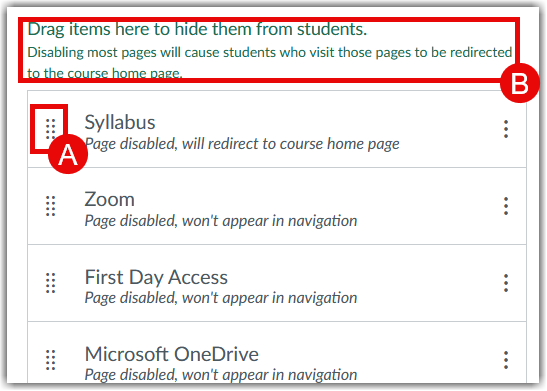
- Select “Save” at the bottom of the page.
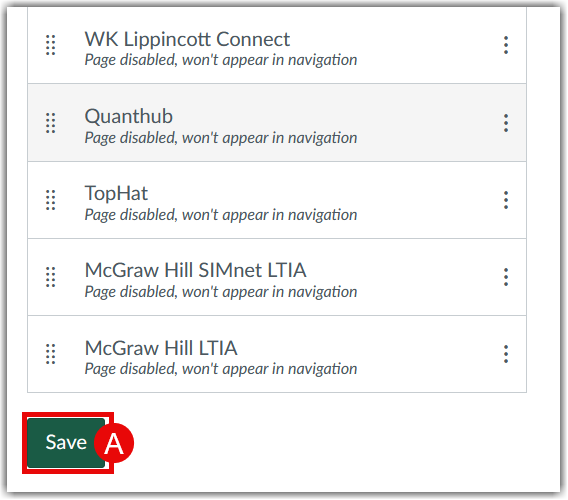
- Simple Syllabus will now be visible and enabled in your left-hand course navigation.