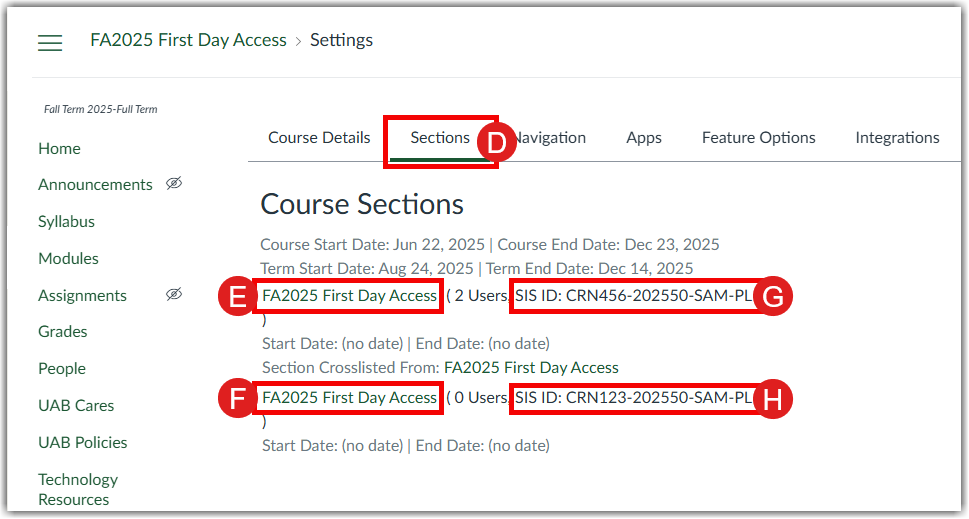Canvas Credentials is a digital badging platform that awards badges based on predefined earning criteria. Badges are earned and awarded when specified requirements are met at the course, department, or school/college/unit level. Canvas Credentials is a stand-alone instance. Badges may be awarded within Canvas courses or externally.
Canvas Credentials is a digital badging platform that awards badges based on predefined earning criteria. Badges are earned and awarded when specified requirements are met at the course, department, or school/college/unit level. Canvas Credentials is a stand-alone instance. Badges may be awarded within Canvas courses or externally.
Badges can be awarded for a variety of purposes, including:
- interest and engagement
- participation or attendance
- knowledge or dispositions
- certificates
- proficiency, competency, or skill
Access as a Participant
Within a Canvas Course
View the Student Flowchart for an overview of the digital badging process.
If your course is using digital badges (Credentials) these will be accessed in the Canvas course by clicking on “Credentials” on the course navigation menu.
From the Credentials menu in Canvas, students may see up to two tabs:
- Progress: To view the digital badges earned in the course, along with the digital badges that have not yet been earned. Students can click on a digital badge they've earned to download and/or share on social media.
- Leaderboard (optional): Students can view digital badge progress for all the students enrolled in the course (please note the leaderboard must be enabled in the course).
Outside of Canvas
Go to https://uab.badgr.com and enter your BlazerID and password to log in to Canvas Credentials.
Once in Canvas Credentials, you can:
- Click on “My Record” to view your history and achievements
- Click on “My Badges” to view your earned digital badges. On the “Other” tab, you can view digital badges earned through other organizations
- Click on “My Pathways” tab to view progress toward earning digital certificates and other pathway opportunities (if applicable)
- Click on “Resources” to view available resources for digital badges
Use Badges in Your Course
Instructors
View the Faculty Flowchart for an overview of the digital badging process.
To get started with issuing digital badges into your Canvas course, you must first request to utilize badging and receive approval. To do so, follow the steps below:
- Fill out the Canvas Digital Badge Request Form. A member of the Learning Technologies team will be in touch regarding next steps.
Canvas Digital Badge Request Form - Start working on the digital badge information sheet (downloadable worksheet template). This will provide the Learning Technologies team with the information needed to setup the badge.
- A member of the Learning Technologies team will schedule a meeting with you to discuss the badge proposal.
Once approval has been granted and Learning Technologies has installed Canvas Credentials in your course, follow the steps below to enable Canvas Credentials in your Canvas course:
- On the course navigation menu in Canvas, select Credentials.
- Click “Accept” for the Terms of Service and Privacy Policy to authorize Credentials.
- Once you have authorized Credentials, you will be asked to reload the page.
- Now you will be able to assign badges to desired modules. The badges will be awarded when module completion requirements are met.
Guides
Instructors
FAQ
-
How are digital badges awarded in a course?
Digitals badges (Credentials) are awarded upon completion of instructor set requirements. More information on how to set Canvas module completion requirements can be found on the Setting Module completion requirements guide.
-
Can I share a digital badge I’ve earned?
Yes, badges can be shared from within Canvas and on the Credentials website. For information on sharing badges, visit the Sharing Badges within Canvas guide and the Sharing Badges on the Canvas Credentials website guide.
-
What should I do as an instructor if digital badges are not automatically awarded?
If students have completed the requirement(s), but have not yet received their digital badge(s), the instructor may need to trigger a badge check. For more information on triggering digital badges, visit the Triggering badge awards in Canvas courses guide.
-
What are Canvas Credentials Pathways?
Canvas Credentials Pathways connect badges from any platform into meaningful pathways users can follow. Users can track their own progress and look ahead to plan the next steps in their learning journey. To view a sample of a pathway, visit the Pathway sample webpage. If you are interested in creating a pathway, contact eLearning.
Instructor Training
To request digital badges (Credentials) training, Learning Technologies.
Technical Support
Please follow the steps below if you need technical support after reviewing the information, guides, and FAQs above.
-
Contact Canvas Support
- Email Canvas Credentials Support Support for Canvas Credentials is available for instructors and students Monday–Friday 9:00 a.m.–5:00 p.m. Pacific Time (11:00 a.m.–7:00 p.m. Central Time).
-
Ask Learning Technologies
If these support options do not give a satisfactory resolution, please submit a Learning Technologies Support request and include any ticket numbers provided by Canvas Credentials.
Privacy and Accessibility
 Harmonize is a new Canvas-integrated discussion tool that allows students to communicate, interact, and engage via media-rich features that encourage and support frequent, thoughtful engagement with course content.
Harmonize is a new Canvas-integrated discussion tool that allows students to communicate, interact, and engage via media-rich features that encourage and support frequent, thoughtful engagement with course content.
Some standout Harmonize features include:
- Multiple due dates for an assignment- requiring an initial post by one date and a specified number of comments and reactions by subsequent dates
- Single-student response viewing, as well as whole-group, across a post for easier grading
- SpeedGrader integration
- Canvas rubric integration
- Turnitin plagiarism detection integration
- Still-image and video annotation
- LaTeX equation editor
- In-depth engagement insights
- Real-time chat
- Supports videos, images, and audio files in the discussions
- Modern social-media-like interface and appearance
- Social annotation allows students to provide dynamic critiques of their peers’ work
- Polling features
- Auto-captioning of video content
- Ability to create smaller discussion groups within the class where discussions might feel more natural
How to Access Harmonize
Instructors
Instructors can access Harmonize within a Canvas course. To do so, go to your course list on the Canvas dashboard and select the course you would like to access Harmonize in.
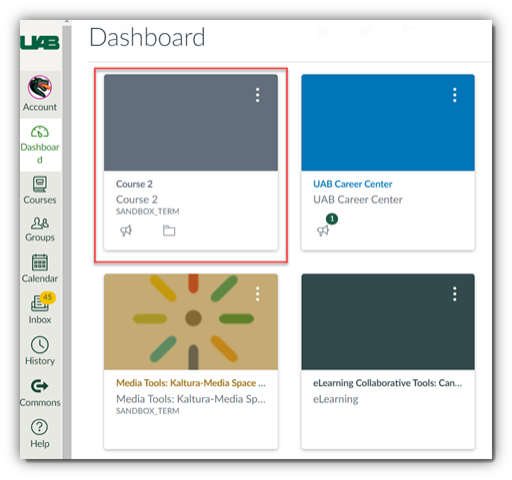
Once you are in your desired course, select Harmonize (A) from the left-hand course navigation menu. You will arrive at the Harmonize Communication Center (B). From here you will be able to access and create discussions, review the course Q&A, connect with students via the Harmonize Chat, view student engagement, view pro tips, adjust course features and settings, and update your profile and notification settings for Harmonize in all your Canvas courses.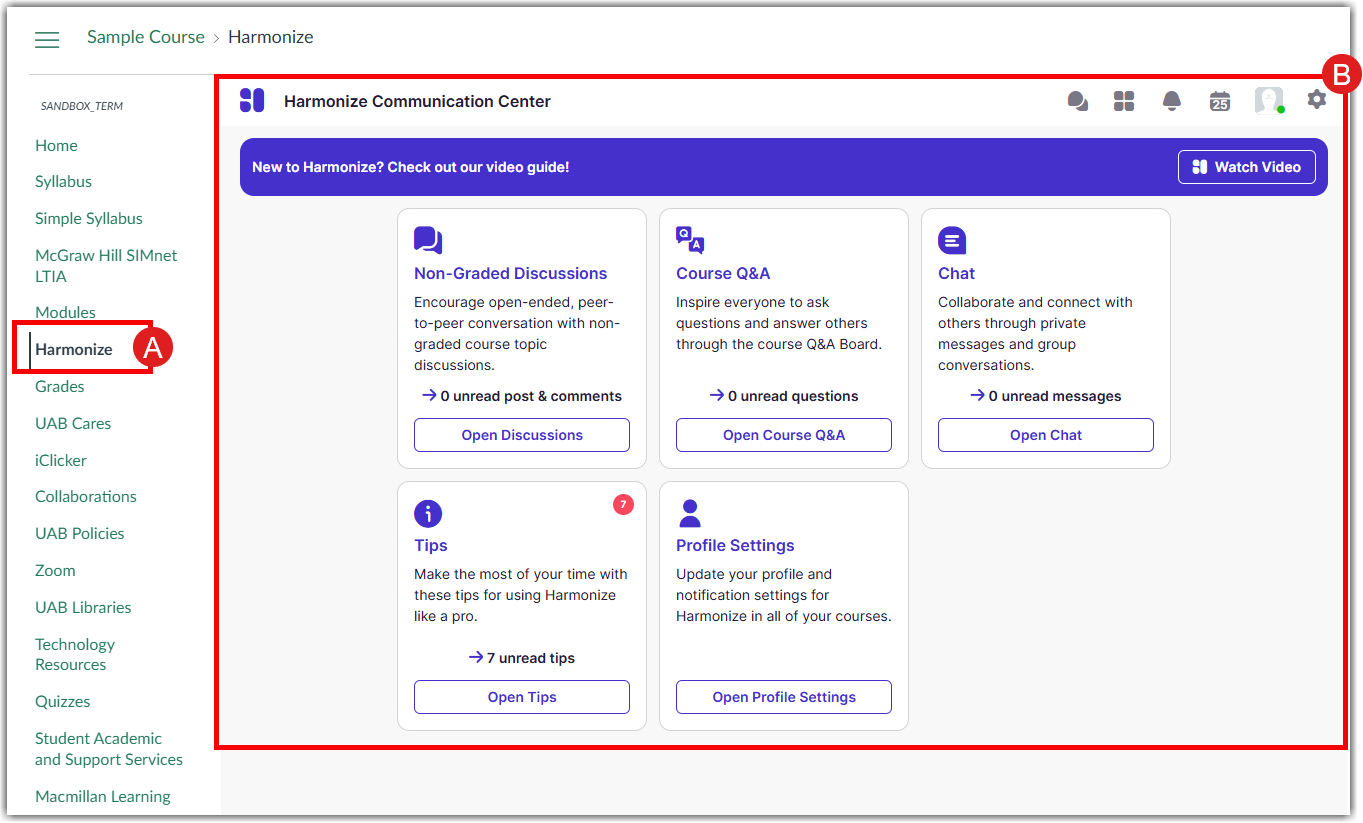
You may also customize your Harmonize notifications in Canvas by following these next steps:
- Login to Canvas, click Account (A), and then click Harmonize Settings (B) in the user navigation.
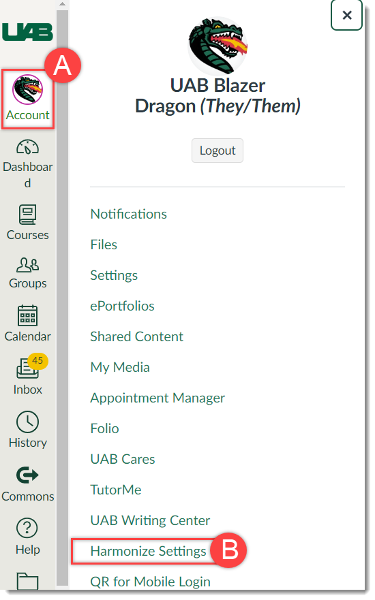
- This will take you to the Harmonize Global Settings page. From here you will be able to update your profile and notification settings.
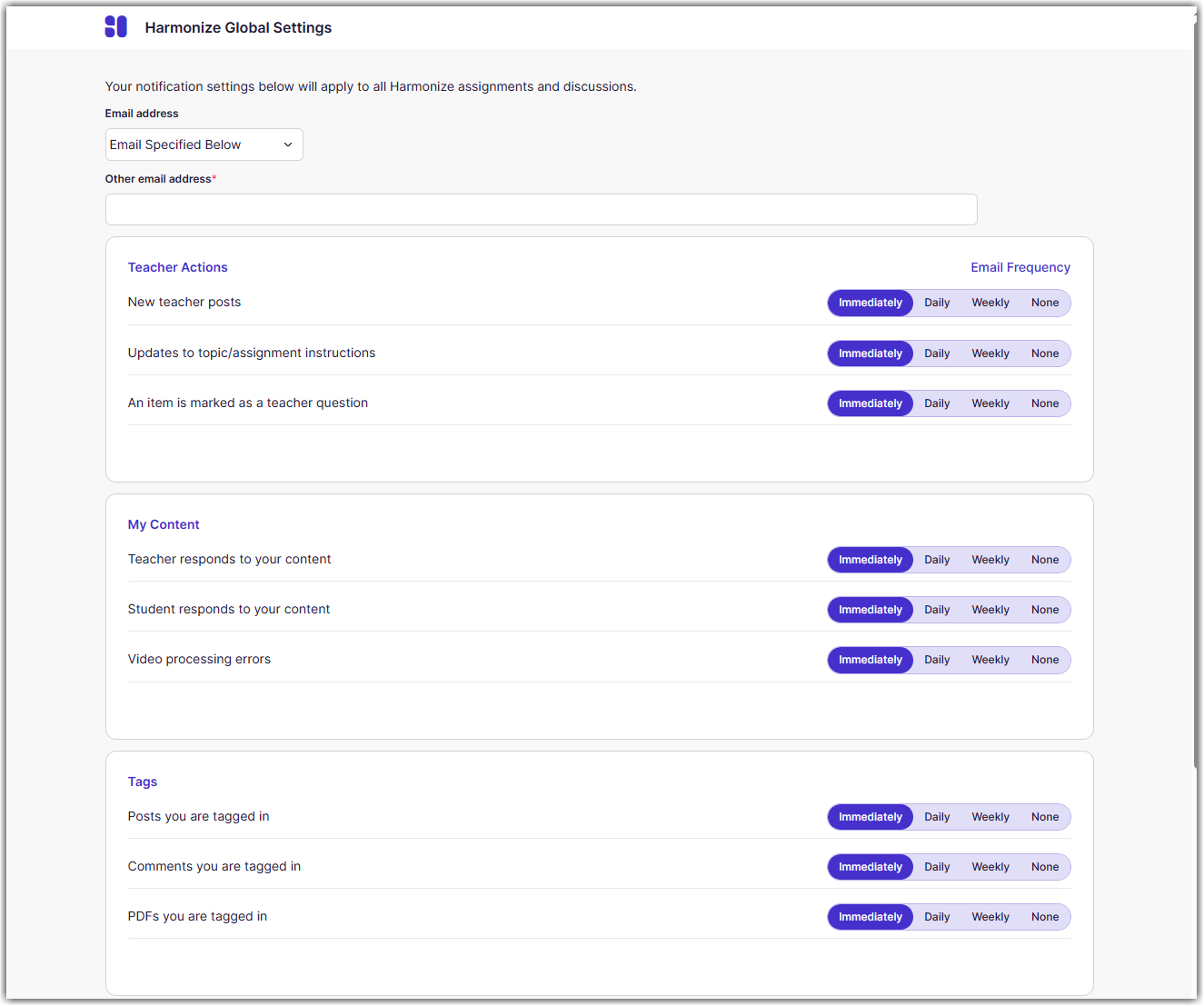
You can review the Harmonize guides for assistance with your next steps.
Students
Students can access Harmonize within a Canvas course. To do so, go to your course list on the Canvas dashboard and select the course you would like to access Harmonize in.
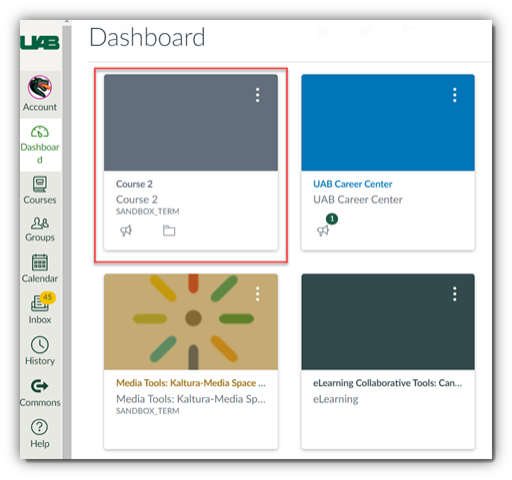
Once you are in your desired course, select Harmonize (A) from the left-hand course navigation menu. You will arrive at the Harmonize Communication Center (B). From here you will be able to access the class discussion, review the course Q&A, connect with others via the Harmonize chat, view pro tips, and update your profile and notification settings for Harmonize.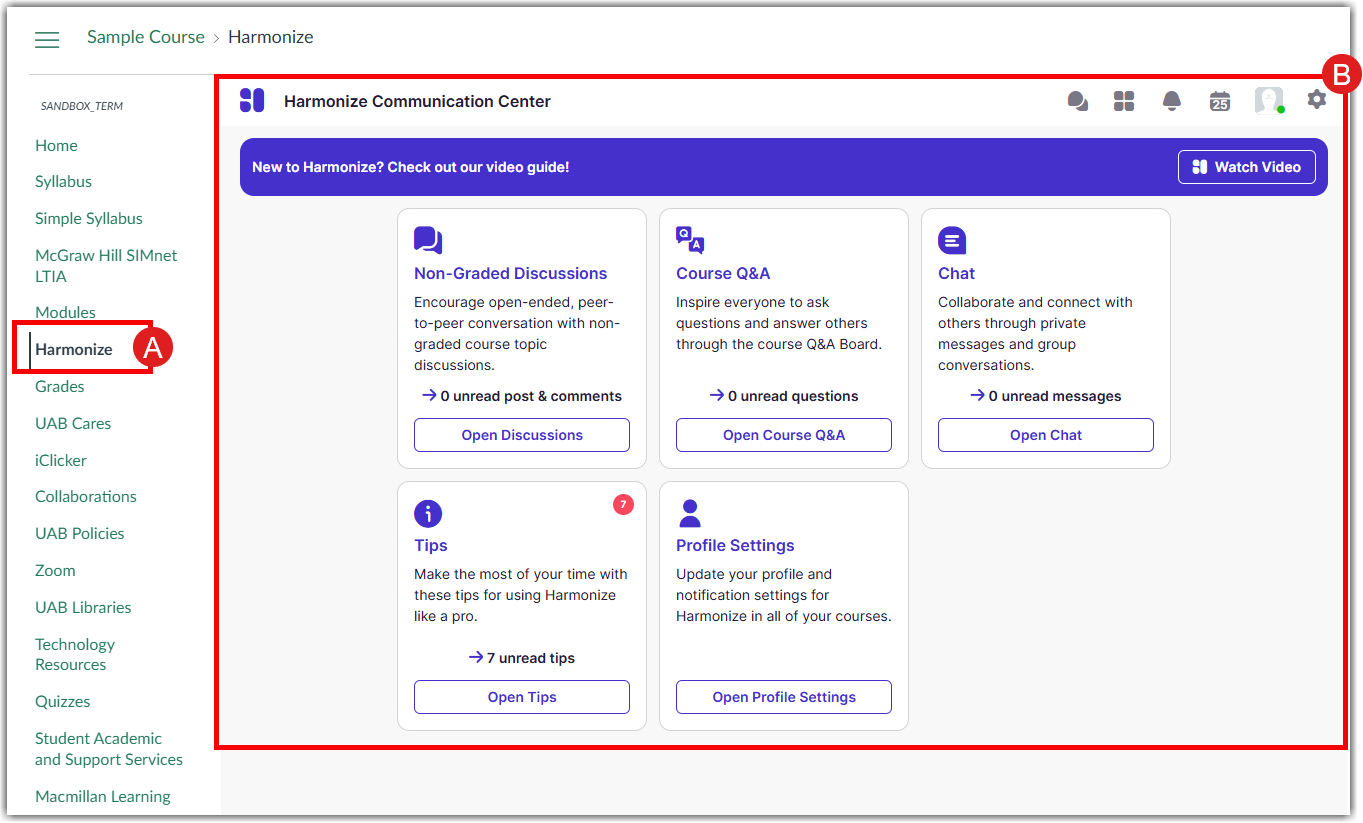
You may also customize your Harmonize notifications in Canvas by following these next steps:
- Login to Canvas, click Account (A), and then click Harmonize Settings (B) in the user navigation.
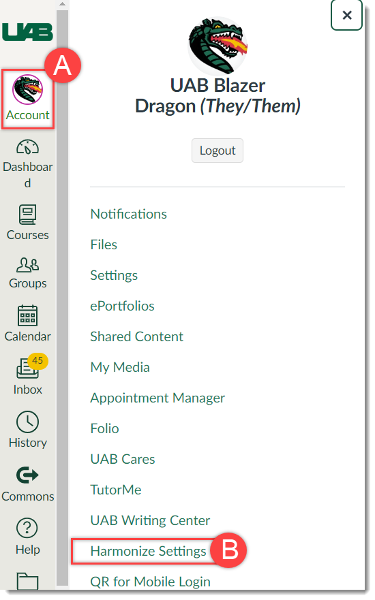
- This will take you to the Harmonize Global Settings page. From here you will be able to update your profile and notification settings.
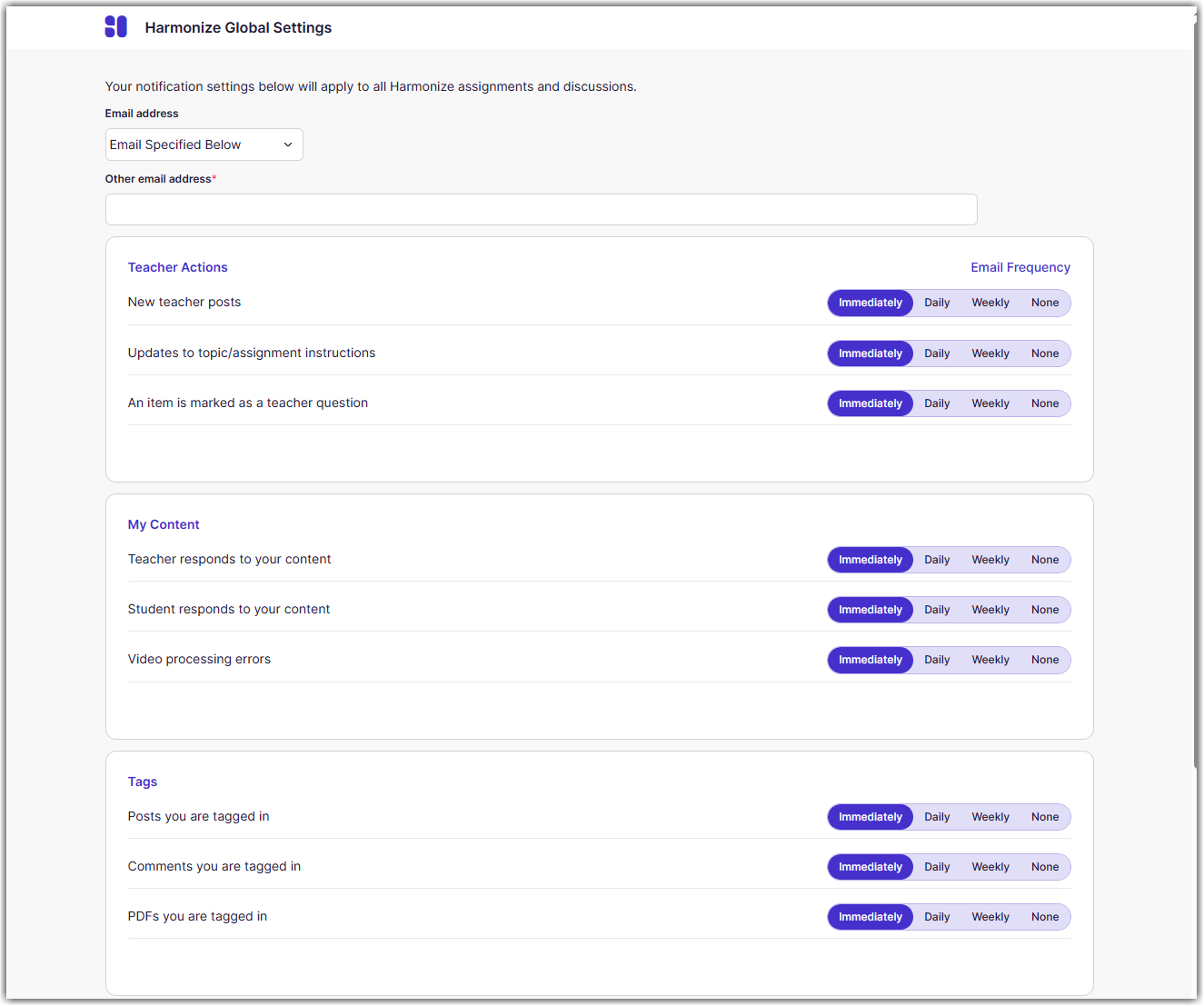
You can review the Harmonize guides for assistance with your next steps.
Guides/Tutorials
Instructors
Harmonize 101
- Anchoring Rich Content
- Getting Started with Harmonize - Instructor Help Guide
- Harmonize Basics: 101 and 102
- Creating Graded Harmonize Discussions in Canvas
- Organizing Harmonize into Canvas Modules
Harmonize 102
- Supporting Inquiry-Based Learning and/or Subject-Specific Questions
- Bridging the Synchronous and Asynchronous Portions of Your Class
- Screen Recording in Harmonize
- Configuring Recording and Upload Limits for Video and Audio in Discussions
Harmonize 103
Harmonize FAQs
-
Is Harmonize able to recognize foreign characters?
Yes, Harmonize can recognize foreign characters. You will also be given the option to include closed captioning on videos in foreign languages if needed.
-
When does Harmonize send the participation score to SpeedGrader?
Assuming the discussion has one or more Milestones and Auto-Grading enabled, Harmonize will send a student's score to SpeedGrader when one of the following occurs, whichever comes first:
- The student completes all requirements for all Milestones, or
- The dues dates for all Milestones on the assignment have passed
-
When do students see the Harmonize grade in Canvas?
Students will see their score for the assignment on their Canvas Dashboard in "Recent Feedback" and in their individual grades as soon as the score generated by Harmonize Auto-Grading appears in the SpeedGrader score text box.
-
What happens if a student completes only some of their Milestones?
If a student only completes one of the Milestones, they will receive points for only that milestone and none for the Milestones that were not met.
-
What happens if a student submits work after the due date?
If students complete requirements after Milestone due dates, their content will still appear in the SpeedGrader view, but it will be marked as late. Likewise, their Milestone section will be highlighted in red to note that the milestones were completed after the due date.
-
Can students edit their work after the due date?
No, once a grade has been given for a student, either manually by the instructor or by Harmonize via the Auto-Grading feature, the posts and comments present at the time of grading will become locked and cannot be edited by the student.
Students can, however, create new posts and comments after the due date has passed as long as the assignment is still available. In Canvas, assignments remain accessible by students until the "Available Until" date set on the assignment has passed.
When a student is late completing a Milestone, the requirements bar for the Milestone will be marked in red, both in the student's view and in SpeedGrader. A check mark will appear if they have completed the milestone, an exclamation point if they have not.
-
Can instructors change the participation score created by Harmonize?
Yes, instructors can change the score in SpeedGrader as they see fit. This is done by editing the score in the SpeedGrader score text box.
-
Can instructors hide the Auto-Grade score from students?
Yes, instructors can hide the Auto-Grade score from students by adjusting the Grading Policy on the assignment. Canvas assignments have a Grading Policy feature that allows for grades to be visible to students either automatically or manually. If the instructor would like to hide the score generated by Harmonize Auto-Grading, they can set that assignment's grade to "Hidden" either in the grade book or in SpeedGrader.
-
How do I access and customize my Harmonize account notifications and settings?
Users may access and customize their Harmonize notifications and settings by logging into Canvas, selecting "Account" and then selecting "Harmonize Settings" from the menu. For more information, you can review the how to access Harmonize section.
-
Can students sync milestones (multiple due dates) directly to their Canvas calendars?
Yes, students are able to sync all Harmonize discussion due dates, milestones, and to-do items to their Canvas calendar. More information on this process can be found on the Syncing Harmonize to your Canvas Calendar guide.
-
How do I enable Harmonize Brainstorm with ChatGPT to create discussion prompts?
On the topic edit page, you'll see a banner at the top of the instruction's section. Click on the "Let's Brainstorm" button to get started. For more information, review the Using Harmonize Brainstorm with ChatGPT to Create Discussion Prompts guide.
Instructor Training
Harmonize Virtual Training Webinars, as well as archived webinars, are free and open to all instructors. To schedule a Harmonize training session email support@harmonizelearning.com. Additionally, past Harmonize workshops are available on the Recorded Workshops page.
Technical Support
Please follow the steps below if you need technical support after reviewing the information, guides, and FAQs above.
Harmonize support is available for instructors and students Monday–Friday, 8:00 a.m. – 4:00 p.m. CST.
-
Check Status Page
Status Page - Check to see if there are any known system wide issues that would explain your issue
-
Contact Harmonize Support
- Submit a ticket by emailing Harmonize at support@harmonizelearning.com.
- Submit a request
-
Ask Learning Technologies
If these support options do not give a satisfactory resolution, please submit a Learning Technologies Support request and include any ticket numbers provided by Harmonize.
Privacy & Accessibility
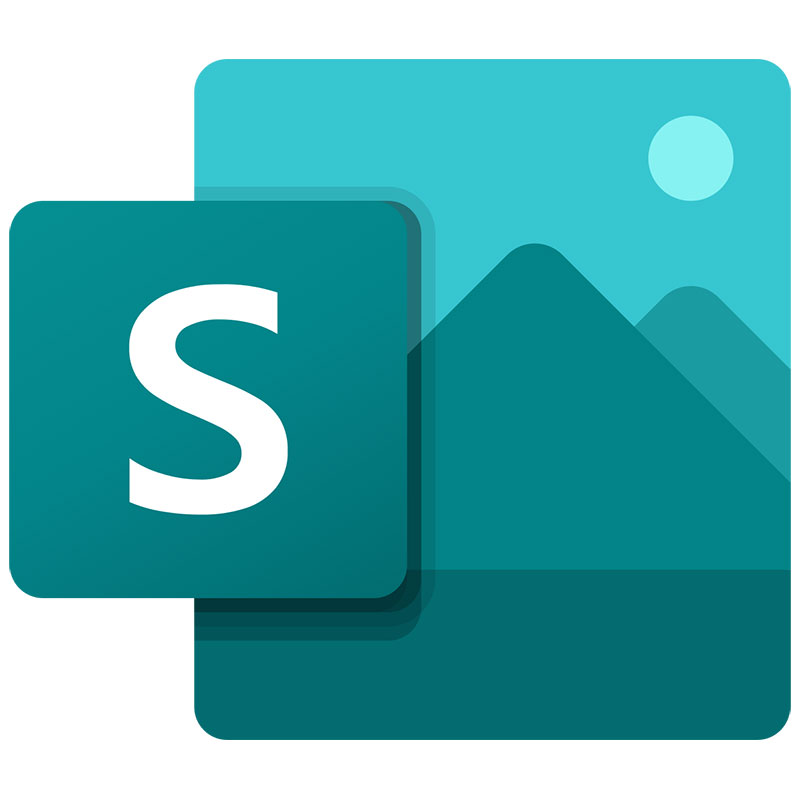 Want to create a unique, yet useful digital portfolio or presentation? Work smart, not hard. Sway is an easy-to-use app from Microsoft Office designed for creation, collaboration, and sharing interactive portfolios, personal stories, presentations, and more.
Want to create a unique, yet useful digital portfolio or presentation? Work smart, not hard. Sway is an easy-to-use app from Microsoft Office designed for creation, collaboration, and sharing interactive portfolios, personal stories, presentations, and more.
Features
- Embed documents, videos, audio, and more
- Use the built-in design engine or customize your own layout
- Change your Sway as often as you like
- Offer Accessibility View, Closed-Captions, and Autoplay
- Select your audience and choose their permissions
- Share via URL, embed, or social media
- Export to PDF or Word
- Protect your Sway with a password
Access Microsoft Sway
UAB faculty, staff, and students have access to Microsoft Office 365, which includes Sway — with cloud accessibility, where each user also has 1TB of storage in a OneDrive account. More information can be found on UAB IT's Microsoft Office page.
Access Web App
- Visit sway.office.com and click Sign in.
- Use your BlazerID@uab.edu (do not use an alias) and password, if asked.
- You will be taken to UAB’s Single Sign On page, or you may be directed to the Sway Homepage.
Guides/Tutorials
Guides
- Get Started with Sway
- Create in Sway
- Create in Seconds with QuickStarter
- Publish your Portfolio Tutorials
Tutorials
FAQ
-
What are the system requirements for Sway?
For details about supported browsers and available Sway apps, see system requirements for Office.
-
Who can I share my Sway with?
The Share menu in Sway allows you to share your Sway with specific people, UAB organization, or anyone with the link (public). Learn more about how to share your Sway.
-
Can I download or print a Sway?
With Print and Export, you can take your Sway wherever you go. You can have an offline backup for unplanned moments without internet access, and you can physically share your Sway with others.
Print your Sway to create a paper copy. Export your Sway to Word or PDF document to have the convenience of a file for editing or offline viewing.
Print a Sway
To print your Sway, go to the … menu in the top right and select Print. Sway creates a PDF that you can print for paper viewing. Print is handy for presentation notes, as well as handouts for meetings and classrooms.
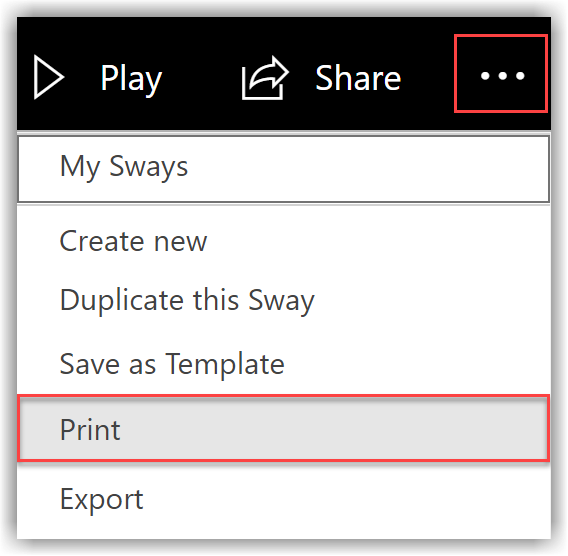
Export a Sway to Word or PDF
To export your Sway, go to the … menu in the top right and select Export. Sway gives you the option to export to a Word document or a PDF. You can open your document in Word or a PDF editor and modify or reformat the text and media.
-
How can a Sway be submitted to Canvas?
Instructors can create a Canvas assignment and enable Website URL as an Online Entry option.
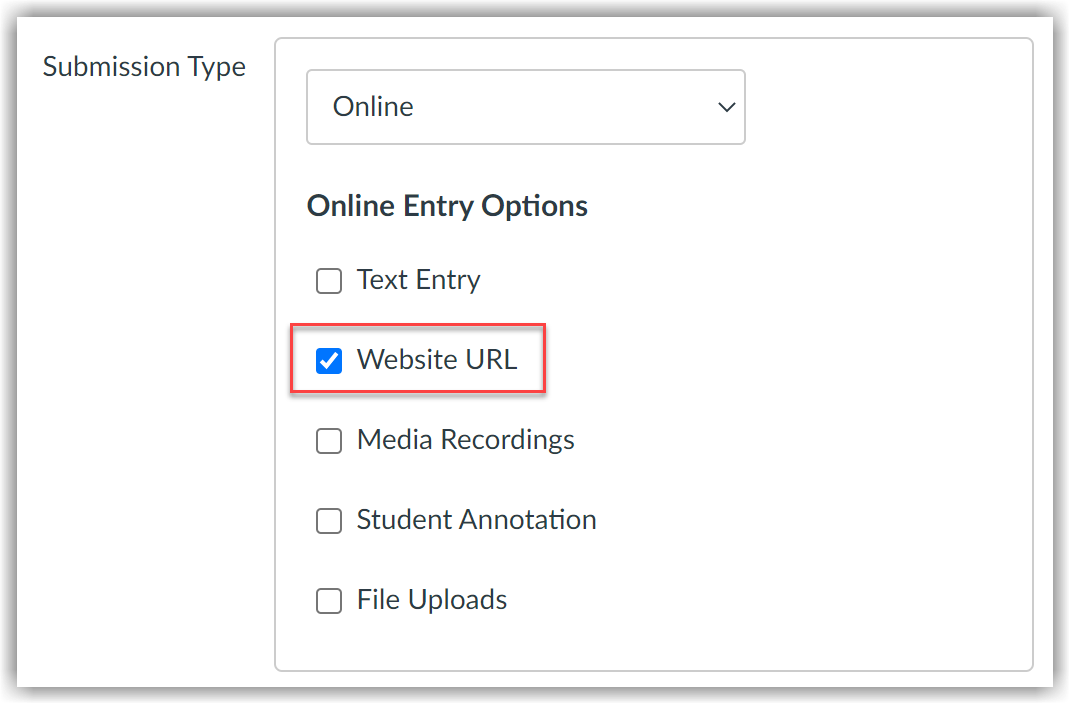
Students can then publish their Sway publicly and submit the URL to the Canvas assignment.
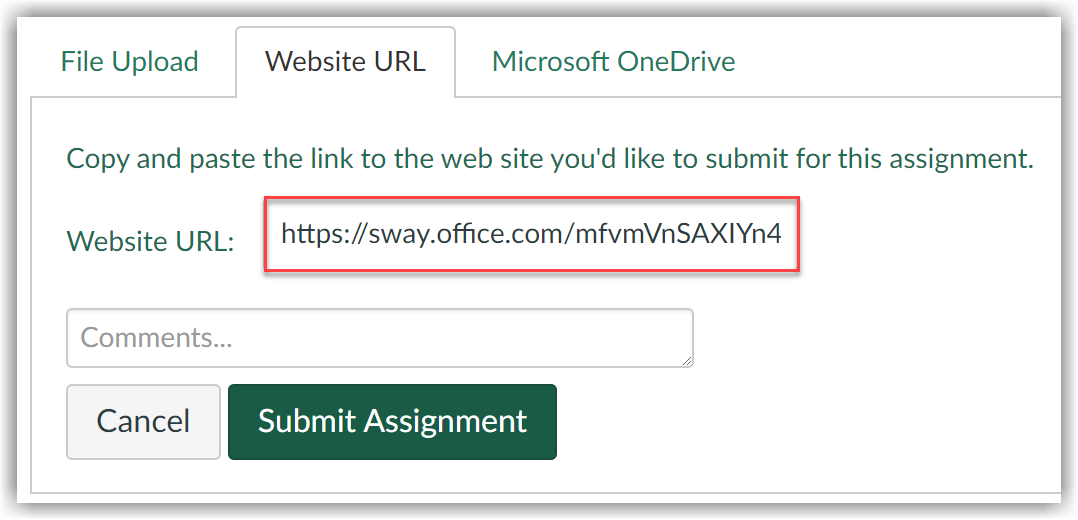
Technical Support
-
Contact Microsoft Sway Support
Please follow the steps below if you need technical support after reviewing the information, guides, and FAQs above.
- View and post questions in the Sway Community forums to get free technical assistance from experienced Sway users and members of the Sway product team.
- Visit the Answer Desk for a list of additional Support options.
- (205) 996-5555
-
Ask Learning Technologies
If these support options do not give a satisfactory resolution, please submit a Learning Technologies Support request and include any ticket numbers provided by Microsoft Sway.
Privacy and Accessibility
 Whether you want to showcase your work in a full portfolio website, or create a single-page website, Adobe has you covered. Don’t know HTML or CSS? No problem. With Adobe Portfolio, you can build your portfolio wih their easy-to-customize themes.
Whether you want to showcase your work in a full portfolio website, or create a single-page website, Adobe has you covered. Don’t know HTML or CSS? No problem. With Adobe Portfolio, you can build your portfolio wih their easy-to-customize themes.
Features
- Elegant layouts
- Flexible custom and responsive design
- Custom domains (URLs)
- Live editing
- Sync with Behance
- Password protection
Adobe Portfolio Access
Access Adobe ePortfolio Web App
Instructors/Faculty/Staff
A limited number of licenses are available for faculty and staff for academic or business use only.
Request a Faculty/Staff License
Once you have an account, sign in using the following instructions:
- Visit portfolio.adobe.com and click sign in.
- Use your blazerID@uab.edu (do not use an alias) and password.
- Select Company or School Account. Then you will be taken to UAB’s Single Sign On page.
Students
Licenses for students using Creative Cloud are automatically granted while you are enrolled at UAB.
Once you have an account, sign in using the following instructions:
- Visit portfolio.adobe.com and click sign in.
- Use your blazerID@uab.edu (do not use an alias) and password.
- Select Company or School Account. Then you will be taken to UAB’s Single Sign On page.
FAQ
-
What happens to my Adobe Portfolio when I leave UAB?
Users can migrate content to a personal Adobe account. See Adobe’s migration guide for more information.
-
How can an Adobe Portfolio be submitted to Canvas?
Instructors can create a Canvas assignment and enable Website URL as an Online Entry option.
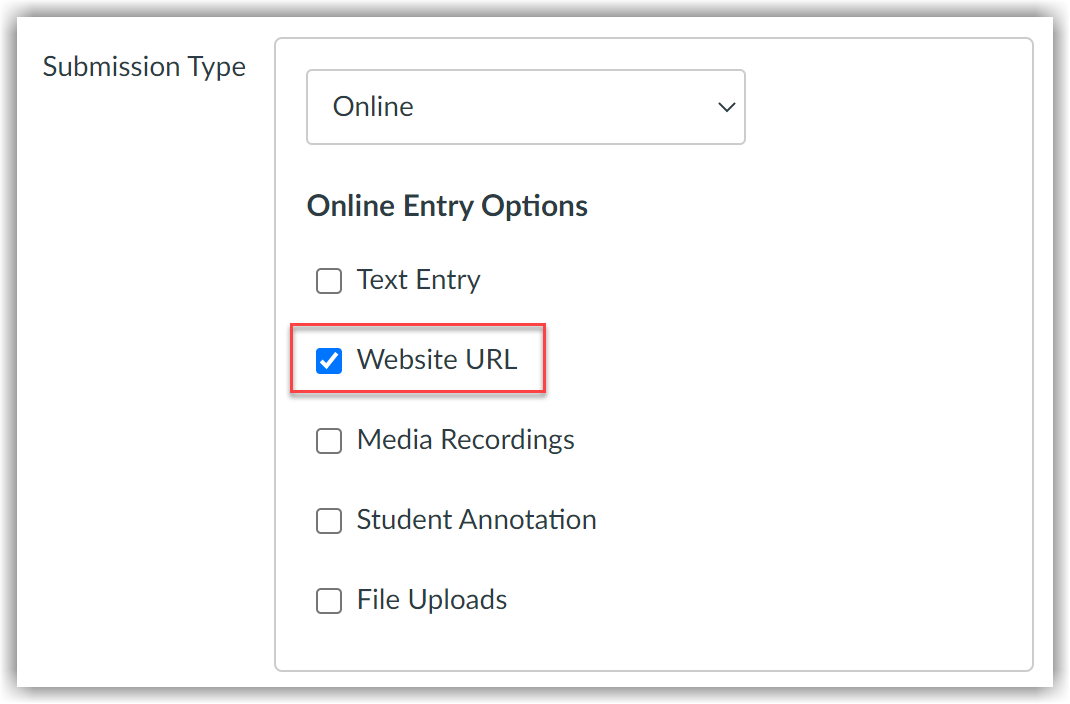
Students can then publish their Adobe Portfolio publicly and submit the URL to the Canvas assignment.
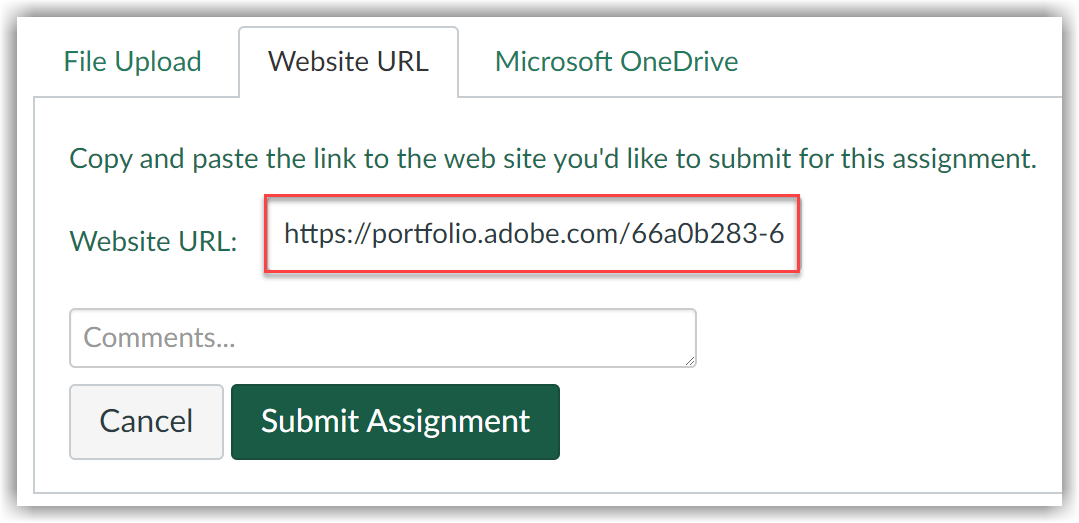
Technical Support
Please follow the steps below if you need technical support after reviewing the information, guides, and FAQs above.
-
Check Status Page
Adobe Status Page- Check to see if there any know issues before submitting a ticket.
-
Contact Adobe Support
- Submit a Ticket
- (205) 996-5555
-
Ask Learning Technologies
If these support options do not give a satisfactory resolution, please submit a Learning Technologies Support request and include any ticket numbers provided by Adobe.
Privacy and Accessibility
The UAB bookstore can access the course information needed to pull your course materials from Canvas for most courses. If your course has been cross-listed(merged) in Canvas, you will need to supply this information
To get the information the bookstore needs for First Day Access with a cross-listed/merged Canvas course, the course instructor goes to the merged course Settings (A) in Canvas. The Merged Context_Tile (B) is shown as Name. The Merged Canvas_course_id(C) is listed as SIS_ID (C). To get the original course information, open the Sections (D) tab.
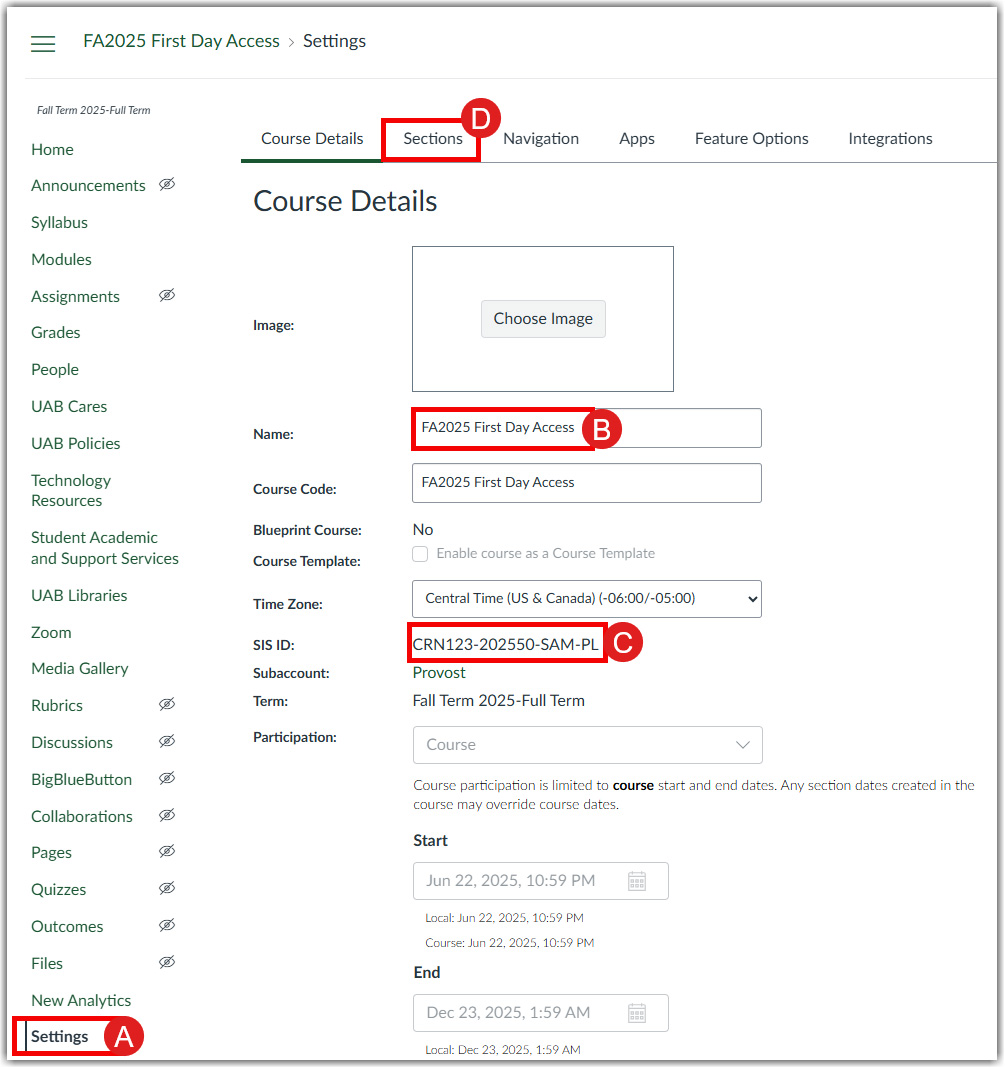
The Course Sections(D) tab of Canvas course Settings contains the original Context_Title (E), (F) for each course section. The Original Canvas_Course_ID is the listed SIS ID(G), (H) for each Context_Title.