Media that sits unplayed for two years in Kaltura will be marked for ‘flavor’ removal. Kaltura flavors represent the required renditions of the source file with distinct codecs, frame sizes and bitrates. If your flavors have been removed, and you would like them reinstated, follow the steps below.
Note for users of screen readers: letters in parentheses in the instructions below refer to corresponding areas on example images. If you have any questions about these instructions, contact eLearning for assistance.
- Go to My Media (A) in the global navigation menu. From here, click on the desired Video Title (B).
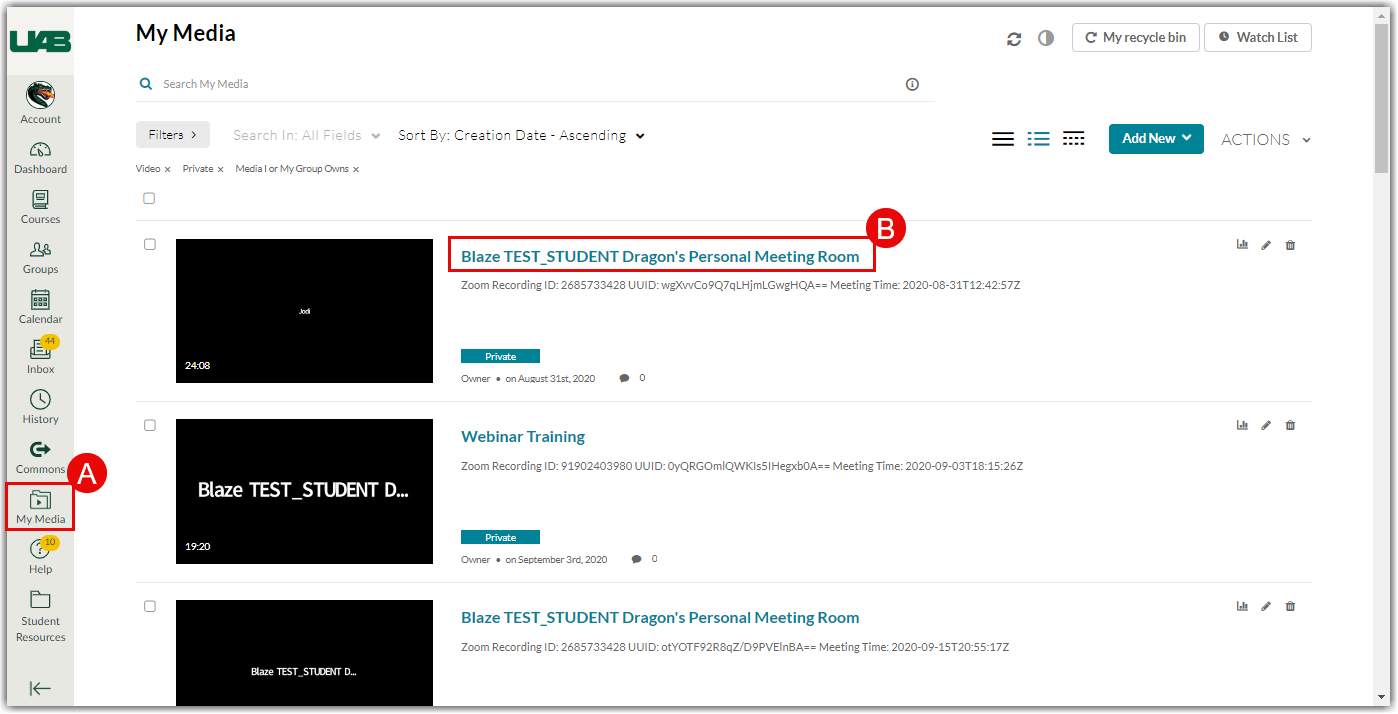
- Ensure that the Error “No source video was found” displays (A). If this error is not displayed, there may be another issue with your video. Please contact Academic Technologies for assistance. Then, click the Actions button (B) to bring up more options. Choose Edit (C) to open the editing menu for your video.
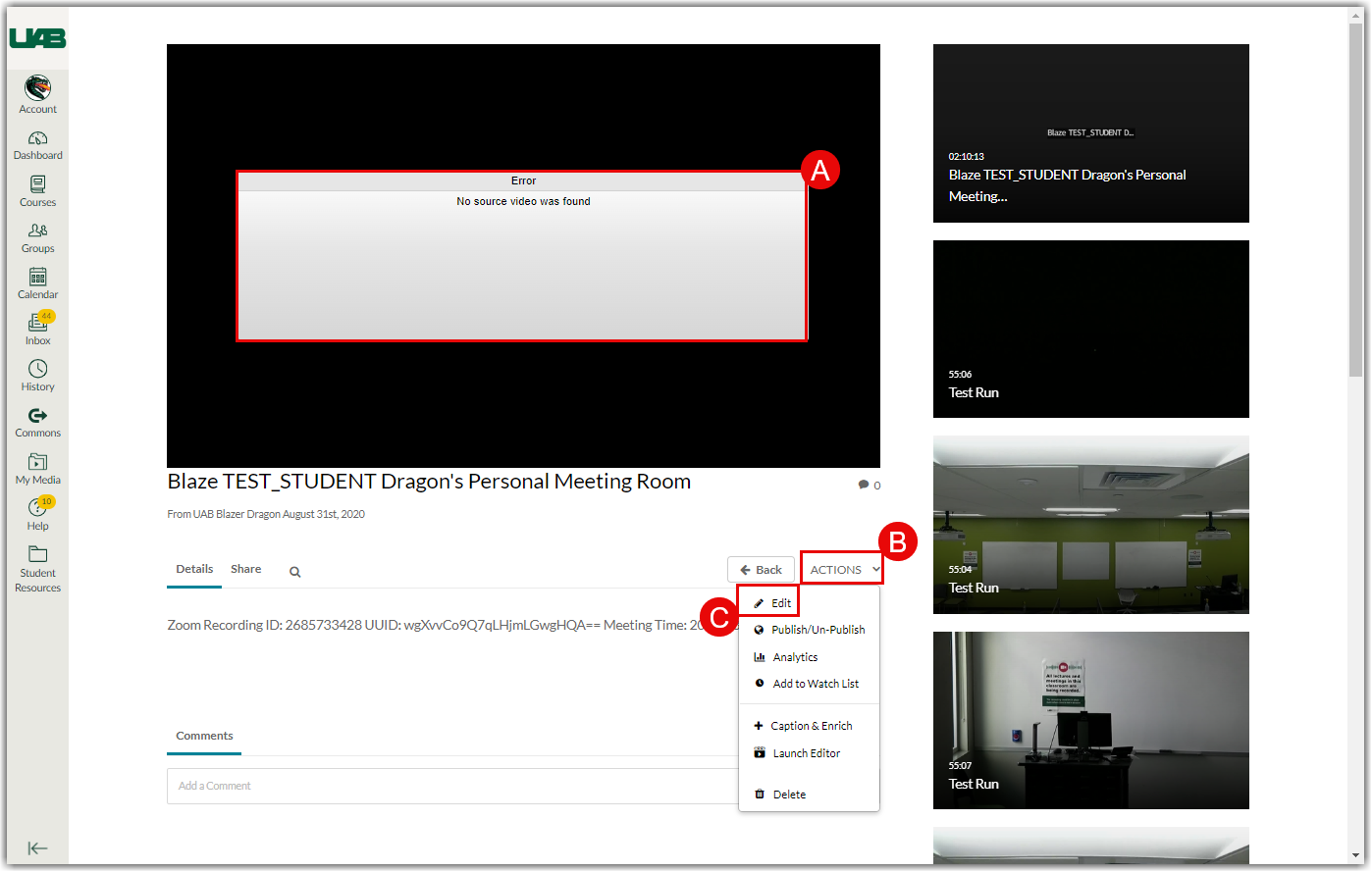
- Scroll down to the editing options tabs and select Transcoding (A). Click Reconvert all flavors (B). Click OK (C) in the pop-up window to begin the reconversion.
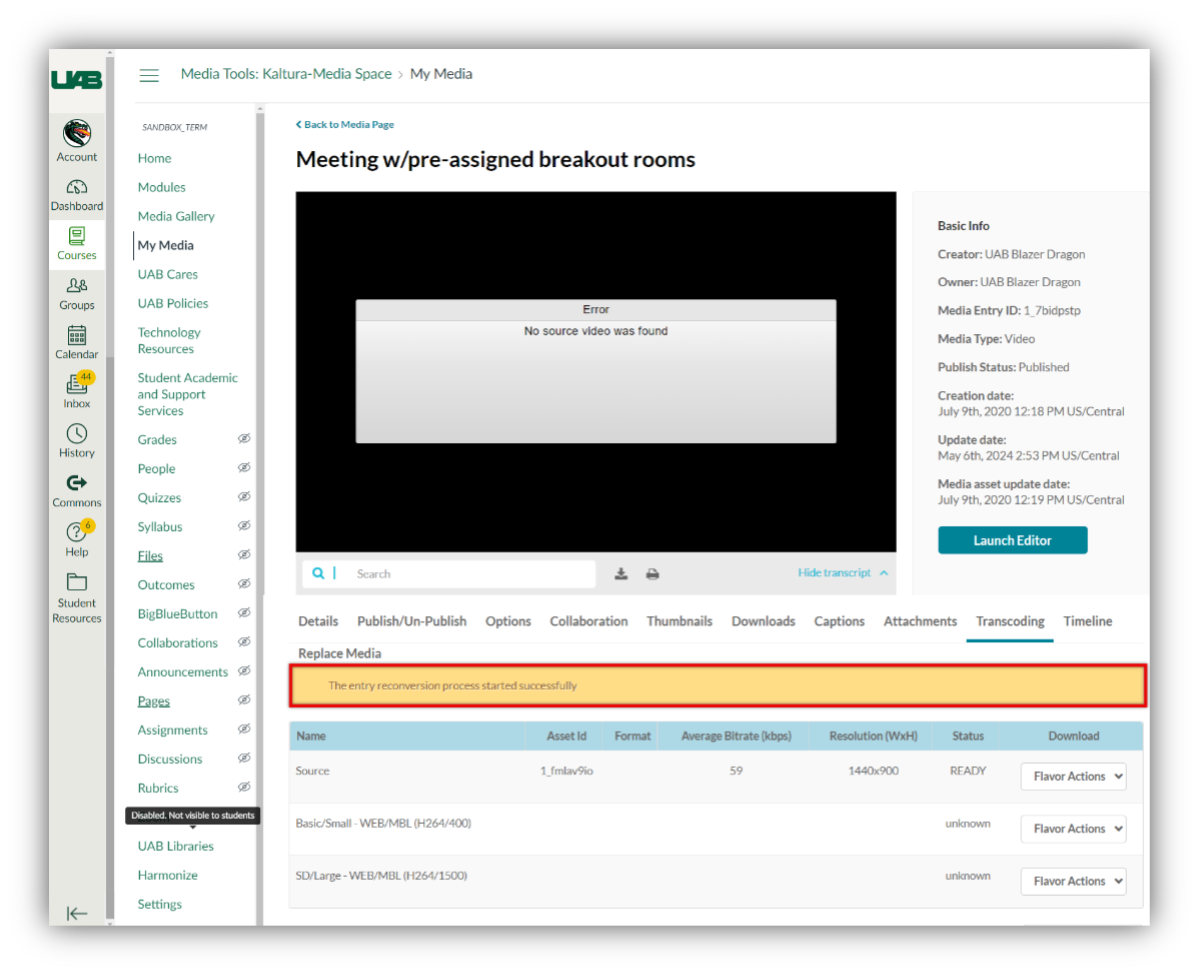
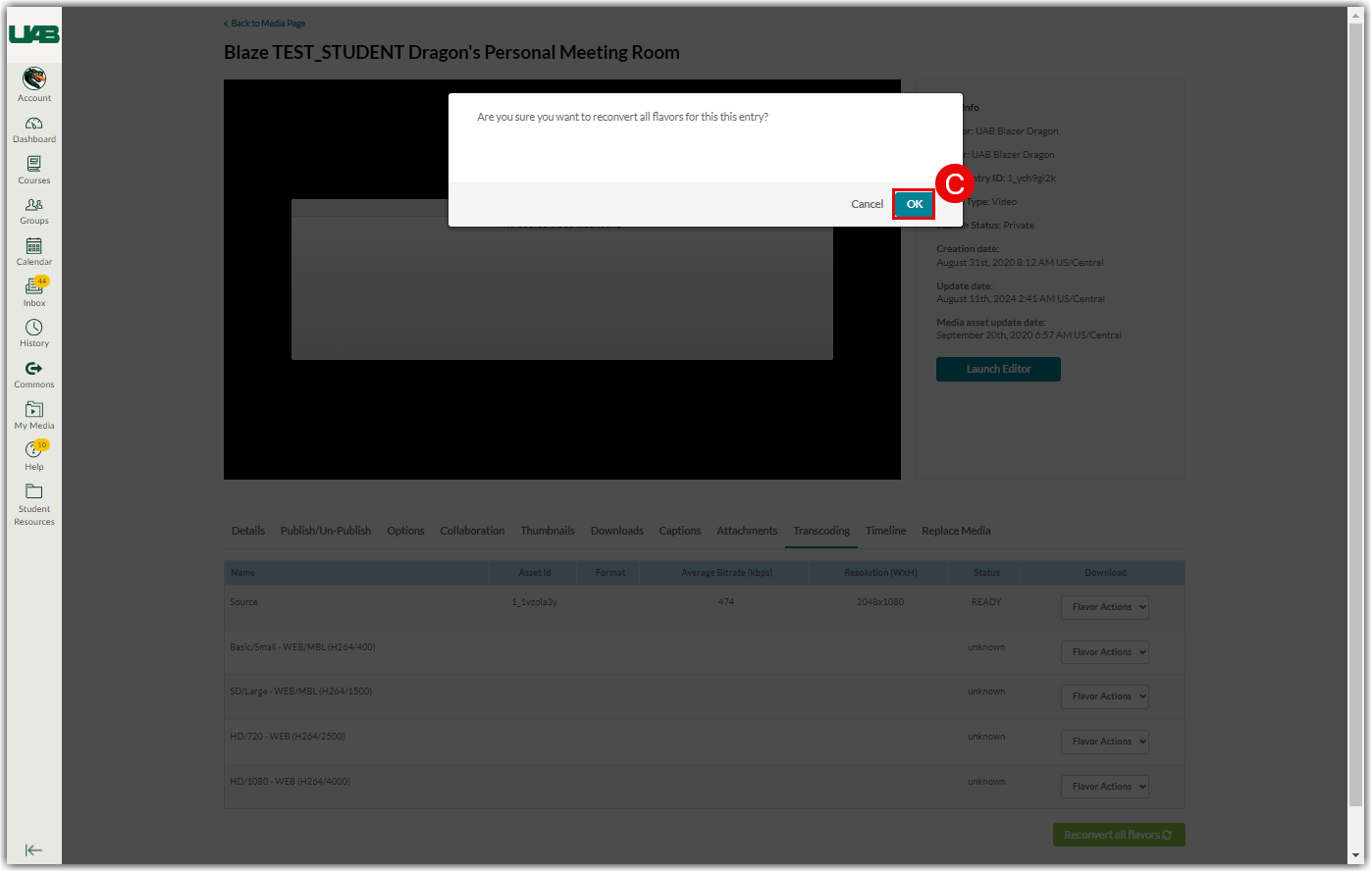
- A yellow warning will appear when reconversion has successfully begun.
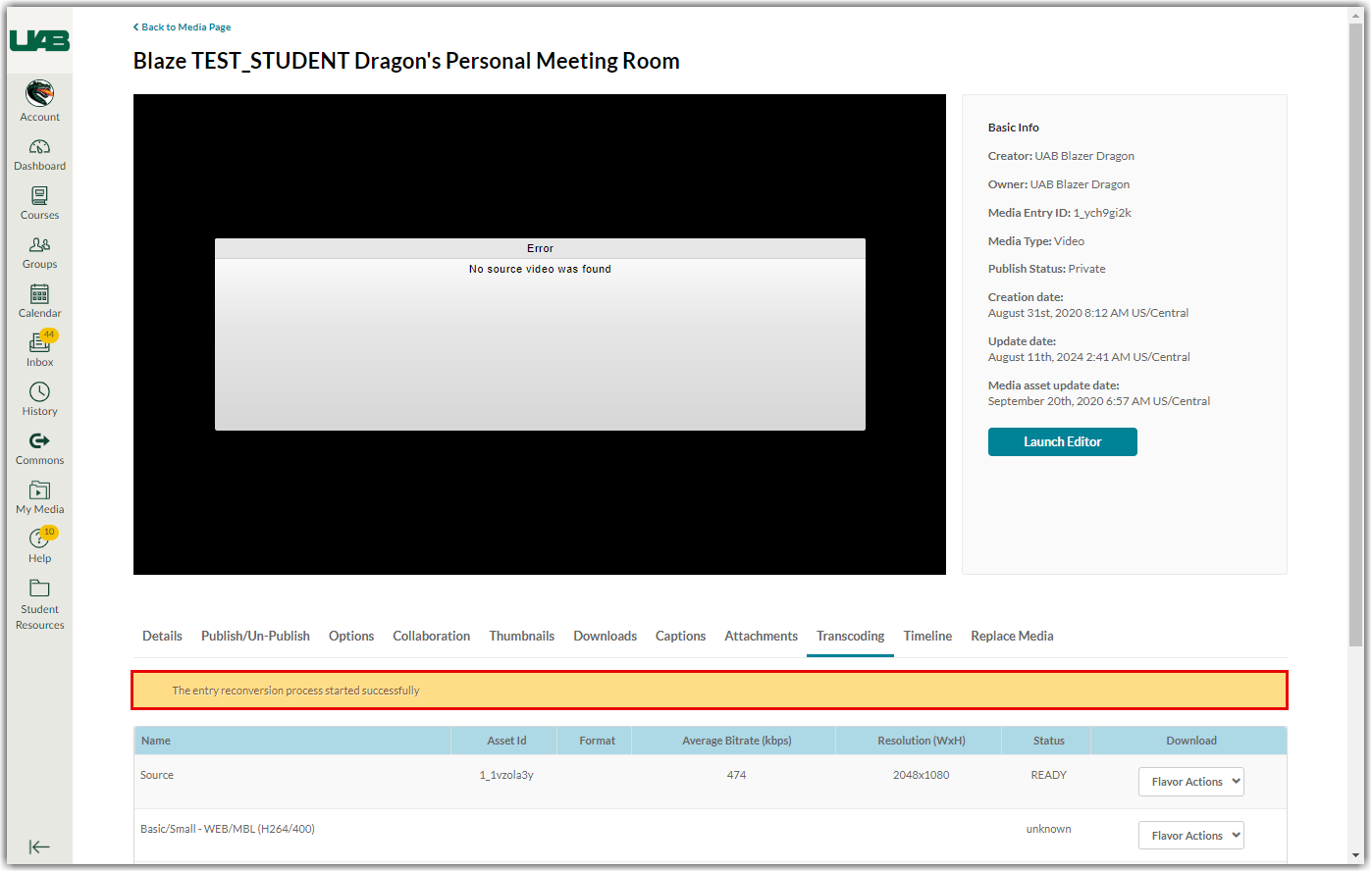
- When the reconversion has completed, the recording will preview correctly. Please note that reconversion may take up to a few hours depending on the video size and number of flavors.
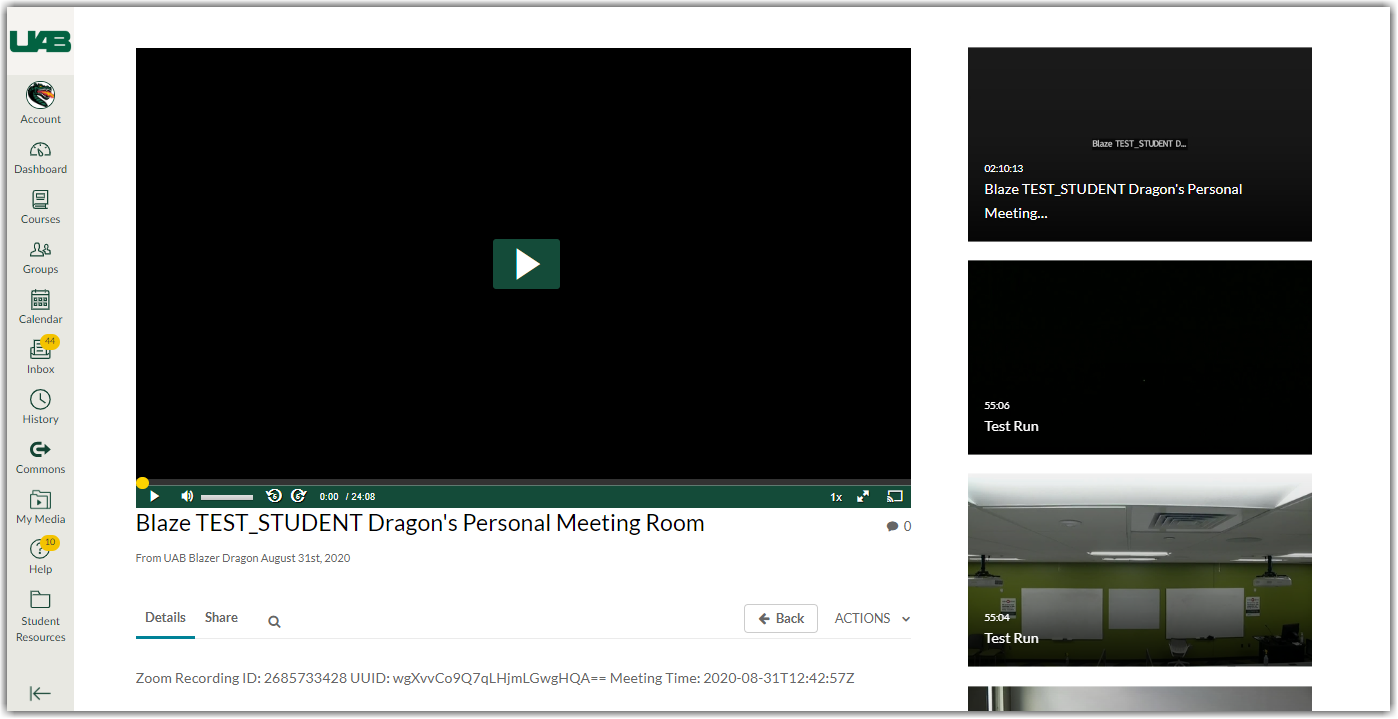
GoReact assignments created prior to May 2024, including GoReact assignments copied from a prior course, may need to have their settings adjusted to launch properly. This was necessary to resolve the message visible since January referencing the upcoming deprecation of an API endpoint.
GoReact assignments created after May 3, 2024 will not have this issue.
The error message will appear as below: 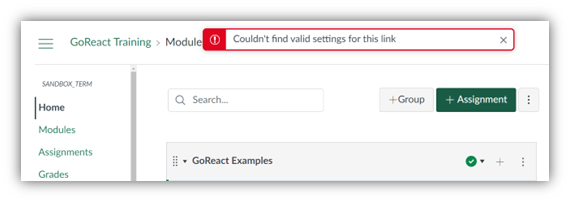
To resolve this error, the External tool URL for the GoReact assignment will need to be edited by following the steps below.
- Login to Canvas, click courses, choose a desired course and visit the Assignments (A) tab.
- Click the three-dot kabob (B) by the assignment name. then Edit (C).
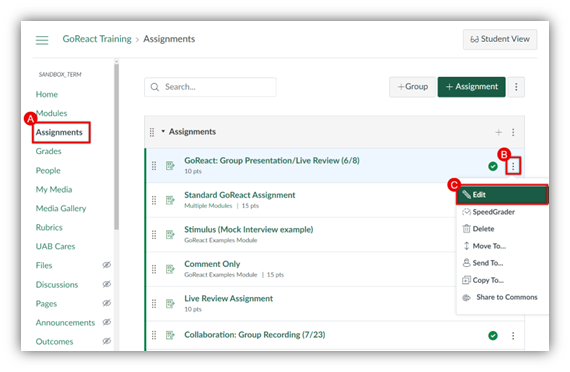
- In the dialog box, choose More Options.
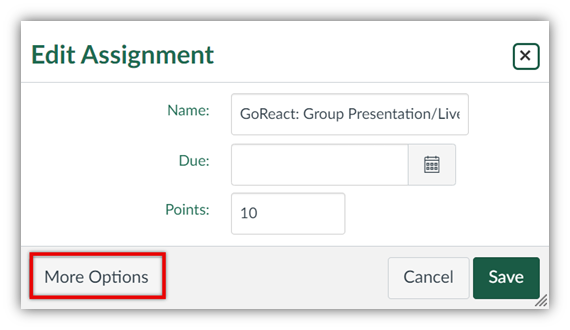
- Scroll down until the Submission Type box is visible. Place your cursor in the text field below Enter or find an External Tool URL (A). Update the text to read: https://lti.goreact.com/lti/v1.
- Scroll down and click Save (B).
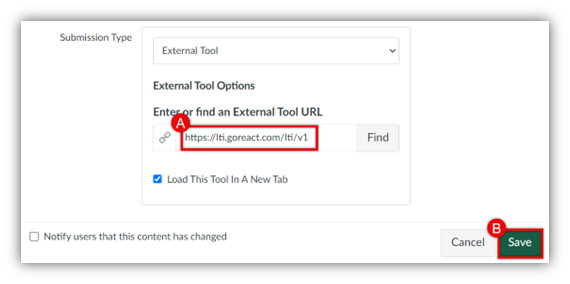
- The GoReact assignment will now load in your current tab if the URL was correctly entered. Click Load [your assignment’s name] in a new window (A) to verify that the URL was edited correctly. If this window does not appear, start at step one and verify that the edited External Tool url is correct.
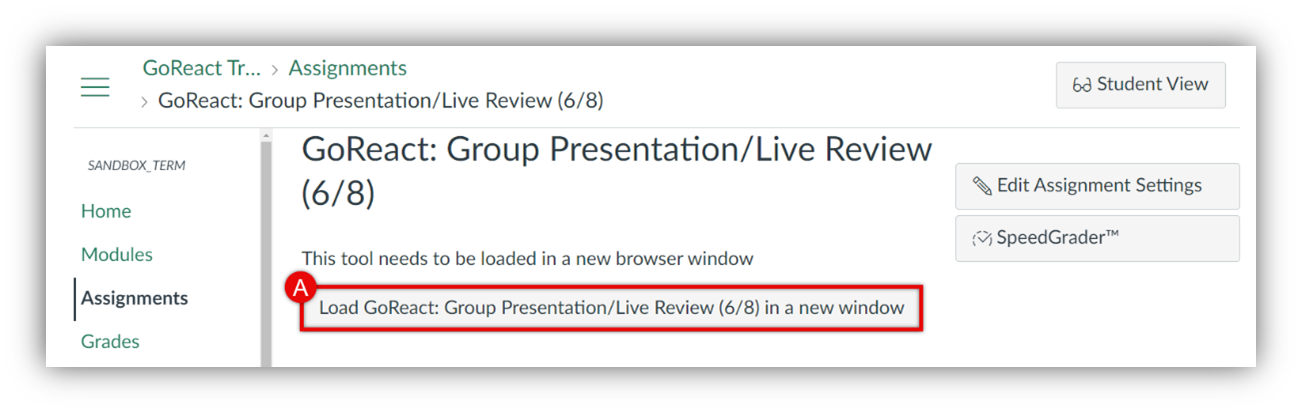
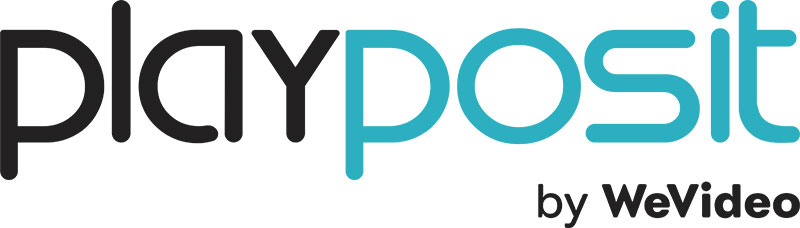 PlayPosit is a Canvas-integrated platform for implementing interactive videos in lessons, courses, and curricula to foster active learning and increase learner engagement.
PlayPosit is a Canvas-integrated platform for implementing interactive videos in lessons, courses, and curricula to foster active learning and increase learner engagement.
Some standout PlayPosit video engagement features include:
- Interactive question types
- Create, measure, and maintain engagement with embedded questions like multiple choice, free response, discussion, and more. Perfect for synchronous and asynchronous learning, alike.
- Audience response system
- Present live video lessons and have learners respond to questions in real time from any computer, tablet, or phone.
- Learner-made content
- Empower learners to create their own multimedia and interactive review content with learner-centered creation tools.
- Course creation
- Create standalone courses and tailor interactive content to different classes, trainings, and learning styles. Then, repurpose that content year-over-year to scale and save time for your instructional design team.
- Actionable analytics
- Use PlayPosit’s real-time analytics to understand how learners engage with material and retain concepts.
How to Access PlayPosit
Instructors
Follow the steps below to add PlayPosit to your course and begin building a Bulb (interactive video).
- Login to Canvas and navigate to the course you would like to connect to PlayPosit.
- Select Assignments(A) from the left column menu and click to add a new assignment(B).
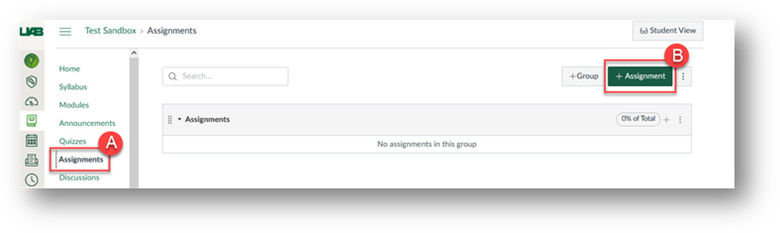
- Enter "PlayPosit Setup" in the Assignment Name(A) field.
- Scroll down to Submission Type(B).
- Check the Load This Tool In a New Tab(C) box
- Select External Tool(D)
- Find and select PlayPosit from the pop-up menu(E)
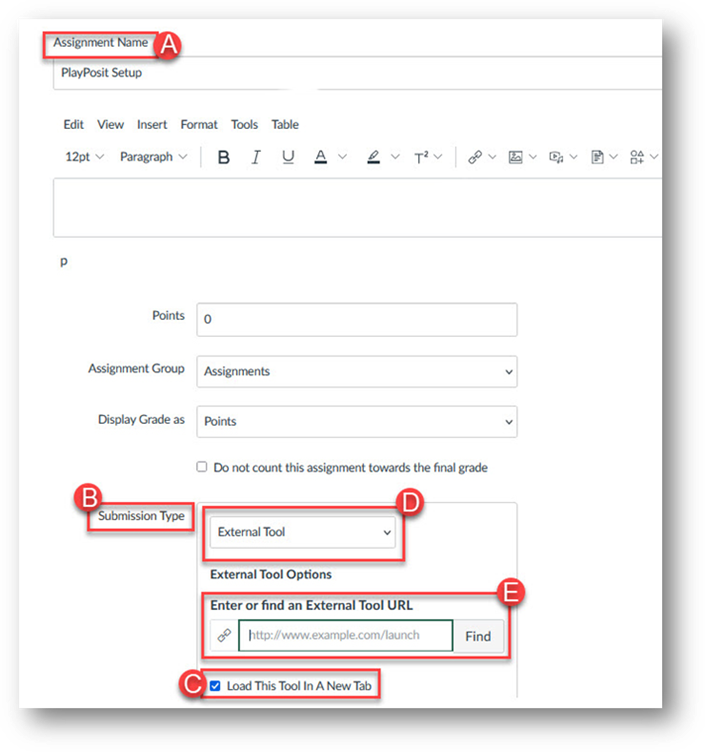
- A pop-up will appear. Click Enter PlayPosit.
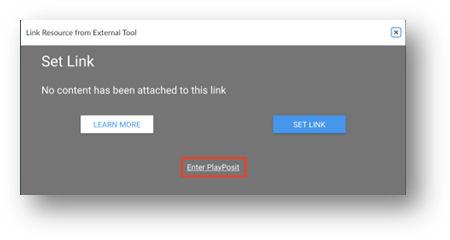
- You have now authenticated into your PlayPosit account. You can now search through the premade Bulb library or begin building your own Bulbs with new or existing video.
Students
You will access all of your PlayPosit assignments through Canvas, so you will not need a username and password. When you click on an assignment in your LMS, you will be brought to the PlayPosit Bulb you need to complete. Click the video to play it, and then answer the interactions that come up.
Guides/Tutorials
Instructors
- Navigating PlayPosit
- Creating a class and adding users in PlayPosit
- Adding new classes in PlayPosit
- What is a Bulb?
- Building a Bulb in PlayPosit 3.0
- Building Bulbs with dual stream content using Kaltura
- Building Bulbs with dual stream content manually
- Bulb settings
- How to create a graded Canvas assignment
- How to create a non-graded Canvas assignment
- Sharing and copying Bulbs
- How to unlink/relink Bulbs in an LMS
- Learner made Bulbs
- Monitoring Bulbs in PlayPosit 3.0
- Managing your content
- Collaborating with other instructors
- Automated Grading
- How to view data and grade interactions manually
- Understanding the activity feed
- Additional instructor guides
PlayPosit FAQs
-
Why is my Bulb not playing correctly?
Why is my Bulb not playing correctly?
For issues with Bulb playback, please review the troubleshooting Bulb playback guide.
-
How do I reset my password?
How do I reset my password?
To reset your password, please review the password reset guide.
-
What are the system requirements for using PlayPosit?
What are the system requirements for using PlayPosit?
When using PlayPosit, please ensure that you have a strong and stable internet connection. The best browser to use with PlayPosit is the latest released version of Google Chrome. PlayPosit also works well with Mozilla Firefox, Apple Safari, or Microsoft Edge. Please make sure to enable third party cookies in your web browser for the best experience. To learn more about system requirements when using PlayPosit, you can review the system requirements guide.
-
What videos are supported with PlayPosit?
What videos are supported with PlayPosit?
You can create new videos within PlayPosit, use existing videos from Kaltura or YouTube, as well as upload most common video file formats.
Technical Support
Please follow the steps below if you need technical support after reviewing the information, guides, and FAQs above.
-
Check Status Page
Status Page - Check to see if there any know issues before submitting a ticket.
-
Contact PlayPosit Support
-
Ask Learning Technologies
If these support options do not give a satisfactory resolution, please submit a Learning Technologies Support request and include any ticket numbers provided by PlayPosit.
Privacy & Accessibility
 With Perusall, an online social annotation platform, you can increase student engagement, collaboration, and community within your course. Plus, Perusall works with your favorite course content including books, articles, web pages, videos, podcasts, and images.
With Perusall, an online social annotation platform, you can increase student engagement, collaboration, and community within your course. Plus, Perusall works with your favorite course content including books, articles, web pages, videos, podcasts, and images.
How to Access
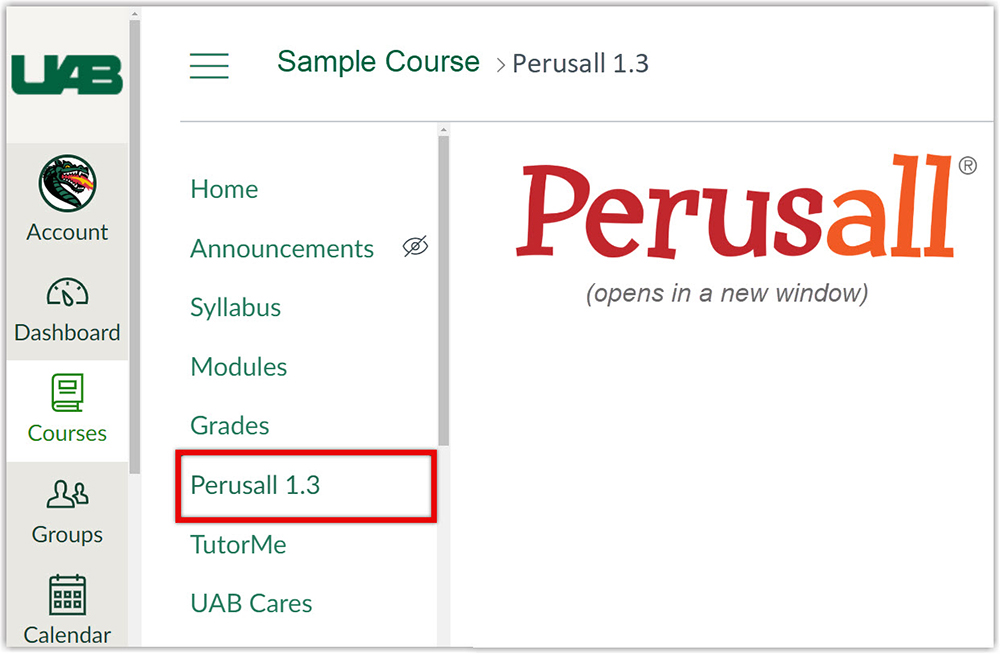
Instructors
Faculty can access Perusall by adding the link to their Canvas course navigation.
Students
Students can access Perusall through the Course navigation link inside their Canvas course.
Pricing
Students can purchase books from the Perusall Catalog directly through Perusall or the bookstore.
Review the Perusall Catalog.
Guides
FAQ
Instructors
Technical Support
Please follow the steps below if you need technical support after reviewing the information, guides, and FAQs above.
-
Contact Perusall Support
-
Ask Learning Technologies
If these support options do not give a satisfactory resolution, please submit a Learning Technologies Support request and include any ticket numbers provided by Perusall.
Privacy & Accessibility
 MATLAB Grader is a browser-based authoring environment for creating and sharing MATLAB coding problems and assessments in UAB Canvas. Create interactive course assignments, automatically grade student work and provide feedback, and run your assignments in Canvas.
MATLAB Grader is a browser-based authoring environment for creating and sharing MATLAB coding problems and assessments in UAB Canvas. Create interactive course assignments, automatically grade student work and provide feedback, and run your assignments in Canvas.
How to Access MATLAB Grader
Instructors
MatLab Grader is accessible as an External tool assignment when creating assignments.
Guides/Tutorials
FAQ
-
Can I access the desktop version of Matlab?
UAB faculty, staff and students can download the desktop version of MatLab from UAB’s Mathworks portal. If you get a “You are not permitted to use this license” error please submit a ticket with UAB AskIT.
Instructor Training
Request training with UAB eLearning with in-person and virtual modalities available.
Technical Support
-
Check Status Page
MathWorks Status Page – Check to see if there are any known issues before submitting a ticket. Scroll down to the MATLAB Grader - LTI Service section for relevant information.
-
Contact MatLab Support
- Ticket
- (508) 647-7000 option 3
- support@mathworks.com
-
Ask eLearning
Users who still need help after reviewing the resources on this page and contacting Canvas technical support can request support from UAB eLearning using the link below.
Privacy & Accessibility